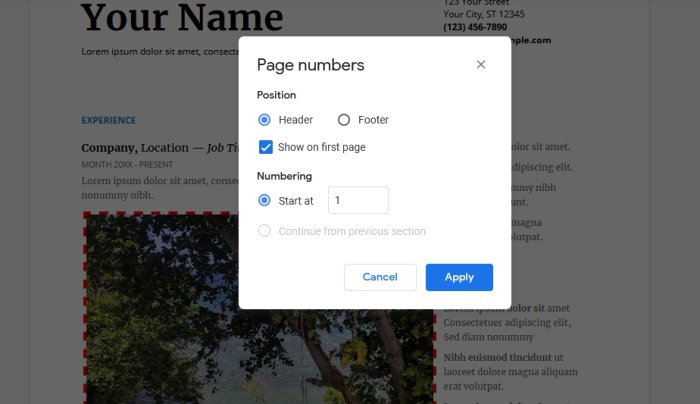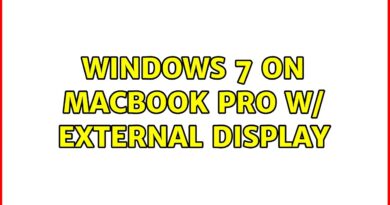How to add Page Numbers in Google Docs
By now, we should all have an idea of how Microsoft Word works. Whenever a new page is created in a single document, the software automatically adds a page number. However, when it comes down to Google Docs, this tool doesn’t do that, unfortunately.
How to add Page Numbers in Google Docs
Worry not, though, because adding page numbers is a simple task, and as you might have expected, we are going to talk about how to include page numbers. The task is super easy, so if you’re interested in getting this done without headaches, well, you’re in the right place.
This article will explain everything you need to know about adding page numbers to a document in Google Docs, so stay tuned for that.
- Open the Google Docs document
- Click open Insert from the menu on top
- Select Page numbers
- Set your Options
- Pages will start getting numbered!
Let us talk about this in greater detail.
Open the preferred Google Docs document
Okay, so the first thing you should do here is to fire up your document by visiting the official homepage and then selecting it from the list of documents on your account.
Navigate to Insert

The next step, then, is to locate the Insert section. It is located at the top of the page. When you select it, you should see quite a few options to choose from, but in this situation, we only need to look at a single one in order to move forward.
Add the page numbers
Now, after selecting Insert, you will want to hover your mouse cursor over Page Numbers to showcase additional features. From there, you can decide how and where on a page number will appear.
You can either have the numbers show up at the top, or the bottom of a page, so bear that in mind before moving forward.
More Options
If you want to play around with the options, please return to the Page Numbers section, and select More Options. From there, you can set the default positions for where the numbers must show up. Not only that, but it is possible to set the numbers to begin at a certain digit other than 1.
If you want to learn more about Google Docs, please let us know in the comments, and we will be sure to discuss it.
READ: How to add a Font to Google Docs.