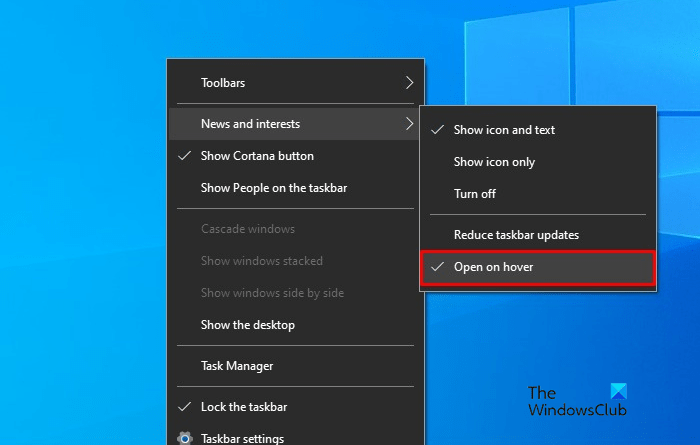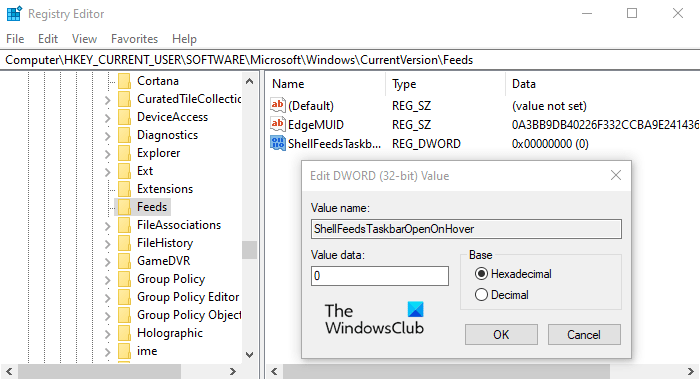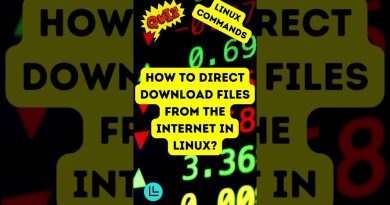Enable or Disable Open News and Interests on Hover in Windows 10
News and Interest is a new feature that has been added by Microsoft in Windows 10. It can be found as a small weather icon on the lower right corner of your desktop. The widget consists of a tailored feed of news, weather, and other information as per your interest. The best part of this feature is that it can be accessed without interrupting the ongoing task. However, the widget occupies some space on the screen once the pointer is moved to the icon. This can make the screen crowded and the reason for distraction. This post is a complete guide on how to enable or disable Open News and Interests on hover in Windows 10
Disable Open News and Interests on hover in Windows 10
The News and Interests column fills the tiring schedule with the information of your choice like weather, current affairs, stocks, etc. The feed displayed in the form of tile can be selected for in-depth sight as per the convenient time. Let us now proceed and know how to enable it in our system.
1] Use the Context menu to disable widget’s open on hover
To enable or disable widget’s open on hover, follow the below suggestions:
- First of all, right-click on your Windows Taskbar.
- Select the News and Interests menu.
- Uncheck the Open on hover option if you want to disable this feature.
If you need, you can see the above steps in detail:
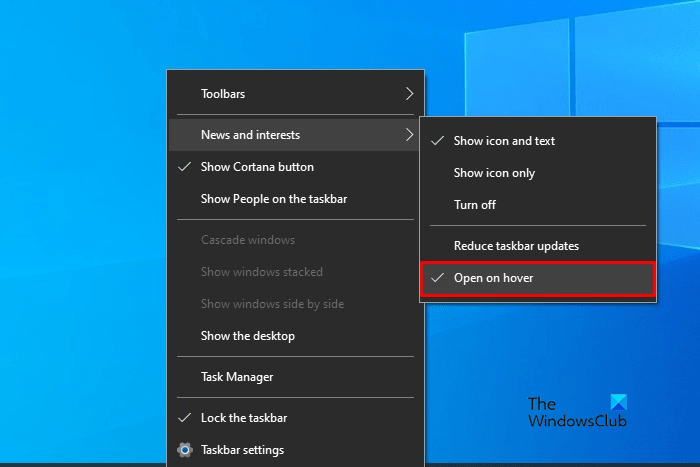
To enable news and interests to open on hover, you first visit the Windows Taskbar and then right-click on it.
From the menu list, select News and Interests and then click on the Open on hover option. Doing this, a checkmark icon will start appearing next to the Open on hover option that shows the feature is now enabled. Now whenever you hover the mouse cursor over the weather icon, News and Interests widget will be opened on your screen.
Although, it is a quite useful feature if you ever need to turn it off, simply uncheck the Open on hover option from the menu list and you’re done.
2] Use Registry Editor to enable or disable widget’s open on hover
If you’re good at modifying the registry, you can the registry hack to enable or disable Open News and Interests on Hover. However, you don’t know what you’re doing, we recommend you skip this method or ask any skilled person. It’s because incorrectly using the registry editor is dangerous and sometimes it can cause some serious issues to your system.
Open the Start menu, type Registry Editor, and then load the result from the top of the list.
If you’re prompted by User Account Control, click Yes to provide the grant privileges.
Inside the Registry Editor window, go to the following registry key:
HKEY_CURRENT_USERSoftwareMicrosoftWindowsCurrentVersionFeeds
If you don’t find the Feeds registry key on the left side, you need to create it.
To do that, right-click on the CurrentVersion folder and select New > Key. Name the new key as Feeds and press enter to save it.
Next, do a right click on the Feeds folder and select New > DWORD (32-bit) Value. In the right pane, name the new key ShellFeedsTaskbarOpenOnHover and press Enter to save it.
Then double click ShellFeedsTaskbarOpenOnHover, set the value data 1, and then click the OK button to enable the feature.
Now restart your computer and once it starts up, News and Interests widget will open whenever you hover the mouse cursor over the weather icon.