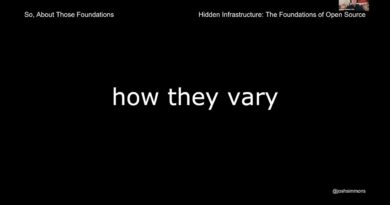Can’t Type Password at the Login Screen in Windows 10
When you are on the Windows 10 login screen, and no matter how many keypresses you make, you cannot type the password!? It’s a confusing scenario, but it only means there is a problem with the keyboard. In this post, we will suggest some tips to help you fix the problem.

Can’t Type Password at the Login Screen in Windows 10
Follow these suggestions if you cannot sign into Windows 10:
- Check for a lock button on the keyboard or laptop
- Replug the Keyboard or Try Another keyboard
- Checks for Wireless Keywords
- Restart PC
- Login using Virtual Keyboard & Troubleshoot
Some of these will ask you to remove the keyboard USB connection from the cabinet. Make sure to carefully do that, especially if the reaching behind the PC if the place is too crowded or cornered.
1] Check for a lock button on the keyboard or laptop
Some keyboards offer a lock button that could disable the keyboard input. On laptops, there is usually a button in the side or top corner. If you turn it off, the keyboard input should start working, and you can see the inputs in the password box.
Related: Windows 10 login screen not appearing or Password box not showing up.
2] Replug the Keyboard or Try Another keyboard
If the USB end of the keyboard connected to the PC is not plugged properly, then keyboard input will not appear. To make sure, unplug the USB end, and replug it. If that doesn’t work, try another keyboard. If that works, the issue is with the keyboard.
3] Checks for Wireless Keywords
If you are using a wireless keyboard, make sure it’s charged and paired to the PC. If the batteries are fully charged, you may then unpair the Bluetooth connection and reconnect. At times Bluetooth is turned off, or a connection has not been made.
4] Restart PC
Most of the time, restarting a PC resolves most of the problem, which could be the case here. One of my OLD PC had an issue where it never recognized the keyboard during boot and took few seconds.
5] Login using Virtual Keyboard & Troubleshoot
If this also doesn’t work, here is what you can do. Click the Ease of Access button in the lower right corner of the locin or the lock screen. Then select the On-Screen Keyboard from the menu to open the virtual keyboard, type the password for your account, and log in to the computer.
Done that, we suggest you check on any of the applications blocking the keyboard inputs. The best way is to open the Task Manager app and switch to the Startup section. Look careful if you have an app in the list which could be doing that. Disable them, and try to log in again.
Most of the time, it’s a malfunctioning keyboard or a connection issue unless you have a software issue.
I hope the post was easy to follow, and you were able to resolve the password typing issue on the login screen.
Related: Can’t type in Windows 10 apps, Search Box, Dialogue Boxes, Cortana, etc..