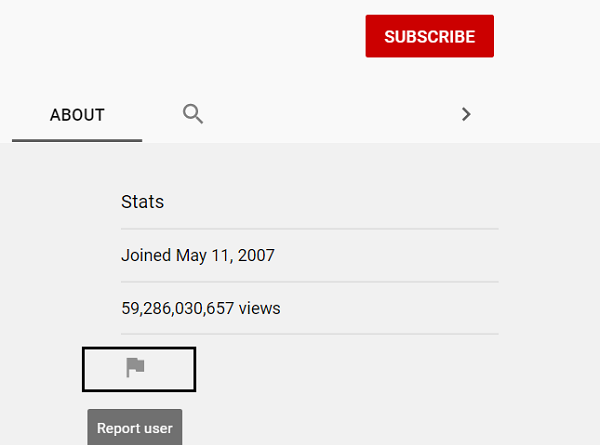How to block a YouTube Channel in your Desktop browser or Mobile
YouTube is in a league of its own. The Google-owned video-streaming site has mobilized and revolutionized both content creation and content streaming. There are YouTube videos about nearly every topic. You name it, and there are umpteen videos about exactly what you’re looking for. But with this excessive abundance of content comes the absence of quality control. Neither have most of us been able to decipher the algorithm that suggests YouTube videos to us nor are we able to control the users who watch our own videos. Thus, to address the latter of the two, today I will be showing you how you can block a YouTube Channel.
Since YouTube channel hosts can’t control the demographics that view their content, they may witness unnecessary comments and reactions from their viewers. These comments may be trolls or even hateful at times. While you can’t stop a particular channel(s) from viewing your content (at least for now), you can block them from commenting on your videos, and that is what this guide will illustrate. We will demonstrate how you can do that both, in your browser and on your mobile application.
How to block a YouTube Channel in your Web browser
Visit YouTube.com and log into your YouTube Channel. It would be easy to proceed if you know the name of the channel that you’re looking to block, so just open that YouTube Channel by Search for it from the search bar. From the tabs present above the videos, click on the About tab. Here, you’ll find a Flag icon right below the channel’s statistics. Click on that.

From the popup menu, click Block user. Confirm the warning that shows up, and that particular user (channel) will not be able to comment on your YouTube videos anymore.
You can do the same on your mobile phone too. Here’s how.
How to block a YouTube Channel on your Mobile
The process can be replicated via your YouTube mobile app and typically takes less time than on a browser since it’s quicker to function YouTube on the phone.
Here, visit the YouTube Channel that you’re looking to block. Right next to the name of the channel is an icon with three dots, click on it. From the list of options that show up, select Block User, and that particular channel will, thereon, be restricted from commenting on your YouTube videos.
While there is no way that you can stop a channel from viewing your content, you can block other channels so that you don’t view their content anymore, or in more precise terms, so that their videos don’t show up on your timeline anymore. In order to block a YouTube Channel from appearing on your feed, spot a video from that channel on your feed and click on the three-dots icon that’s to the right of the title.
In the drop-down, you get the options Not Interested and Don’t Recommend Channel. Selecting either one of them will do the job for you. The process is identical if you want to perform it on your mobile device.
If these quality control measures have got you thinking if there’s a way you can stop a YouTube channel from showing up on your search utility, then, unfortunately, there’s none.
Use Browser extensions to block YouTube Channels
- Chrome and Edge browser users can search for and install the Channel Blocker extension.
- Firefox users can use the BlockTube add-on.
- Use YouTube Kids developed for Android and iOS mobile devices. It allows children to access kid-safe content – and also allows parents to block videos and control how kids can watch YouTube videos.
If you’re looking to curate content for your kids and want to know how to block videos and channels of YouTube Kids, this guide should help you out with that. Hope we were able to help!