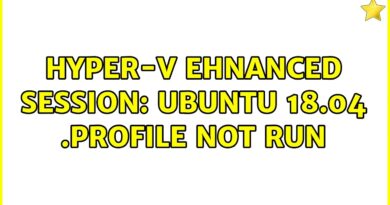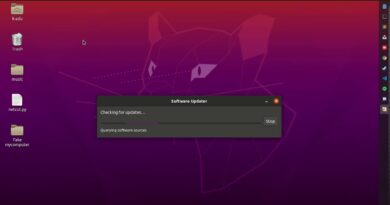Fix OneDrive Error Codes 1, 2 or 6
At times, OneDrive might throw some errors at times, and today in this post, we will learn how to fix OneDrive error codes 1, 2 and 6.
OneDrive is Microsoft’s cloud-based storage service which helps users upload, store and share files with others. OneDrive comes preinstalled with Windows 10 devices wherein you get the free 5GB storage but if you want to use it for your organization and need more space, you can buy it separately or with the MS Office 365 package. As it is a cloud-based storage service, OneDrive allows you to use your files from anywhere, on any of your devices using your Microsoft account provided that you have synced your files between the cloud and your computer.
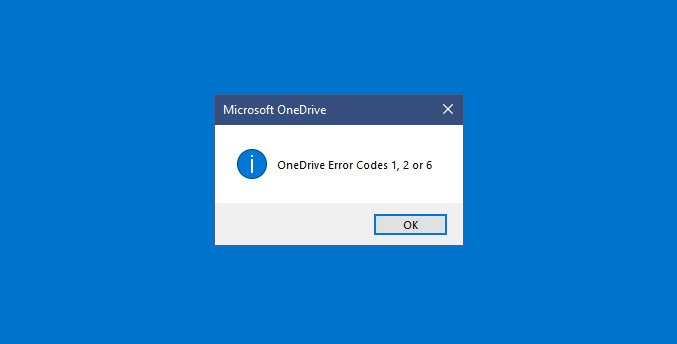
Fix OneDrive Error Code 1
Error Code 1 means an unknown error has occurred. While there is no particular reason for getting this error, you can still perform certain checks.
Check if you can use OneDrive Web Version
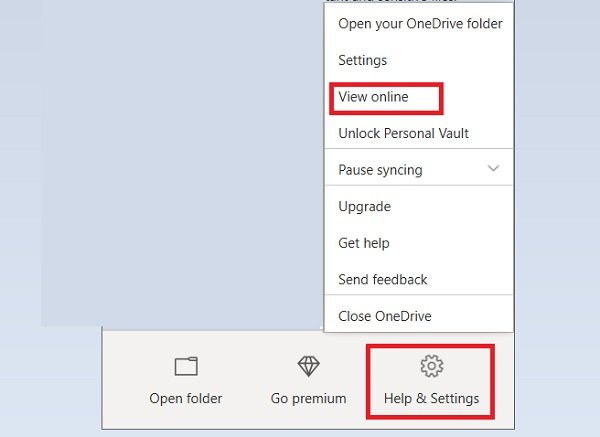
- If you can’t access your OneDrive app and getting the error code 1, check if you can use the web version.
- Go to the OneDrive icon sitting in your system trayàright-clickàClick on View Online.
- See if you can access it online.
- If you can’t, check the status of Microsoft Office Online Services.
Outdated version of OneDrive
This error could be due to an outdated version of OneDrive and just so you know, OneDrive is pretty frequently updated.
- Check if you are using an updated version of OneDrive or not.
- Download and install the latest version of Windows 10 to get the best out of OneDrive.
- Download the latest version of OneDrive and install it.
- Restart your PC.
- Click on the OneDrive icon in the system tray and open it.
- You will see that Error Code 1 doesn’t exist anymore.
Fix OneDrive Error Code 2
This error refers to the scenario when OneDrive is facing some authentication issues in fetching your account details from the server.
You can reverify if your Email address and Password combinations are correct and relogin to OneDrive on your computer.
Fix OneDrive Error Code 6
Error Code 6 is basically a server timeout error and usually, a reboot should solve this issue. Check out the fixes below:
- Restart your device. It could be a temporary bug and restarting the device often helps.
- Check your internet connectivity on the device. Intermittent internet connectivity also leads to Error Code 6 sometimes.
- It could be from the other end, check the status of Microsoft Office Online Services.
- Check if the other Microsoft services such as Outlook.com or people.live.com are working or not. If no, there could be some issue with or Microsoft account. If yes, the timeout error could be a temporary problem with OneDrive.
- If none of the above fixes work, contact the support team.
More suggestions here on how to fix OneDrive errors.