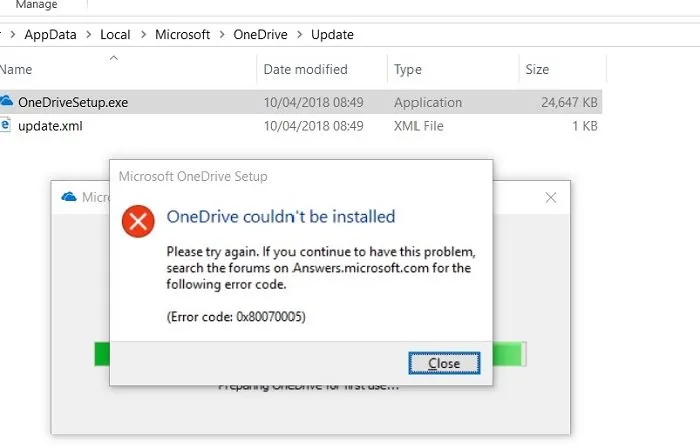Fix OneDrive Error Code 0x80070005
When using OneDrive, if you receive error code 0x80070005 in OneDrive, it can happen in two scenarios. First is when you are setting up a regular Microsoft account, and second when setting up a Work or School account. This post will help you resolve the problem.
The full error messages go as:
OneDrive couldn’t be installed. Please try again. If you continue to have this problem, search the forums.
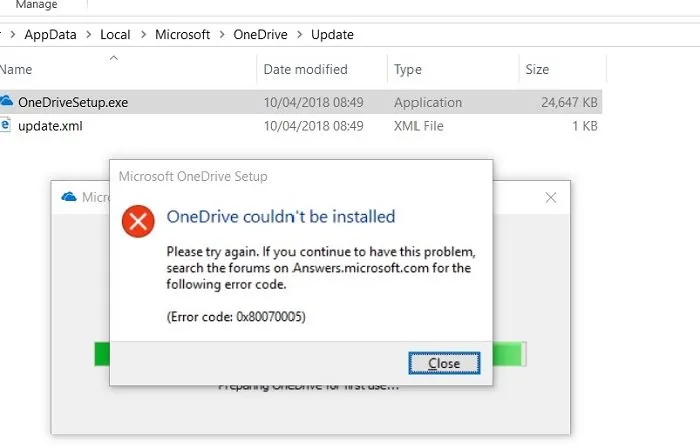
Fix OneDrive Error Code 0x80070005
The first method is for a regular account, and the second is for a Work or School Account.
- Update OneDrive
- Update Group Policy for work or school account
Make sure you do not have any issues with the credentials of your account. If yes, then make sure to fix that first.
1] Update OneDrive
Error Code 0x80070005 suggests there is an issue with OneDrive updates
- Press the Start button, and then click on Settings
- Navigate to Update and Security
- Click on Check for updates, and install the available updates
- Once the update is complete, open the Run prompt using Win + R keys
- Type %localappdata%MicrosoftOneDriveupdate and press OK.
- Double click on OneDriveSetup.exe to install the latest version of OneDrive.
2] Setup Group Policy for Work or School account
If it’s a work or school account, you will receive this error when setting up Known Folder Move in OneDrive for work or school. It is caused by a group policy preventing the feature from running. You will have to your IT admin to configure the policy using the steps below:
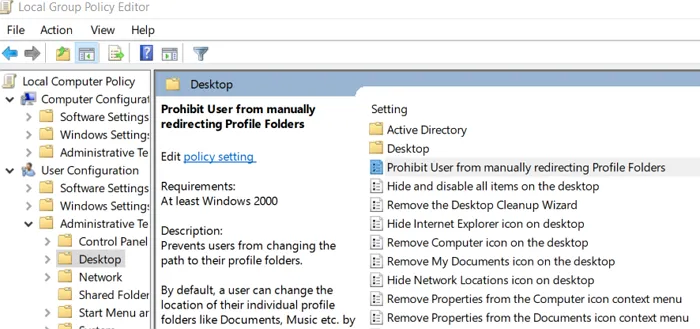
- Open Run Prompt using Win + R
- Type gpedit.exe and press the Enter key to open Group Policy Editor
- Navigate to the following path in the Group Policy
User Configuration > Administrative Templates > Desktop
- Locate the policy— Prohibit User from manually redirecting Profile Folders—and double click to open it.
- Set the value to Not Configured.
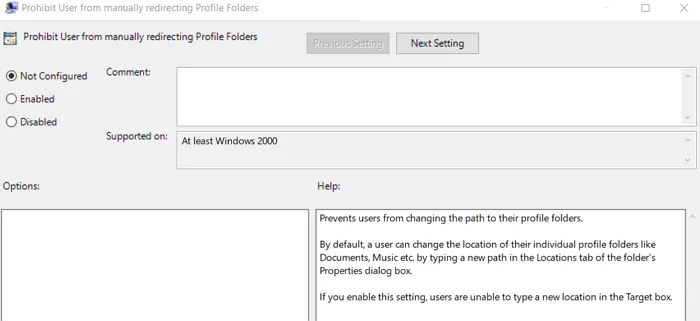
It is possible your company’s administrators do not want you to configure this feature if the Group Policy is enabled. Your administrator may also elect to continue to enforce the policy even if you manually override it.
Useful reads:
I hope the post was able to clarify the error code 0x80070005 in OneDrive, and the solutions work for you.