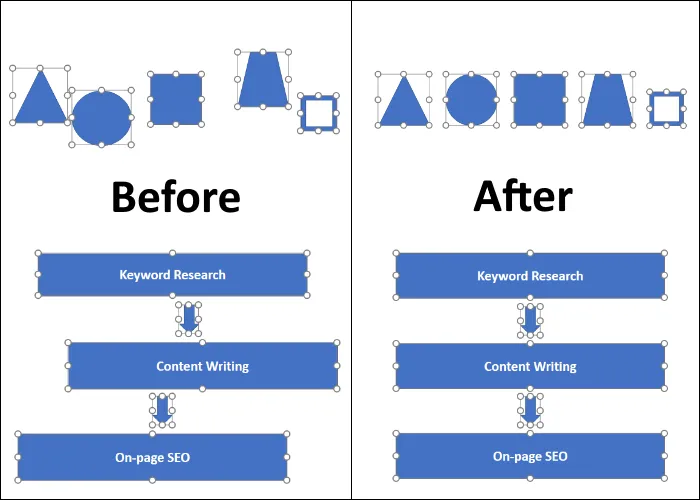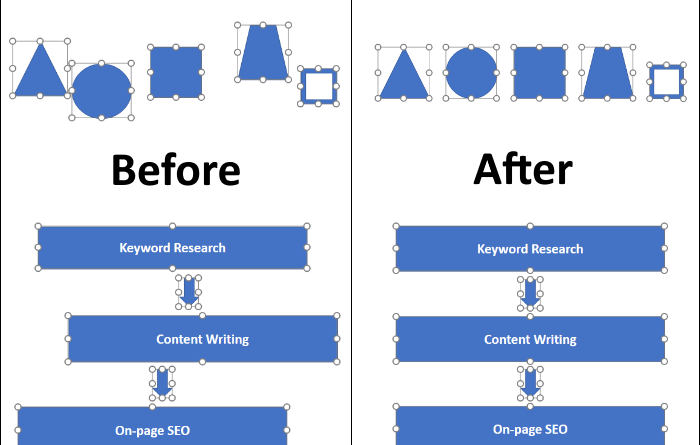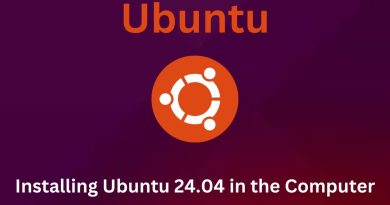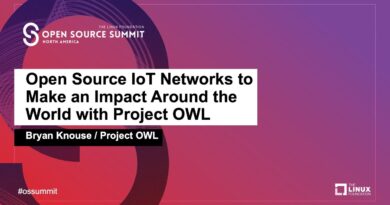How to use Auto Fix feature in PowerPoint for the Web
It takes time and effort to perfectly align all the elements in a particular slide of a PowerPoint presentation. If you are creating a presentation in PowerPoint for the Web, you can save your time by using the Auto Fix feature. The Auto Fix feature aligns all the elements in a particular slide of the PowerPoint with a single click. In this article, we will explain how to use Auto Fix feature in PowerPoint for the Web application.
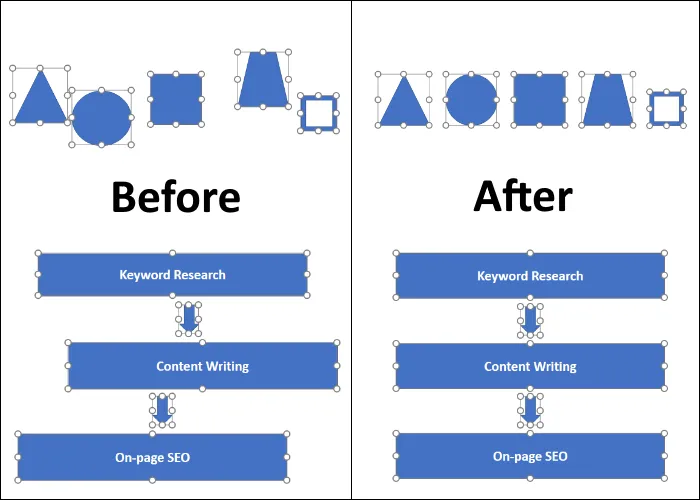
How to use Auto Fix in PowerPoint for the Web
To use Auto Fix in PowerPoint for the Web, follow the steps below:
- Launch your web browser.
- Open PowerPoint for the Web application in it.
- Sign in by entering the details of your Microsoft account.
- Open your presentation and select all the elements in your slide.
- Now, go to “Arrange > Auto Fix.”
- If you do not find the Arrange option, click on the three horizontal dots on the top right side of the interface.
- You can also select the Auto Fix option by right-clicking on the selected elements in a slide.
After clicking on the Auto Fix option, all the elements in the slide will be aligned uniformly.
Some common issues with Auto Fix in PowerPoint for the Web
You may experience some common issues while using the Auto Fix option in PowerPoint for the Web application. Let’s see what these issues are and how to tackle them:
- The Auto Fix option is not available or grayed out.
- Auto Fix is not working or displaying an error.
1] The Auto Fix option is not available or grayed out
The Auto Fix option in PowerPoint for the Web is grayed out or unavailable in one of the following cases:
- If you have selected none of the elements in a slide.
- If you have selected only one element in a slide.
- If your internet connection is lost.
2] Auto Fix is not working or displaying an error
First of all, make sure that you have an active internet connection. If you get an error while using the Auto Fix feature, reload the web page. Sometimes, the error occurs due to a temporary issue in Microsoft servers. In such a case, the error gets fixed automatically after some time. Apart from this, there are several more cases in which the Auto Fix feature does not work, have a look:
- If the elements on your PowerPoint slide overlap one another.
- If you have inserted the SmartArt in your PowerPoint slide.
- If the elements in your slide are already aligned or need a slight adjustment.
That’s it.
Related posts: