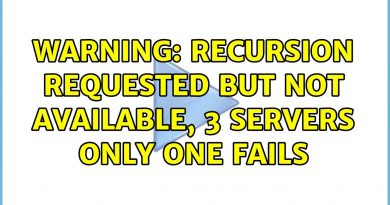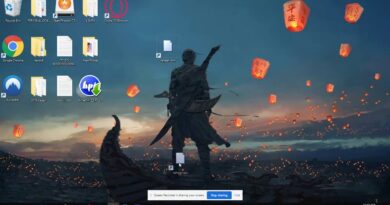Install Full Webserver (Apache, PHP, MySQL, phpMyAdmin) | macOS
[Updated Tutorial] https://youtu.be/hVHFPzjp064
Let’s see how to install a Full Webserver with Apache, PHP, MySQL and phpMyAdmin on macOS!
[ Our Newest Video: Phanteks P200A DRGB Review https://youtu.be/suIqNN55mJQ ]
— Steps:
– sudo apachectl start
– sudo nano /etc/apache2/httpd.conf
– remove # before #LoadModule php5…
– sudo apachectl restart
– sudo nano /etc/apache2/httpd.conf
– Add index.php in DirectoryIndex line
– sudo apachectl restart
– sudo nano /Library/WebServer/Documents/index.php
– add the code seen on the screen
– download Mysql: https://dev.mysql.com/downloads/
– SAVE YOUR PASSWORD!
– sudo mkdir /var/mysql
– sudo ln -s /tmp/mysql.sock /var/mysql/mysql.sock
– Start mysql Server
– cd /usr/local/mysql/bin
– sudo ./mysql -u root -p
– Alter user ’root’@‘localhost’ identified by ‘newpassword’;
– Download phpmyadmin: https://www.phpmyadmin.net
– Copy paste it into Documents folder and rename to phpMyAdmin
– cd /Library/Webserver/Documents/
– cd phpMyAdmin
– sudo mkdir config
– sudo chmod o+x config
– open localhost/phpmyadmin
– Under Authentication, enter mysql password
– Download Config
– Copy/Paste config into config folder
– Enjoy
— More Tutorials At —
https://www.sts-tutorial.com
by STS
linux http server