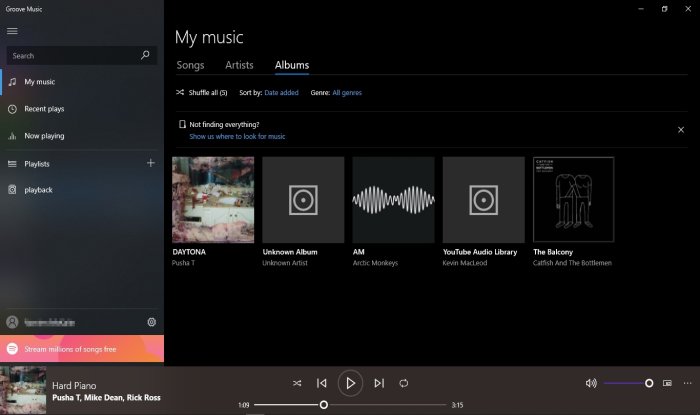How to change to Dark Mode theme background in Groove Music
Groove Music is an audio player in Windows 11/10, where you can play all your favorite songs and manage music stored on your PC or cloud. The Groove Music app is preinstalled in Windows 10, so there is no need to install it on your system; it also supports various file types such as mp3, wma,wav, and more, and it is easy to use.
How do I change the background of Groove Music?
You can change the background in the Groove Music to Dark Mode? The Dark Mode theme is a supplemental mode used to display mostly dark surfaces on the UI. Persons usually use Dark Mode to take the strain off the eye in low light conditions with its light text and dark background; it is an excellent option for readability and helps to save energy if the device uses OLED (Organic limiting emitting and diode) AMOLED (Active-matrix organic light-emitting diode) screens.
How to switch to Dark Mode in Groove Music
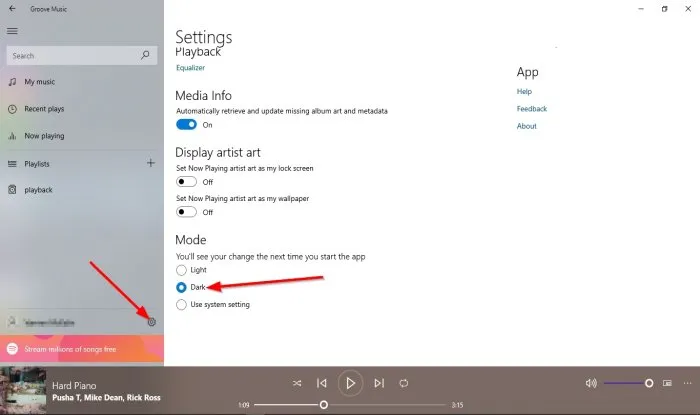
To change to the Dark Mode theme background in Groove Music, follow these methods below.
- Click the Start button
- Click the Groove Music tile
- Click Settings in the Groove Music window
- Scroll down till you see Mode
- Select Dark from the list menu.
To get the steps in detail, read on!
Click the Start button.
Then click the Groove Music tile displayed in the list.
Once the Groove Music Window opens, click the Settings button on the left.
On the Settings page, scroll down until you see the section Background.
Click the drop-down arrow of the list box; you will see two options, Light and Dark.
Select Dark.
Close the app.
Then click the app again.
Now the theme is changed to Dark Mode in the Groove Music app.
We hope this tutorial helps you understand how to change to the Dark Mode theme background in Groove Music.
Related: Troubleshoot Groove Music crashes.