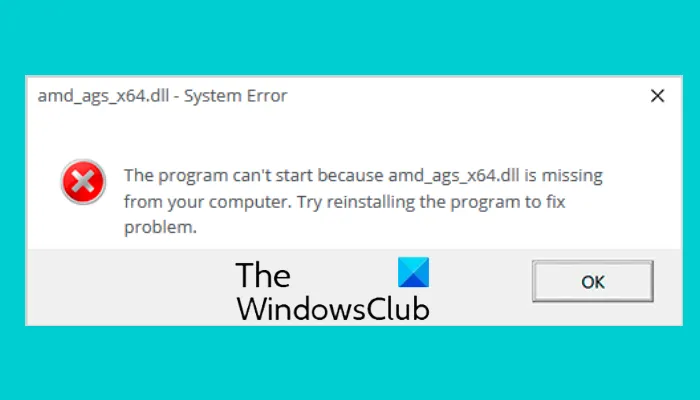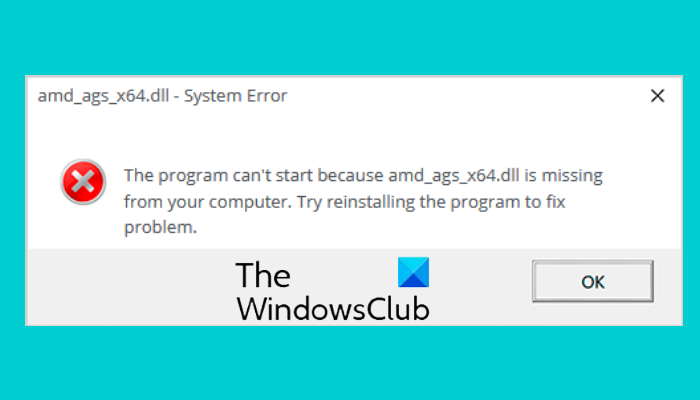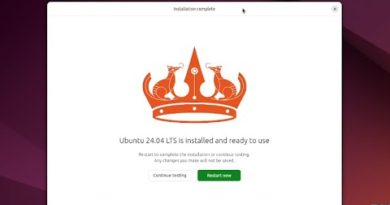Fix amd_ags_x64.dll missing error in Windows 11/10
If you launch a program and get the amd_ags_Tx64.dll missing error, this post may help you fix it. DLL stands for Dynamic Link Library. It contains the data and instructions that one or more programs can use to run correctly. That’s why the corruption of a DLL file or deleting it can affect more than one program on a system.
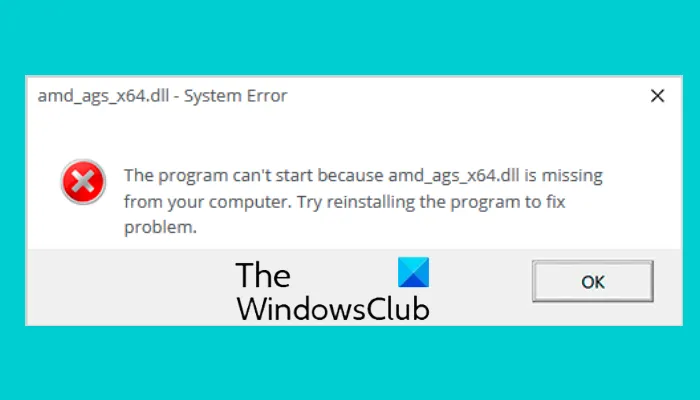
Most of the affected users have stated that they encountered this error while launching some games. Hence, this error is mostly associated with the games. However, apps or software other than the games may also display this error if they find the amd_ags_x64.dll missing while calling it.
The program can’t start because amd_ags_x64.dll is missing from your computer
In this post, we will describe the possible solutions to fix this error. But before we begin, let’s see what this amd_ags_x64 DLL file is and the causes of this missing DLL file error on Windows computers.
What is amd_ags_x64 DLL?
The file amd_ags_x64.dll is a module for AMD GPU Services Library or other related programs required on a Windows 64-bit OS. It is an essential component for some Windows applications.
Where is amd_ags_x64.dll located?
The system32 folder is the default location for most of the DLL files. But, some programs, especially games require DLL files to be stored in their installation folder separately. Hence, you may also find the amd_ags_x64.dll file in some of your games directories.
What causes amd_ags_x64.dll missing error?
The missing DLL error indicates that the call to the particular DLL file, say, amd_ags_x64.dll by a program is failed or could not be completed. This is because the DLL file is either corrupted or not available at the location where the call is made. You may experience the “amd_ags_x64.dll missing” error in Windows 11/10 if:
- You have deleted the amd_ags_x64.dll file accidentally.
- Another software that you have installed has overwritten the DLL file.
- You have installed a malicious program accidentally that has corrupted the DLL file.
- You have not installed the software correctly.
- The software installation process was terminated due to a sudden power failure.
Fix amd_ags_x64.dll missing error in Windows 11/10
To fix the DLL missing error on your system, follow these steps:
- Reinstall the game or program.
- Reinstall the amd_ags_x64.dll file on your system.
- Check the installation folder of your game for the missing DLL file.
- Check the Quarantine folder of your antivirus.
1] Reinstall the game or program
It may be possible that the amd_agx_x64.dll file is corrupted or removed accidentally. In this case, the game displays the missing DLL error every time you launch it. You can fix this error by reinstalling the game. If you get any error during the installation, we advise you to disable the Windows Defender or your third-party antivirus temporarily.
The following instructions will help you reinstall the game:
- Type Win + R keys on your keyboard and type Control Panel. After that, click OK or hit Enter.
- Now, click Uninstall a program under the Programs section in Control Panel. If you do not find this option, change the View mode of the Control Panel. For this, click on the View by drop-down menu and select Category.
- You will see a list of all programs installed on your system. Select the game that is showing this error.
- Right-click on it and select Uninstall.
- Click Yes in the UAC prompt and follow the on-screen instructions.
- After uninstalling the game from your computer, run the installation file and follow the on-screen instructions to install it again.
Please activate your antivirus again after the successful installation of the game.
2] Reinstall the amd_ags_x64.dll file
You can also try to reinstall the amd_agx_x64.dll file. The steps for the same are as follows:
- Download the missing DLL file. Select a location to save the file on your computer.
- Go to the location where you have saved the DLL file.
- If the DLL file was downloaded in the zip format, extract the zip folder. Now, open the extracted folder and select the DLL file.
- Copy the DLL file.
- Paste the file at the following location on your system.
C:WindowsSystem32
If you get a message that the file already exists, replace the existing file with the new one.
Then you need to re-register this DLL file.
The installation of the DLL file has then been completed.
If you do not find the amd_agx_x64.dll file online, you can run SFC Scan on your system to fix the missing or corrupted DLL files. The System File Checker is a Windows utility, designed by Microsoft that scans the entire system for corrupted and missing files, and fixes them. To run an SFC scan, launch Command Prompt as an administrator, copy the following command, and paste it into it. After that, hit Enter.
sfc /scannow
You should wait till the scan gets completed. After the completion of the scan, restart your system.
Now, run the program and see if the error persists or not.
3] Check the installation folder of your game for the missing DLL file
Some PC games require DLL files to be placed in their installation folder separately. You can check the installation folder of the game which is displaying the error. If you find the DLL file missing, copy the file from where you have downloaded it and paste it into the installation folder of the game.
To open the installation folder of the game or any other program, right-click on its desktop shortcut and select Open file location.
4] Check the Quarantine folder of your antivirus
Sometimes antivirus software generates false-positive flags. Such types of warnings can be ignored if you have downloaded the file from an authentic source. Hence, it is possible that your antivirus has quarantined the amd_ags_x64.dll file by considering it malicious. in such a case, you can restore the file from Quarantine in Windows Defender Security Center or your third-party antivirus software.
Hope this helps.
Similar posts: