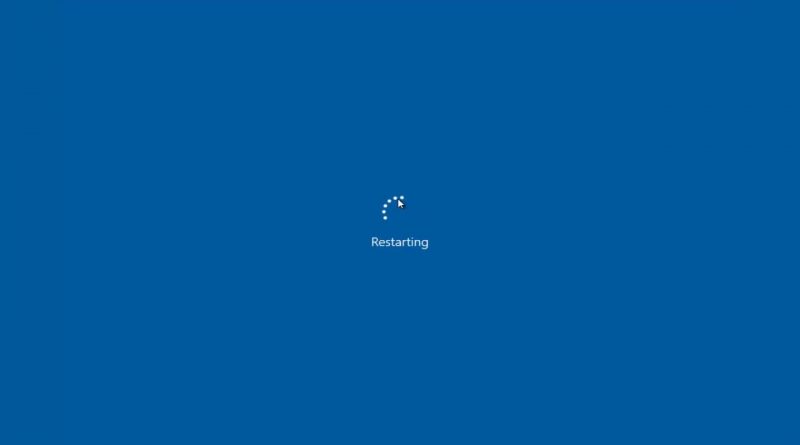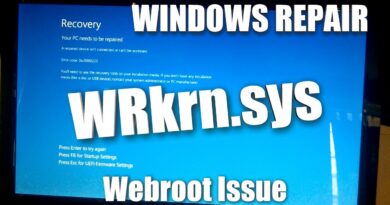Fix Bad Pool Header Error in Windows 10/8/7
In this video I will show you how you can easily resolve the Bad_Pool_Header Blue Screen Error In Windows 10.
The BAD_POOL_HEADER blue screen error means there’s a problem with the way your computer is allocating memory. If you get this error, don’t worry. Most Windows 10 users are able to resolve it with one of the following solutions.
The BAD_POOL_HEADER Stop Error in Windows 10/8/7 signified with the error code 0x00000019 indicates that the pool header is corrupted. A Bad Pool Header issue is caused due to problems with Windows memory allocation. This error usually occurs after you’ve installed new hardware or software – usually the antivirus software – that don’t work with your Windows computer. However, faulty drivers and routers, bad sectors or other disk write issues could also cause this Blue Screen.
If you are unable to start Windows 10 in Normal mode, try booting in Safe Mode. That will help as you work through a resolution. You can try the procedures listed below to resolve this issue. Go through the entire list of suggestions first and then decide which one or more of these you would like to try out.
Uninstall recently installed software
If you recently installed any software, uninstall it and see if that make the error go away. Most of the times, third-party antivirus applications are responsible for the error. In case you have installed antivirus software products on your system, you can try uninstalling them temporarily. If this resolves the problem, you can replace them with other applications. In the Control Panel window, click on “Programs and Features” to open the list of programs installed on the system and uninstall the antivirus program – or the recently installed software.
Uninstall recently installed hardware
If you recently installed any hardware, open Devices Manager, find the hardware driver, right-click on it and select Uninstall. Restart your computer and see.
Disconnect external devices
Another cause of the error might be external devices which are interfering with the system. To isolate this cause, disconnect all peripherals and external devices except for the keyboard and mouse and restart your machine. Check if it resolves the issue. If it works, one or more of the previously connected external hardware devices might be faulty and need to be replaced. If this does not resolve the issue, you can try the next steps.
Disable Fast Startup feature
Disable Fast Startup feature and see. It is enabled by default in Windows. At times, it can interfere with the system and cause pool header corruption.
Update Device Drivers
Faulty drivers may cause issues. Though Windows Update updates all drivers, they can be manually updated as well if the former step doesn’t work.
Issues addressed in this tutorial
bad pool header windows 7
bad pool header windows 8.1
bad pool header fix
bad pool header error windows 10
bad pool header fix windows 7
bad pool header windows 8
bad pool header error windows 8
bad pool header blue screen error
bad pool header windows 7 blue screen
bad pool header error message,
This tutorial will apply for computers, laptops, desktops,and tablets running the Windows 10, Windows 8/8.1, Windows 7 operating systems.Works for all major computer manufactures (Dell, HP, Acer, Asus, Toshiba, Lenovo, Samsung).
how to repair windows 7