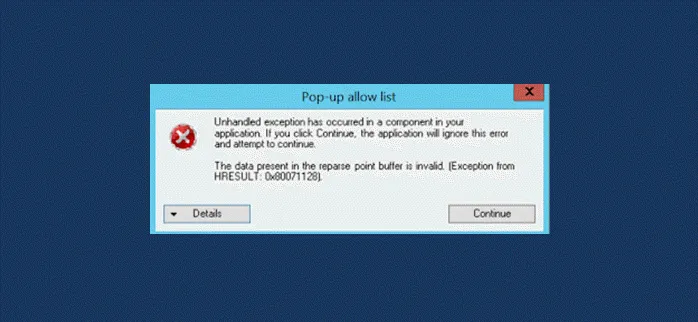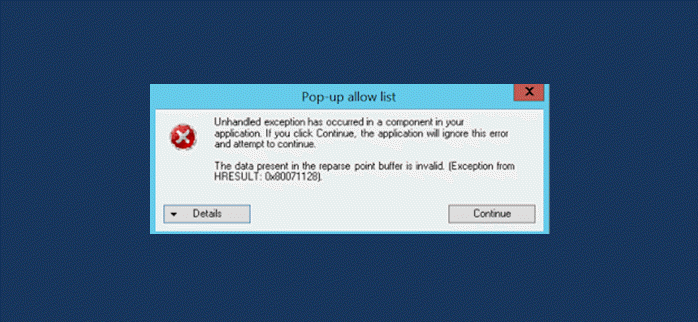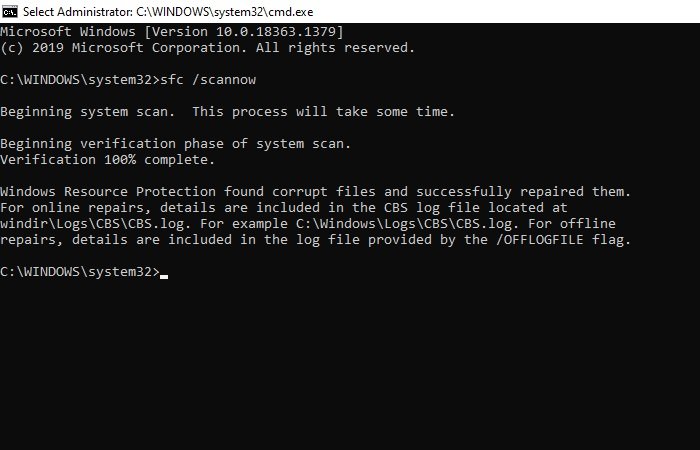The data present in the reparse point buffer is invalid
Some users encountered an unexpected error 0x80071128 when they try to delete a folder on Windows 11/10. The full error message that comes with this error is:
Unhandled exception has occurred in a component in your application. If you click Continue, the application will ignore this error and attempt to continue.
Error 0x80071128: The data present in the reparse point buffer is invalid.
If you’re also facing such an error code on your computer, this post will provide some effective solutions that will help you to fix it.
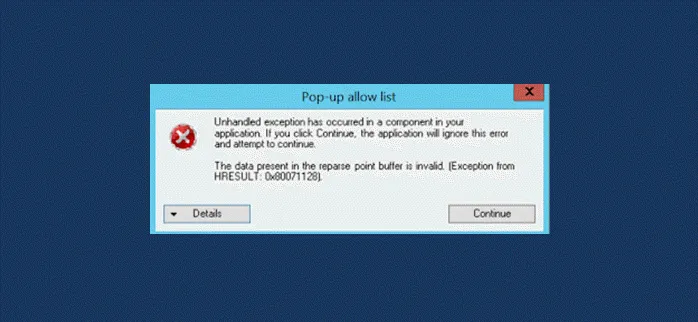
What is a reparse point in Windows?
Windows reparse point is a data structure that contains information about how to access files and directories. It is used to associate one piece of data with another, such as a file, directory, or volume mount point. All of this is accomplished by modifying the reparse point’s attributes. Along with marking an object as a mount point, one can also mark it as mounted and read-only. The source object is typically copied without being moved to create the reparse point.
In a file system, a reparse point represents an object with attribute values that enable extended functionality. The reparse point contains a tag that defines the location and application associated with external information. In Linux, a symbolic link is called a reparse point. It is very similar to that of a shortcut or link most of us use daily. Icons on your computer screen are not actually the programs that are launched. They are simply files that point to those programs and direct them to be launched when clicked.
Error 0x80071128: The data present in the reparse point buffer is invalid
If you’re confronted with this issue, you can try the following solutions and see if that helps to resolve the problem.
- Run CHKDSK
- Run SFC scan
- Perform DISM scan
Let us now see them in detail:
1] Run CHKDSK
It is possible for such errors to occur due to bad sectors on the hard drive. To avoid this issue, you can run CHKDSK using the following instructions:
- Right-click on Start and select Run to open the Run dialog box.
- In the text box, type cmd and then press Ctrl+Shift+Enter to open the elevated Command Prompt.
- Inside the command prompt window, type the command below and hit Enter.
chkdsk /r /f
- Now press Enter and you will receive the following message:
Chkdsk cannot run because the volume is in use by another process. Would you like to schedule this volume to be checked the next time the system restarts? (Y/N).
- Press the Y key on the keyboard and then restart your computer.
After you complete the process, check to see if it fixed the errors on the computer hard drive. If you’re facing the same error, try the next solution.
2] Run SFC scan
You may encounter Error 0x80071128 if you have system file corruption. In this case, you can run an SFC scan to scan for corruptions in Windows system files and restore corrupted files. Here are the steps you can use to run an SFC scan:
- Open Command Prompt as administrator.
- If UAC prompts appear on the screen, click Yes to grant privileges.
- Inside the command prompt window, type the command below and hit Enter.
sfc /scannow
- Continuing with the next solution if the issue remains unresolved.
3] Perform DISM scan
In case your SFC scan does not solve the error, run the Deployment Image Servicing and Management (DISM) scan to restore system health and wait for it to complete. Once you’ve done that, check if the error has been resolved.
That’s it. I hope you find this post helpful.
Related: Fix Error 0x80070091 The directory is not empty.