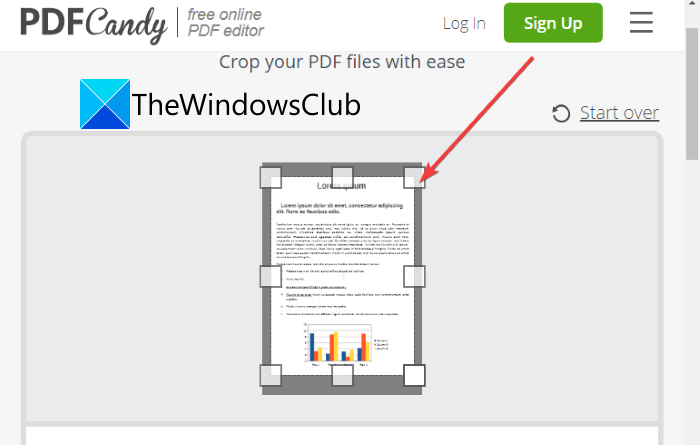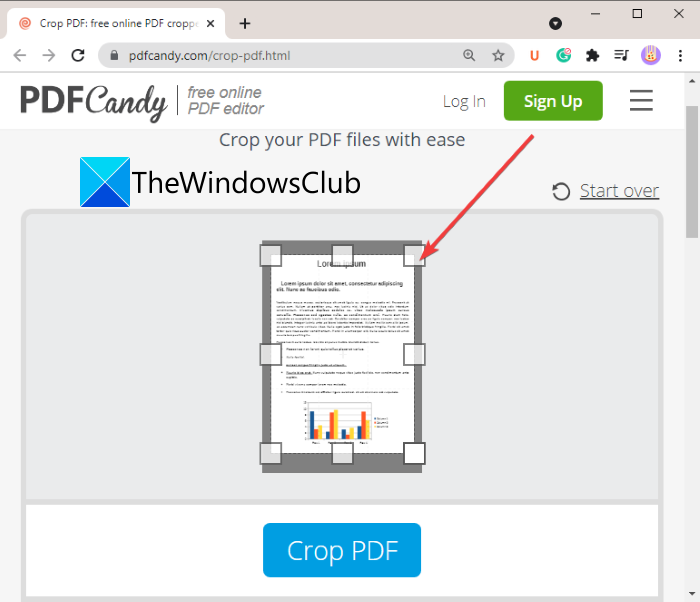How to crop PDF Pages in Windows 11 using online tool or free software
Here is a full guide for you to crop PDF pages on Windows 11/10 PC. A lot of times, PDF pages have extra and unnecessary margins that you might want to remove. But how to do that? Well, if you are looking for a solution to that, this post will help you. Here, we will be sharing multiple online tools and free software for Windows 11/10 that allows you to crop PDF pages. You can either manually enter the crop margins or make the crop box selection on the page. A few of these also let you automatically remove excessive margin from PDF pages. Many of these tools also let you batch crop PDF pages.
Let us now talk about the methods to crop PDF pages in Windows 11/10.
How to crop PDF Pages in Windows 11/10
Here are the two different methods to crop PDF pages in Windows 11/10:
- Crop PDF page online using free web services.
- Use free software to crop PDF pages.
Let us discuss the above methods in detail now!
1] Crop PDF page online using free web services
You can easily crop your PDF files online by using a dedicated website. Here are the free web services that allow you to crop PDF pages online:
- Crop PDF
- PDFResizer
- PDFCandy
- Sejda
- PDFdu
1] Crop PDF

Crop PDF is a dedicated online service that is used to crop PDF pages. It allows you to crop up to 20 PDF files at once. This free service automatically removes the unnecessary white border from your PDF files and crop the pages accordingly. Here are the steps to automatically crop PDF pages using Crop PDF:
- Firstly, open a web browser.
- Now, navigate to the croppdf.com website.
- Next, click on the Upload Files button and import one or multiple PDF files.
- After that, wait for some time until it crops your PDFs.
- Finally, download all or separate cropped PDF files.
If you want to eliminate the excessive border from PDF pages automatically, use this handy free website.
2] PDFResizer
You can also try a free website called PDFResizer to crop PDF files. This website provides you several individual PDF processing tools that include Crop PDF, Merge PDF, Split PDF, Rotate PDF, Delete Pages, and more. You can go to its Crop PDF webpage and then crop PDF pages.
Here are the steps to crop PDF files using PDFResizer:
- Firstly, launch a web browser.
- Now, open the pdfresizer.com website and make sure you are on the Crop PDF page.
- Next, click on the Choose files button to browse and select the source PDF documents.
- After that, tap on the Upload FIles button and it will display you the PDG page.
- You can now make a selection on the PDF page using the mouse gesture to crop it. Or, you can also use Auto Crop or Extend Margins option to crop PDF pages.
- Finally, tap on the Crop it! button to complete the process.
You can download the cropped PDF when the process is finished.
3] PDFCandy
PDFCandy can be another alternative to crop PDF pages online. It provides a dedicated tool to crop out PDF pages as per your requirements. Here are the steps to do so:
- Open pdfcandy.com in a web browser.
- Click on the Add FIle button to import source PDF. You can also upload an input PDF file from your Dropbox or Google Drive account.
- Manually make a selection on the PDF page to crop PDF pages.
- Tap on the Crop PDF button to start the PDF cropping process.
- Download the resulting PDF to your PC.
4] Sejda
Another website that lets you crop PDF pages online is Sejda. You can use it to crop, compress, merge, delete, edit, and perform some more actions on PDFs. Here are the main steps to crop PDF files through this web service.
- Launch any web browser and go to Sejda.com.
- Upload your PDF files.
- Select one of the available crop modes; Automatic, Automatic Maximum Crop, or Preview pages and choose crop area.
- Click on the Continue button.
- If you choose Automatic options, it will crop pages automatically. Otherwise, you can manually select the crop area from the PDF preview and click on the Crop PDF button.
- Download the output PDF files.
See: Combine multiple PDFs into a single PDF document with Combine PDF freeware
5] PDFdu
PDFdu is one more free online tool to crop PDF pages. Simply go to pdfdu.com in any of your web browsers and select the source PDF file. Then, select the PDF Crop option and enter the top, bottom, right, and left margin to select the crop box. After that, tap on the Upload File button. It will crop the PDF pages and provide you the output that you will be able to download.
2] Use free software to crop PDF pages
Another method to crop PDF pages is to use free software for Windows 11/10. Here are the free software that you can use to crop PDF pages in Window 11/10:
- 3StepPDF Lite
- PDF Shaper Free
- AlterPDF
Let us discuss the above software in detail now!
1] 3StepPDF Lite
3StepPDF Lite is a free PDF processor software for Windows 11/10 using which you can also crop PDF pages. Apart from cropping PDFs, it lets you split, merge, and watermark PDF pages. This software lets you batch crop PDF documents. Now, let us check out the steps to crop PDF pages in it.
Firstly, you need to download and install this free application from its official website. Then, launch the main GUI of this software to use it. On its home screen, you will see multiple tools including Crop PDF Documents. Simply tap on this option to open up the main Crop PDF Document window.
Now, click on the Add button to import the source PDF files. You can import one or multiple PDFs as per your requirements. After that, set up the crop settings including width, height, origin, etc. The output preview can also be viewed in the dedicated section. So, you can enter precise crop values.
At last, provide the output file folder and then press the Crop Documents button. It will then crop all the added PDF documents at once.
It is one of the best freeware to crop PDF files on Windows 11/10.
Check: Split, reorder, merge PDF pages with PDFSam PDF editing freeware
2] PDF Shaper Free
PDF Shaper Free is a great free utility to process PDF documents and crop PDF pages on Windows 11/10. It lets you crop as well as convert, merge, split, extract, watermark, and perform some other PDF-related tasks. Using it, you can crop not one but multiple PDF files at once. Let’s see how!
How to batch crop PDF pages using PDF Shaper Free:
Here are the main steps batch crop PDF pages in Windows 11/10 using PDF Shaper Free:
- Download and install PDF Shaper Free.
- Launch the application.
- Add the source PDF files.
- From the Pages section, click on the Crop Pages option.
- Enter margins to crop PDF pages.
- Click on the Proceed button to batch crop PDF documents.
Firstly, download and install PDF Shaper Free on your PC, and then launch the application. Now, add multiple PDF files or add a folder containing multiple PDF files to it.
Next, from the left side panel, navigate to the Pages section and click on the Crop Pages option.
After that, enter the top, bottom, left, and right margins in Points, Millimeters, or Inches. You also have the flexibility to process specific or all pages.
Finally, tap on the Proceed button and select the output folder to start the batch PDF cropping process.
You can get this handy PDF crop software from here.
See: Best free PDF Voice Readers for Windows PC
3] AlterPDF
You can try this freeware called AlterPDF to crop PDF pages on Windows 11/10. It is a great PDF processor to crop, rotate, watermark, convert, encrypt, decrypt, merge, and split PDF documents
Simply download it from alterpdf.net and then install it on your PC. Launch the application and add the source PDF files; one or many.
After that, go to the Operations menu and click on the Crop Pages option.
Next, select all or specific pages from source PDFs that you want to crop. And then, enter crop box position including origin, width, and height, and click on the Crop button.
It will process the imported PDF files and crop them all at once as per the entered crop settings.
Do note that the free version of this software processes the first 3 pages of a PDF document. To crop all pages, you will need to purchase its professional edition.
Read: Free PDF Editor Online Tool to edit PDF files
How can I crop a PDF for free?
To crop a PDF for free, you can use any of the tools and software that we have listed in this post. All these PDF crop tools are free to use. You can simply import your PDF document, enter crop margins, and then crop the PDF pages.
How do I crop multiple PDF pages?
All the listed websites and freeware allow you to crop multiple PDF pages at once. However, some of these also provide you the flexibility to crop individual pages of a PDF document.
How do I resize a PDF page?
To resize a PDF page, you can use Sejda, PDFResizer, and some other tools that we have mentioned earlier in this article. These provide features to resize PDF pages as required.
Hope this article helps you find a suitable tool to crop PDF pages on Windows 11/10.
Now read: Redact PDF using free PDF redaction software and services.