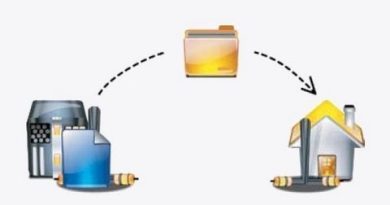Microsoft Access Beginner 1, Complete Course. For Access 2016, 2019, 365 Tutorial. Video Training.
Welcome to the most comprehensive beginner course for Microsoft Access available. My name is Richard Rost. I was awarded Microsoft MVP in 2014. My videos have been viewed over 30 MILLION times on YouTube. This is my Access Beginner Level 1 course, which is the perfect place to get started if you have little or no experience with Access. It’s over 4 hours long, and I hope you enjoy! When you’re ready for Level 2, you can purchase it for only $1 on my web site at 599cd.com/1dollar.
00. Introduction (00:00)
01. What is Microsoft Access? (15:17)
02. Planning Your Database (29:27)
03. Getting Started (51:21)
04. Customer Table, Part 1 (1:08:01)
05. Customer Table, Part 2 (1:33:15)
06. Entering Data, Part 1 (1:54:44)
07. Entering Data, Part 2 (2:15:52)
08. Sorting & Filtering (2:31:01)
09. Customer Queries (2:49:31)
10. Customer Form 1 (3:14:27)
11. Customer Form 2 (3:33:16)
12. Customer Reports (3:43:22)
In Lesson 1, we’re going to learn what Microsoft Access is, and what it’s used for. You will learn some database terminology. We’ll discuss the benefits of a database.
In Lesson 2, we’re going to discuss planning your database. What tables do you need? What fields should go in each table?
In Lesson 3, we’re going to get started creating our first new blank database file. We’ll go over the Access Interface, switch the setting from Tabbed Documents to Overlapping Windows.
In Lesson 4, we’re going to create our first table. We’ll learn about field names, naming conventions, data types, and we’ll start building the Customer Table.
In Lesson 5, we’re going to decide whether certain fields should be text or number. We’ll learn about long integers and doubles. We’ll see why you should always include an AutoNumber ID field. You’ll see how to move fields around in the table. We’ll learn about the Primary Key field.
In Lesson 6, we’re going to learn how to enter and edit data in our Microsoft Access Tables. We’ll see AutoNumbers in action, learn how to resize a column, discuss 2-character state codes, only storing digits in phone number fields, various date/time formats that are allowed, what #### in a field means, see how the Date Picker works, what the 2-digit year cutoff date is, how to toggle a yes/no field with the keyboard, how to open the Zoom window, and learn what Dirty records are.
In Lesson 7, I’ll show you where and how to download my copy of the database so you don’t have to do a lot of typing if you don’t want to. We’ll learn about record selectors, how to turn off the delete confirmation warning, how to save table layout changes, and how to move columns around. We’ll also discuss how AutoNumbers are not reused and why you shouldn’t worry about them.
In Lesson 8, we’ll learn how to sort and filter our records. You’ll see how to perform a single-field sort. You’ll learn the difference between text, numeric, alphanumeric, and date sorts. hen, we’ll see how to filter records. If the boss only wants to see customers from New York, you’ll know how to apply that filter to display the correct records. You’ll learn how to print a table or send it as an email attachment.
In Lesson 9, we’ll learn how to create queries to display our data in different ways. We’ll see how to add a table to a query, add fields from the table to the query, and run the query to display results. Then we’ll learn how to add sorting to our query using multiple fields, and add criteria.
In Lesson 10, we’re going to build a customer form to present our user with a nice friendly interface for adding and editing records. We’ll see how the quick form builder works. We’ll learn about navigation, layout view, deleting records, and the different types of forms in Microsoft Access.
In Lesson 11, we’re going to learn the right way to build a form using form Design View. This is a preview of a lesson that I normally used to cover in Level 2. We’ll learn about setting the Record Source, adding existing fields from the table to the form, resizing objects – your labels and your text boxes – and changing colors.
In Lesson 12, we will learn how to make a couple of different customer reports. We will start with a simple customer support, showing one customer at a time. Then we’ll make a customer list report so we can see all of our customers listed on a single page. They we will make some mailing labels, and we will only send mailing labels to active customers. We’ll also learn about some different concepts like paper size, margins, printing, and so on.
LINKS:
Full Beginner 1 Course: https://599cd.com/ACB1
Get Beginner Level 2 for just $1: https://599cd.com/1Dollar
TechHelp Video Series: https://599cd.com/TechHelp
TechHelp Free Templates: https://599cd.com/THFree
ADDITIONAL RESOURCES:
Get on my Mailing List: https://599cd.com/YTML
Twitter: https://twitter.com/LearningAccess
https://en.wikipedia.org/wiki/Microsoft_Access
https://products.office.com/en-us/access
https://microsoft.com/en-us/microsoft-365/blog/access/
windows server 2016