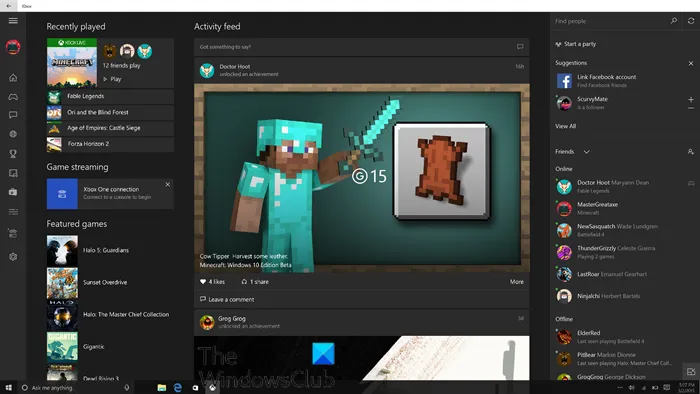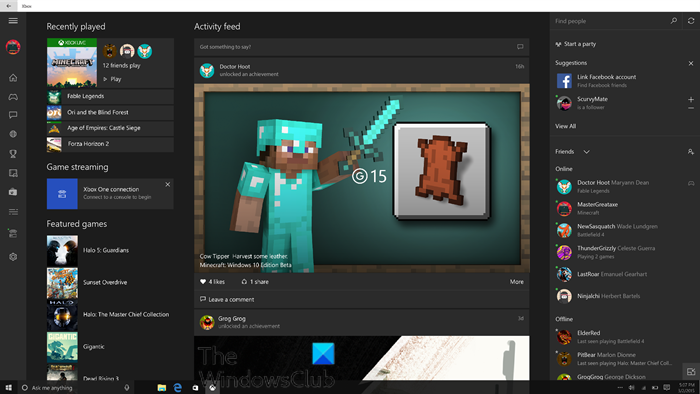Xbox app not downloading or installing on Windows PC
The Xbox app for Windows 11/10 allows users to play games from the Microsoft Store with other Xbox players, create scoreboards, share their social content, and more. Some PC gamers have reported they are unable to download and/or install the Xbox app on their Windows PC. This post offers the solutions to this issue.
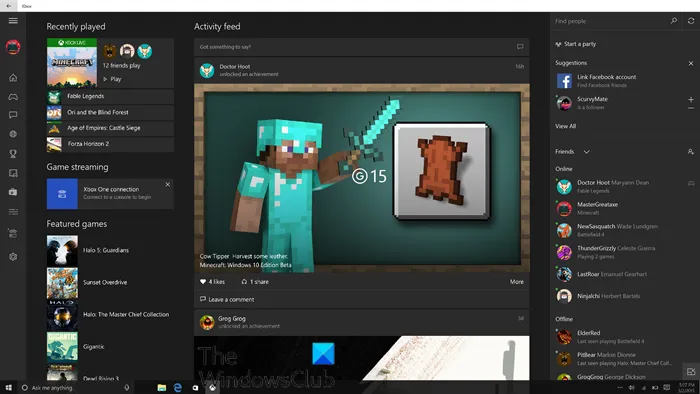
Why won’t the Xbox app install on my PC?
There are a plethora of reasons why the Xbox app won’t install on your Windows PC. The most common known reasons could be any or combination of the following:
- Antivirus/firewall (usually third-party) interference.
- Corrupt Microsoft Store cache.
- Corrupt or damaged system files.
How do you fix the Xbox app not installing?
If the Xbox app is not installing on your Windows gaming PC, you can first restart your PC and see if that helps. If it doesn’t, you can check for updates and install any available bits on your Windows 10/11 device and see if you can now successfully download and install the Xbox app. See detailed solutions below if neither of these actions worked for you.
Xbox app not downloading or installing on PC
If you’re faced with this DirectX Setup Error, An internal error has occurred issue, you can try our recommended solutions below in no particular order and see if that helps to resolve the issue.
- Run SFC scan
- Uninstall VPN client or remove Proxy server (if applicable)
- Fix for error 0x80070005 while installing or updating Microsoft Store Apps
- General fix for issue downloading or installing Apps from Windows Store
Let’s take a look at the description of the process involved concerning each of the listed solutions.
1] Run SFC scan
This solution require you run SFC scan and see if that helps to resolve the Xbox app not downloading or installing on your Windows device.
2] Uninstall VPN client or remove Proxy server (if applicable)
A VPN client or a Proxy server is a potential culprit to this issue due to some kind of interference that ends up blocking communications between your Windows client machine and the Microsoft Store. In this case, you can try uninstalling your VPN software or remove any proxy server from your PC and see if that resolves the issue.
3] Fix for error 0x80070005 while installing or updating Microsoft Store Apps
In the event that you encounter this issue and it throws error code 0x80070005, you can try the solutions for error 0x80070005 while installing Windows Store apps.
4] General fix for issue downloading or installing Apps from Windows Store
This guide provides comprehensive solutions to issues downloading or installing apps from the Microsoft Store.
Hope this guide proves useful!
Related post: Can’t download or install Xbox Game Pass Games on Windows PC.