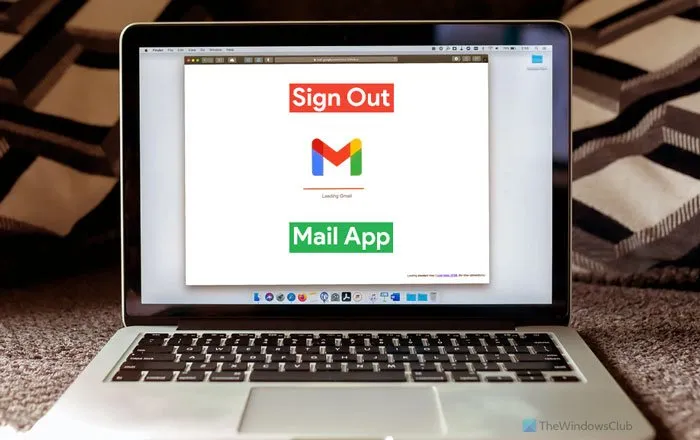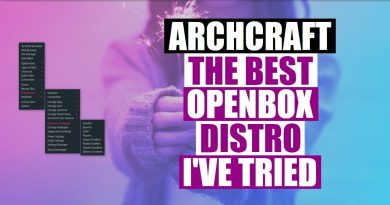How to sign out of email account in Mail app in Windows 11
If you want to log out of one email account when using multiple email account in Windows 11/10 Mail app, here is how you can do that. There are two ways to sign out of an email account in the Mail app if you use Gmail ID. Otherwise, you can use the first method to get the job done.
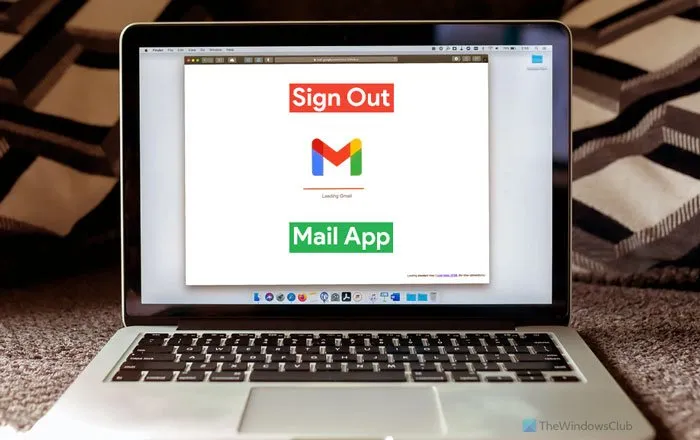
Windows 11/10 Mail app can handle multiple email accounts from various providers, including Gmail, Outlook, etc. If you added more than one email account in the Mail app and now want to remove one of them, you can do so. For your information, the Mail app doesn’t offer a Sign out or Log out option directly. You have to either remove your email account or access the Where you’re signed in panel in your Gmail account to get it done.
The first method works with any email account, whether it is an Outlook, Gmail, IMAP, or POP account. On the other hand, the second method lets you sign out of your Gmail account from the Mail app.
Remove account to log out of one email account in Windows 11 Mail app
To log out of one email account in Windows 11/10 Mail app, follow these steps:
- Open the Mail app on your computer.
- Click the settings gear icon.
- Select the Manage accounts option.
- Click the email account you want to sign out of.
- Click the Remove this account from this device option.
- Click the Delete button to confirm.
To learn more about these steps, continue reading.
At first, you have to open the Mail app on your computer. If you have it on the Taskbar, click on the icon. Otherwise, search for it in the Taskbar search box. After that, click the settings gear icon visible on the bottom-left side.
It opens up a panel on the right-side. Select the Manage accounts option and click on the email ID you want to sign out of.
Then, click the Remove this account from this device option on the popup window.
Following that, you have to confirm the change by clicking the Delete button.
Now you cannot find your email account in the Mail app. If you want to get it back, you need to re-add it by entering the credentials.
If you want to learn more about deleting an email account from the Mail app on Windows 11/10, you can read this detailed guide.
How to log out of Gmail account in Windows 11 Mail app
To log out of Gmail account in Windows 11/10 Mail app, follow these steps:
- Open myaccount.google.com in the browser.
- Sign in to your Gmail account.
- Go to the Security tab.
- Click on the Manage devices option in the Your devices section.
- Click on the device you are using your Gmail account on.
- Click the Sign out option twice to confirm.
Let’s check out these steps in detail.
At first, you need to open myaccount.google.com in the browser and enter your credentials to sign in to the Gmail account. Following that, switch to the Security tab on the left side and find out the Manage devices option in the Your devices section.
This panel shows all the devices you have signed in on. From here, you need to click the Windows computer from which you want to remove your Gmail account.
Then, click the Sign out option to log out of the account.
How do you sign out of the Mail app on Windows 10?
If you are using an Outlook account, you need to remove your account from the Mail app in order to sign out of this client on Windows 10/11. However, Gmail users can use the Security panel to sign out their email accounts on a particular device.
How do I logout of my email on my laptop?
You need to remove your email account to log out of your email on your laptop. Whether it is a laptop or desktop, you can follow the same methods as long as it is running Windows 11/10.
That’s all! Hope these guides helped.
Read: How to sign out of one Google account when using multiple accounts.