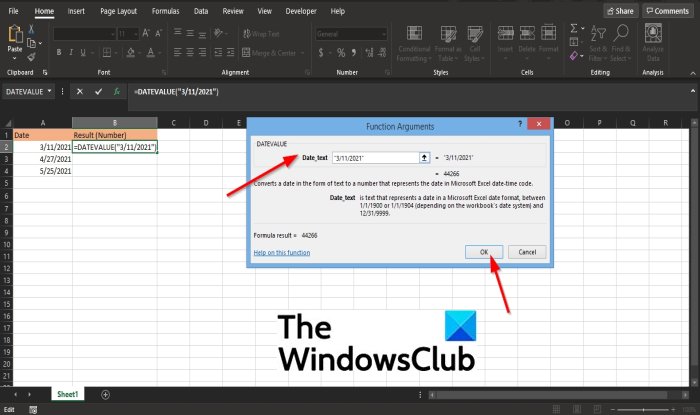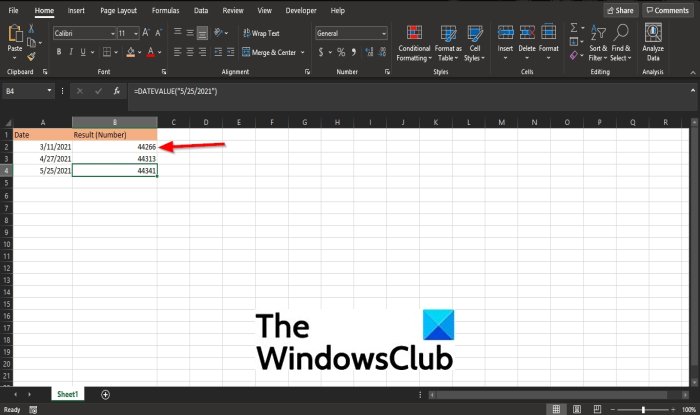How to use the DATEVALUE function in Excel
DATEVALUE is a Date and Time function, and its purpose is to convert a date in the form of text to a serial number. In this post, we will show you how to use the DATEVALUE function in Microsoft Excel.
What is the syntax and formula for Excel DATEVALUE function?
The formula for the DATEVALUE function is DATEVALUE(date_text).
The syntax for the DATEVALUE function is:
Date_text: Text that represents a date in a date format. It is required.
How do I use DATEVALUE in Excel?
The DATEVALUE function is easy to do; you have to know the formula. This tutorial will discuss steps to use the DATEVALUE function in Excel to convert dates in a text format to serial numbers.
How to use the DATEVALUE function in Excel
To use the DATEVALUE function in Excel, follow the steps below.
- Launch Excel
- Create a table or use an existing table
- Type the formula for the DATEVALUE function into the cell you want to place the result.
- Press Enter to see the result
Launch Microsoft Excel.
Create a table or use an existing table.
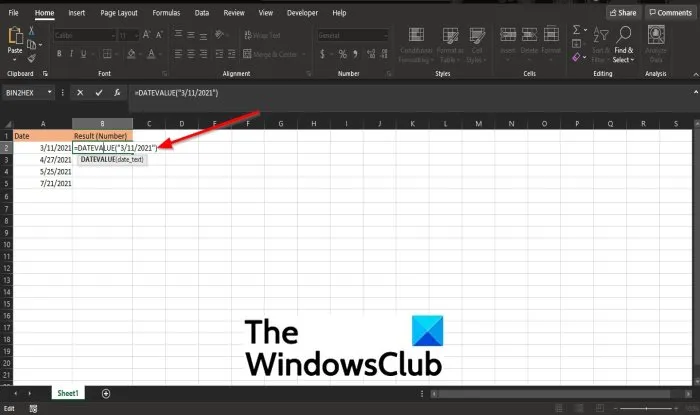
Type the function =DATEVALUE(“3/11/2021”) into the cell you want to place the result.
Then press the enter key to see the result.
Unlike the other functions that you could click the cell, and the cell range will show up in the formula, with this function, you have to type the date out (shown above), or else it will return a #VALUE error.
Please do the same thing for the other dates within the cell to get their results.
There are two other methods to use the DATEVALUE function in Excel.
Method one is to click the fx button on the top left of the Excel worksheet.
An Insert Function dialog box will appear.
Inside the dialog box in the section, Select a Category, select Date and Time from the list box.
In the section Select a Function, choose the DATEVALUE function from the list.
Then click OK.
A Function Arguments dialog box will open.
In the Date_text section, input into the entry box “3/11/2021”.
Then click OK.
Method two is to click the Formulas tab and click the Date and Time button in the Function Library group.
From the list, select DATEVALUE.
A Function Arguments dialog box will appear.
Why does DATEVALUE return #VALUE?
#VALUE is an Error value in Excel; the DATEVALUE function will return an #VALUE if the cell does not contain a date formatted as text if the data entered is outside the range, the DATEVALUE will return the error #VALUE.
We hope this tutorial helps you understand how to use the DATEVALUE function in Excel; if you have questions about the tutorial, let us know in the comments.