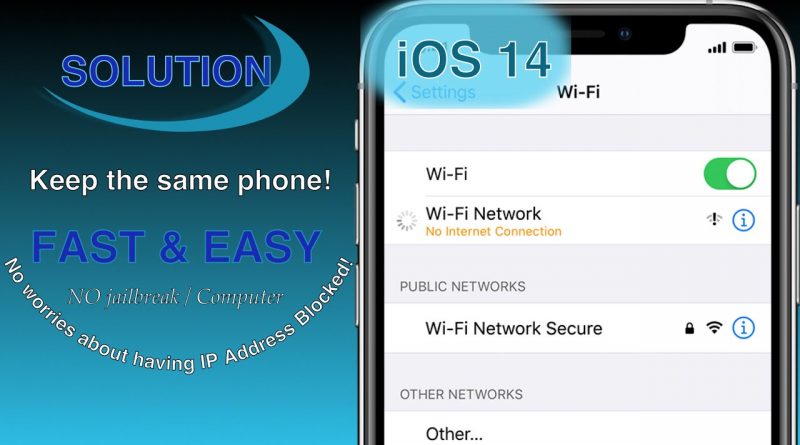No Internet Connection/Blocked IP Address (iPhone Wi-Fi Problem – Solution) iOS 14
Solution GUARANTEED!! Are you having internet connection issues because the Wi-Fi owner blocked your IP Address? Is the wi-fi saying there is “no internet connection” or finding IP address? These steps are guaranteed to work 100%!
I spent hours trying to find the solution online in websites like Google and YouTube. I could not find the solution to my problem anywhere. I went months without having Wi-Fi because my iPhone’s IP Address had been blocked! iPhones are not easy to replace. The other solution would have been to buy a new phone because it would have a brand new IP Address.
Luckily, I found the solution myself after coming up with the idea that I’ve shown in this video. Nothing else worked for me.
CHANGE IPHONE IP ADDRESS:
•The IP Address is permanent for your iPhone and can not be changed.
•Only static IP Address can be changed!
**You will need a new phone if you don’t want to follow these steps to keep the same phone you’re having problems with.
FIX THE “NO INTERNET CONNECTION” issue on the WI-FI (Because the owner blocked your IP):
1-. Get a separate phone that has NOT been used for connection to the Wi-Fi network. The IP address for that phone is not blocked and therefore that phone will have access to the internet and it will display the AUTOMATIC information for you to screenshot or copy.
2-. Transfer the AUTOMATIC information from the separate phone onto your phone that is having internet issues. Add the AUTOMATIC info/numbers onto the MANUAL settings.
3-. No need to copy the search domain and down. Just make sure the HTTP proxy is off.
4-. On the iPhone that has no internet connection.. after the static information has been entered. Change the last digit of the IP address. If the last digit is 2 then change it to 3. If the last digit is 3 then change it to 4… so on.
5-. Never have 2 phones with the same IP Address connected to the Wi-Fi because both phones will connect and disconnect at random times from the internet. It will display a full wifi connection, but your internet will not load. That’s why it’s important to change the last digit so both devices don’t have the same IP Address.
If you have any questions regarding this- Please make sure to leave a comment below and I’ll reply to you with the best possible solution.
**This steps work with any Android device. You simply follow the same steps as shown here like copying the static information from one device onto the other and changing the last digit of the IP address.
***More than likely these steps work with every device who’s IP Address has been blocked.
Good luck!
Please let me know if this video solved your internet connection issues by leaving a comment below saying “FIXED”.
Don’t forget to LIKE the video so other people like you can see it and FINALLY find the solution to this problem.
I’m simply sharing my knowledge after finding the solution myself.
Social Media Links:
Facebook: http://www.facebook.com/raymundolopezh
Instagram: http://www.instagram.com/SoyRayRay
Twitter: http://www.twitter.com/raymundolopez_
Tumblr: @RaymundoLopez_
http://raymundol.tumblr.com/page/:page
Vine: https://vine.co/u/961869106183905280
Snapchat: @RaymundoLopez
For Business Inquiries:
RaymundoLopez@icloud.com
ip address