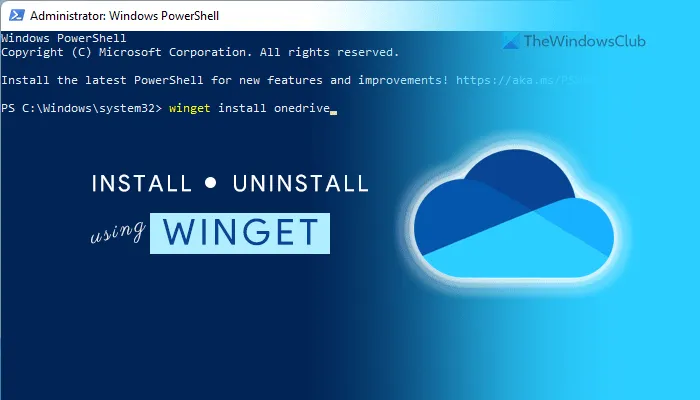How to install or uninstall OneDrive using WINGET in Windows 11
If you want to install OneDrive using winget in Windows 11/10, this article will be handy for you. Whether you want to install or uninstall the OneDrive app, you can do that using Windows Package Manager, which Microsoft launched last year. Here is how you can use the install and uninstall commands to get the job done.
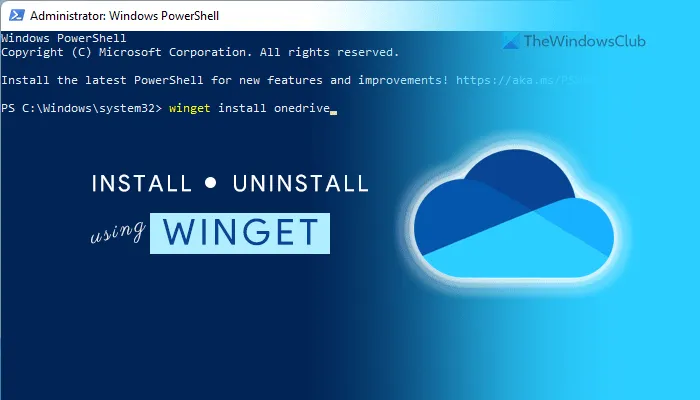
What is winget in Windows 11
WINGET is a command-line tool, which helps you install, uninstall, and obtain more information about an app using Windows PowerShell. This open-source tool is intended for developers to run packages from the command line. It includes different commands to perform various things such as install, uninstall, validate, etc.
It is compatible with Windows 10 v1809 and all the later versions. However, if you are using Windows 11, you do not have to download the repository. This open-source repository includes more than 1400 unique packages that you can install on your computer, and OneDrive is one of them. That being said, if you want to install or uninstall OneDrive using a command-line tool, here is how you can do that.
Before getting started, you need to ensure that your computer is connected to an internet connection since the app package needs to be downloaded.
How to install or uninstall OneDrive using WINGET in Windows 11
To install or uninstall OneDrive using winget in Windows 11/10, follow these steps:
- Search for powershell in the Taskbar search box.
- Click on the Run as Administrator option.
- Click the Yes option.
- Enter this command: winget install onedrive to install OneDrive.
- Enter this command: winget uninstall onedrive to uninstall OneDrive.
- Start using OneDrive on Windows 11 if you installed it recently.
To learn more about these steps, continue reading.
At first, you need to open Windows PowerShell with administrator privilege. For that, search for powershell in the Taskbar search box and click on the Run as Administrator option. If the UAC prompt appears on your screen, click on the Yes option.
After opening the Windows PowerShell window, enter the following command:
winget install onedrive
As mentioned earlier, you need to use the install parameter to install the OneDrive app on your Windows 11 computer. After entering this command, it downloads a package to your computer and starts the installation process automatically.
If you want to uninstall the OneDrive app from your computer using winget command, you need to enter this command:
winget uninstall onedrive
After entering this command, winget will search for the package named OneDrive and start the uninstallation process accordingly.
Once it is done, you would be greeted with a message saying Successfully uninstalled.
It is important to note that the winget command doesn’t remove any leftover of uninstalled apps. For that, you may use a third-party app such as CCleaner.
How many packages are in a winget?
As of today, winget includes more than 1400 packages that you can access using Windows PowerShell. You can use the search command or parameter to find out the app packages you are looking for.
How do I download winget in Windows 11?
You do not need to download winget in Windows 11 since Windows 11 includes this command-line utility by default. However, if you are using Windows 10, you need to follow this guide to download and set up Windows Package Manager.
Is winget a package manager?
No, winget is not a package manager. It is the command to use the Windows Package Manager, which Microsoft launched last year. You can use the winget command to install an app from the official repository, uninstall apps from your computer, etc.
That’s all! Hope this tutorial helped you install or uninstall OneDrive using winget command in Windows 11.
Related reads: