How To Fix Task Manager Automatically Closes By Itself After A Few Seconds Or Exact Time
How To Fix Task Manager Automatically Closes By Itself After A Few Seconds Or Exact Time
👍💕Subscribe for the next update notification: http://youtube.com/techreviewbangla?sub_confirmation=1
If Task Manager automatically closes by itself after a few seconds or a specific time, it may be due to various reasons, including malware, system issues, or software conflicts. Here are some steps to help you diagnose and fix this issue:
1. Check for Malware:
Malware can interfere with system processes. Run a full scan with your antivirus software to ensure your system is clean. If you don’t have an antivirus program, consider installing one.
2. System File Checker:
Corrupted system files can cause problems like this. Run the System File Checker utility to scan and repair corrupted or missing system files. To do this, open Command Prompt with administrator privileges and type `sfc /scannow` and press Enter. Allow the process to complete.
3. DISM (Deployment Image Service and Management Tool):
Sometimes, the System File Checker may not be enough. You can use DISM to repair the Windows image. In Command Prompt with admin privileges, enter `DISM /Online /Cleanup-Image /RestoreHealth` and press Enter.
4. Check for Recently Installed Software:
If the issue started after you installed new software, it might be causing a conflict. Uninstall any recently installed programs to see if that resolves the problem.
5. Task Scheduler:
Check if there are any tasks scheduled to close Task Manager automatically. Open Task Scheduler, navigate to “Task Scheduler Library” and look for any suspicious tasks.
6. Group Policy Editor:
It’s possible that Group Policy settings are affecting Task Manager. To check this, press Win + R, type `gpedit.msc`, and press Enter. Navigate to User Configuration – Administrative Templates – System – Ctrl+Alt+Del Options and check if “Remove Task Manager” is set to “Enabled.” If it is, set it to “Not Configured” or “Disabled.”
7. Registry Editor:
Incorrect registry settings can cause problems. Be cautious when editing the registry, as it’s a critical system component. Open the Registry Editor by pressing Win + R, typing `regedit`, and pressing Enter. Navigate to `HKEY_CURRENT_USERSoftwareMicrosoftWindowsCurrentVersionPoliciesSystem` and look for a value named “DisableTaskMgr.” If it exists and is set to 1, change it to 0.
8. User Account Control (UAC):
Ensure that UAC is enabled. If it’s disabled, it can lead to unusual issues. Go to Control Panel – User Accounts – User Accounts, and then click “Change User Account Control settings” to make sure it’s set to the default level.
9. Third-Party Software:
Some third-party software, especially system optimization or cleaning tools, can interfere with system processes. Temporarily disable or uninstall such software to see if it resolves the issue.
10. Windows Update:
Make sure your Windows operating system is up-to-date. Sometimes, Windows updates can resolve issues like this.
11. Create a New User Profile:
If all else fails, create a new user profile and see if the issue persists there. Your current user profile may be corrupted.
If none of these steps resolve the issue, it might be a deeper system problem. In such cases, you may want to consider a system restore or, in extreme cases, a Windows reinstallation. Remember to back up your important data before making any significant changes to your system.
—————————————————————————————————-
My Social Links:
🟢 View my Website: https://www.etechreview.net
🟢 View My Channel – http://youtube.com/techreviewbangla
🟢 Follow on Twitter – http://twitter.com/fnfsms
🟢 Follow on Facebook: https://www.facebook.com/manjurul.it
🟢 Instagram: https://www.instagram.com/eTechReview
🟢 LinkedIn: https://www.linkedin.com/in/rubel-2018
—————————————————————————————————–
Tech Review
how to repair windows 7
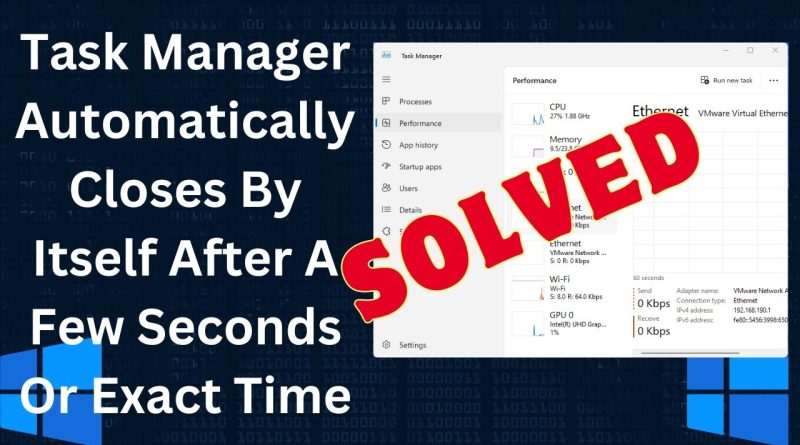
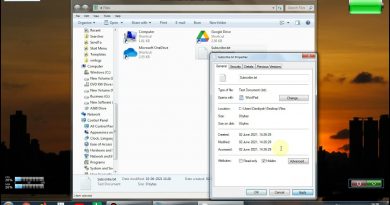
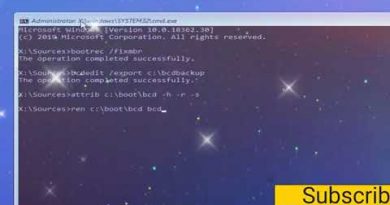
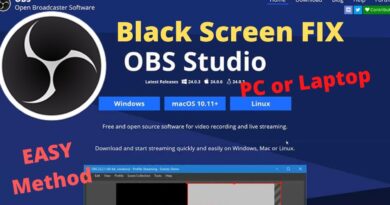
Thank you , that is ok !
Don't forget that this way is a 14 day Free Trial. I delete it after I finish scanning