Install Wine on Ubuntu 22.04 LTS Linux | Running Windows Programs on Linux
In this video we are going to see How to Install Wine on Ubuntu 20.04 LTS. Wine is a free and open-source software that allows computer programs developed for Microsoft Windows to run on Unix-like operating systems such as Linux, macOS, & BSD.
Official website https://www.winehq.org/
Learn how to install Wine on Ubuntu 22.04 LTS Linux and unlock the ability to run Windows programs seamlessly on your Linux system. #Wine #Ubuntu #Linux #WindowsCompatibility
Wine is a compatibility layer that allows you to run Windows applications on Linux-based operating systems like Ubuntu. With Wine, you can enjoy the flexibility of using your favorite Windows programs without the need for a separate Windows installation.
In this tutorial, we will walk you through the step-by-step process of installing Wine on Ubuntu 22.04 LTS Linux:
1. Update your system: Before installing Wine, it’s essential to ensure your Ubuntu system is up to date. Open the terminal and run the necessary commands to update your system’s package lists.
2. Add Wine repository: Wine provides its official repository for Ubuntu users. We will guide you through the steps to add the repository to your system.
3. Install Wine: Once the repository is added, you can install Wine using the package manager. We will show you the command to run in the terminal to install the latest stable version of Wine.
4. Configure Wine: After installation, Wine may require some additional configuration. We will cover the basic configuration steps to optimize Wine for running Windows programs.
5. Run Windows programs: With Wine installed and configured, you can start running Windows programs on your Ubuntu system. We will demonstrate how to launch Windows applications using Wine.
By following these steps, you can seamlessly run Windows programs on your Ubuntu 22.04 LTS Linux system using Wine. Unlock the compatibility between Windows and Linux and expand the range of software available to you.
Join us in this tutorial and harness the power of Wine to enjoy Windows programs on your Ubuntu Linux system! #WineTutorial #WindowsOnLinux #UbuntuLinux #WindowsCompatibility #LinuxTips
#ProgrammingKnowledge #Wine #Ubuntu #winehq
ubuntu



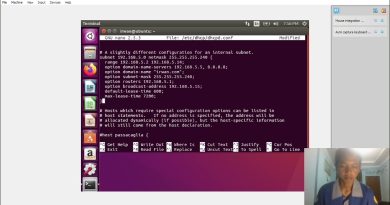
if you have message "unable to locate package winehq-stable " try Development or Staging versions.
OMG This was the video that finally helped me install wine thank you so much
thanks man, first time using linux so everything is a bit confusing
Also did you know if you Use Q4Wine it actually lets you use a virtual desktop like old windows. and kinda useful. i mean the stable version is ok.
you 're hero, tks bro
like to know how he's getting paste to work ctrl v does nohting on my ubuntu
Thank you very much!!! So instructive and with simple vocabulary. Keep on the great work!
PLEASE tell me how to uninstall
It was very helpful…Thank u ❤
Simply amazing. Thank you so much. Ooooh
such a good video!!! First time using Linux, you made this very easy for me to understand what to do.
I think an integral part of using Linux must be to follow instructions blindly until you eventually understand what you're doing.
Can you please try to run adobe after effects or premiere pro?
Any word on if it can run adobe after effects?
Thx! Way better than the own Site. But it's also partially my own fault for not noticing that you can just rightclick and open with, like in windows.
WhatsApp Desktop.exe not working using this method. its showing cant run as administrator.
Thank you the best how to video I've seen so far!
Is there a way to run 64bit programs through wine?
Thank you!
Thank All Done
excellent video, thank you very much!