SUPERCHARGE KDE with these tricks, tools, apps, and widgets!
Try Collabora Online, your open source, private online office suite: https://www.collaboraoffice.com/collabora-online-youtube/
Grab a brand new laptop or desktop running Linux: https://www.tuxedocomputers.com/en#
👏 SUPPORT THE CHANNEL:
Get access to a weekly podcast, vote on the next topics I cover, and get your name in the credits:
YouTube: https://www.youtube.com/@thelinuxexp/join
Patreon: https://www.patreon.com/thelinuxexperiment
Liberapay: https://liberapay.com/TheLinuxExperiment/
Or, you can donate whatever you want: https://paypal.me/thelinuxexp
👕 GET TLE MERCH
Support the channel AND get cool new gear: https://the-linux-experiment.creator-spring.com/
🎙️ LINUX AND OPEN SOURCE NEWS PODCAST:
Listen to the latest Linux and open source news, with more in depth coverage, and ad-free! https://podcast.thelinuxexp.com
🏆 FOLLOW ME ELSEWHERE:
Website: https://thelinuxexp.com
Mastodon: https://mastodon.social/web/@thelinuxEXP
Pixelfed: https://pixelfed.social/TLENick
PeerTube: https://tilvids.com/c/thelinuxexperiment_channel/videos
Discord: https://discord.gg/mdnHftjkja
00:00 Intro
00:37 Sponsor: Collabora Online
02:02 KDE tips and tricks
02:09 Fix bad icons in taskbar
03:37 Open anything with the Super key
04:28 Configure windows for specific apps
05:27 Resize windows easily
06:36 Zoom in and out
06:55 Clipboard management
07:14 Hidden app launcher
07:55 Drag and drop to sticky note
08:11 Favourite KDE Note taking app
09:43 Plasma Widgets
11:33 KDE Connect
12:52 Stamp PDFs
13:35 Drag and drop in Dolphin
14:14 Save Searches
14:37 Customize System Monitor
14:55 Parting Thoughts
15:45 Sponsor: Get a PC made to run Linux
16:52 Support the channel
Commands I showed in the video:
Set krunner to open with the Super key:
kwriteconfig5 –file kwinrc –group ModifierOnlyShortcuts –key Meta “org.kde.krunner,/App,,toggleDisplay”
Apply the changes (needs dbus, ovbiously):
qdbus org.kde.KWin /KWin reconfigure
List all the things you can trigger with a shortcut:
qdbus org.kde.kglobalaccel /component/kwin org.kde.kglobalaccel.Component.shortcutNames
Set the thing you want to open with the Super key:
kwriteconfig5 –file ~/.config/kwinrc –group ModifierOnlyShortcuts –key Meta “org.kde.kglobalaccel,/component/kwin,org.kde.kglobalaccel.Component,invokeShortcut,NAME_OF_THE_THING_YOU_WANT_TO_OPEN”
by The Linux Experiment
linux web server
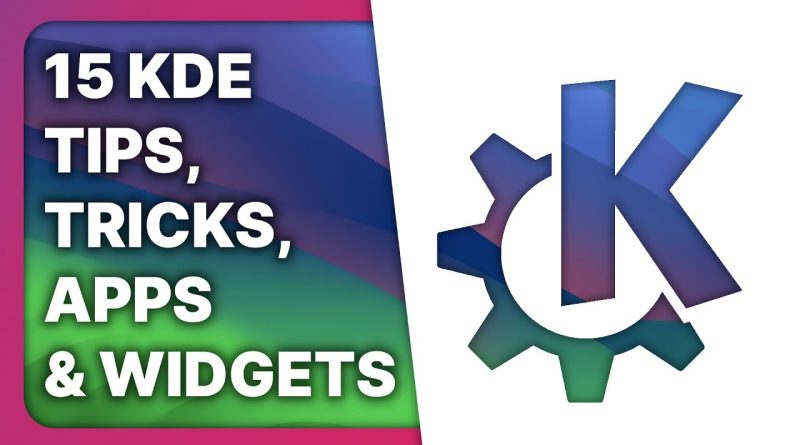



Try Collabora Online, your open source, private online office suite: https://www.collaboraoffice.com/collabora-online-youtube/
Hmm…
I think installing KDE Plasma while you're also using it would be a better experience for me. I learned lots of cool stuff especially that window resize.
Is there anyway to replicate GNOME's dynamic workspace and gestures in Plasma? I'm too used to having a single monitor and multiple workspace but KDE has workspace and virtual desktops(?) by default, it's confusing.
Endeavour installer with KDE is broken, I'm not using Fedora now since the package update with all flatpaks & system with third party repos all made it basically unusable.
Xwayland apps not having an icon is going to be painful for someone like me who has lots of electron and flutter apps.
More KDE!
Your English is awesome! I´m also no native English speaker, but you´re pretty impressive while speaking! Also making jokes and stuff 😉 That´s great! 🙂
Nicely done!! 😊
Seeing this config I cant help myself but to think your tweaks are cumbersome compared to how I tweaked mine..
– Krunner automatically launches when I start typing on the desktop
– the resize of windows using mouse is replaced with the binds to tiles them in half OR in quarters using (super+arrows) they can tile vertically or horizontally that way.
– Instead of having a separate launcher I access the APP DASHBOARD with 1 press of the Super key, from there I can click of my fav programs or start to search by typing.
– windows transparency assistance is rendered automatically by my kvantum themes (we got options for blurred glass effects and simple transparency with variable values)
– my fav SLIM title bars (thanks Qt) are all rendered by defaults (thanks to Latte Dock I guess), they are usefull to maximise windows with a double click on it
– The DESKTOP GRID VIEW replaced the "Windows Switching" binding ATL+TAB, with it I can see/select/move any opened windows with one overall view
– 1 'screen border' for mouse gesture is activated by to bring this Desktop Grid View (so I have option to trigger it with keybind or mouse position)
– I also use binds for Dolphin file manager.. F3 for split view, F10 to create new folder, CTRL+1 /+2 /+3 to switch view modes and activated the filter bar so it is faster to find specific file in crowed folders
– dolphin got its menu bar riced to the best of my preferences.
I started with the default XeroLinux base settings to push them further but also managed to replicate the rice on Tuxedo OS.
Just switched from Windows to MX Linux on KDE. I need to rethink what productivity means, but more importantly I need to rethink what comfy means, since people are making this excuse with productivity junkie stuff. What I see here it's just fast friendly effortless and comfy, productivity is not really the main feature or goal here, human comfort is and this feels great in terms of comfort. When I saw that dragging and dropping notes, dragging pics directly to folder Jesus why this is not a default on all systems? I mean Windows was always felt like limited in some matters but some things I see here are like why this is not a standard everywhere? Linux have it's downsides as well, like community drivers and installing them, or that weird thing that I can't install app from store if I have package manager open, but other than that I see no bigger issues with it, and with virtual desktops is way ahead. This meta resising on grid layout this is such pen tablet friendly love it already.
That is super-cool! I've been using KDE for years now and didn't know about a lot of these! Thank you, sir!
KDE Plasma is an amazing desktop experience.
I developed the Day/Night switcher you mention somewhere around 10:56. It actually was a throwaway project that I was initially not going to publish. Thank you for the shoutout!
A gazillion options to customize KDE, but I don't use a fraction of them you just showed. Only widget I use is Panel transparency button which you have to install first with Discover. Krunner I never use because everything I use is pinned on the taskbar. One click and boom it's running, but it's very handy if you're more focused on using the keyboard than the mouse.
Watching this video gave me the same warm fuzzies I had when discovering KDE from a Windows background. So many functions and designed to help the user, not limit them! 🥰
Regarding KDE Plasma widget I like Tiled Menu, which is based on Windows 10's Start Menu concept, but way more customizable. Check it out
Thank you for the zoom tip, I had no idea and was still using kmag thinking it was the only thing available.
what's the point if another outdated widget can force a system reinstall? You can spend two days customizing kubuntu to your liking, but one wrong action will multiply your efforts to zero. When will people come up with a normal and convenient git-style backup for linux? Or at least a normal backup of the system, which will remember all those small settings and changes in the interface or widgets
One of the most helpful videos for Plasma users I've ever come across. Thanks a million!
Is it possible to adjust color saturation of particular window/app in KDE?
Here's a trick: stop speaking French. Saves a lot of trouble, no constant keyboard layout switching, no worries about localizations and translations, etc.
this is tempting me away from pop to kde. Cosmic better be great or I might make my own kpop setup.
Oh my god.. I have been using plasma for 2 years and never realized there were such amazing things which already exist here! Thanks for this video!
QOwnNotes seems fine, but it's not part of the KDE project which explains the default configuration and non-native styling