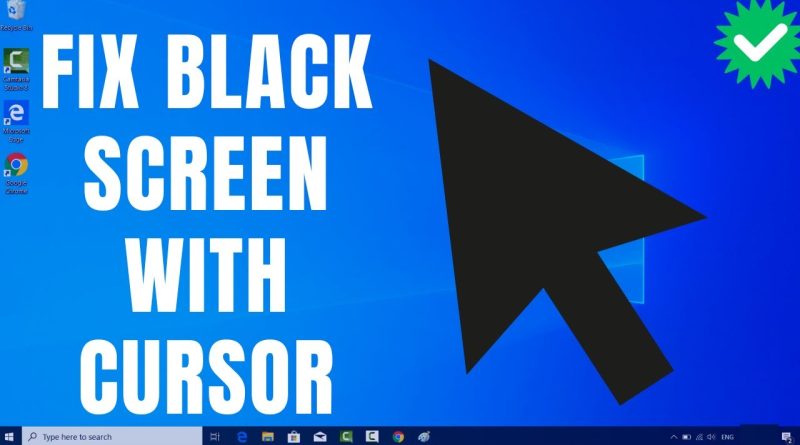How to Fix Black Screen with Cursor on Windows 11/10 (2023)
**Title: How to Fix Black Screen with Cursor on Windows 11/10 | Troubleshooting Guide**
**Description: If you’re facing the frustrating issue of a black screen with a cursor on your Windows 11/10 computer, our troubleshooting guide is here to help. In this step-by-step tutorial, we’ll walk you through various methods to diagnose and resolve this common problem. Whether it’s caused by a software glitch, driver issue, or other factors, we’ll cover solutions to get your system back to normal. With these instructions, you can potentially recover your system and get it working as expected. Don’t let a black screen disrupt your computing experience – follow our guide to fix it.**
🖥️ Learn how to troubleshoot and fix the issue of a black screen with a cursor on your Windows 11/10 computer.
🖥️ Explore step-by-step solutions for this common problem, which can occur after updates or system changes.
🖥️ Diagnose potential software, driver, or hardware issues that may be causing the black screen.
🖥️ Recover your system and ensure it’s running smoothly with these instructions.
🖥️ Join us as we guide you through each step to resolve this frustrating issue.
**Troubleshooting Steps for a Black Screen with Cursor on Windows 11/10:**
1. **Safe Mode:**
– Boot into Safe Mode to determine if the issue is related to third-party software or drivers.
2. **Ctrl+Alt+Delete:**
– Use this key combination to access the Task Manager and attempt to restart Windows Explorer.
3. **Update or Roll Back Graphics Drivers:**
– Check and update graphics drivers, or roll back to a previous version if necessary.
4. **System Restore:**
– Use System Restore to revert your system to a point when it was working correctly.
5. **Windows Update Troubleshooter:**
– Run the Windows Update Troubleshooter to address potential update-related issues.
6. **Check for Disk Errors:**
– Use the built-in Check Disk utility to scan and repair disk errors.
7. **Perform SFC and DISM Scans:**
– Run System File Checker (SFC) and Deployment Imaging Service and Management Tool (DISM) scans to fix corrupted system files.
8. **Check for Malware:**
– Use antivirus and anti-malware tools to scan for and remove any potential threats.
9. **Last Known Good Configuration:**
– Boot using the Last Known Good Configuration to revert to a previous working state.
**Important Notes:**
– Back up your important data before attempting any troubleshooting, especially if it involves system changes.
– Be cautious when making system changes, and follow the instructions closely.
**Why Fix a Black Screen with Cursor on Windows 11/10:**
– **System Recovery:** To restore your computer to a working state.
– **Data Safety:** To prevent data loss and ensure system stability.
By following our guide, you’ll be able to troubleshoot and potentially fix the issue of a black screen with a cursor on your Windows 11/10 computer.
Don’t forget to like, share, and subscribe for more valuable tech tips, troubleshooting guides, and Windows tutorials. Keep your system running smoothly with confidence using our step-by-step guide!
Hashtags: #Windows10 #Windows11 #BlackScreen #Troubleshooting #TechGuide #TechSolutions #TechKnowledge #SystemRecovery
how to repair windows 7