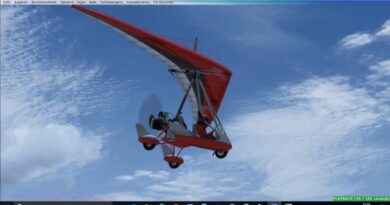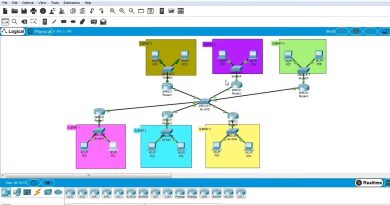How to Setup SSL/VPN to Remotely Connect to a FortiGate firewall . |FW 2023|
Setting up an SSL VPN to remotely connect to a FortiGate firewall involves several steps. SSL VPNs provide secure remote access to your network, allowing users to connect from anywhere while ensuring data encryption and security. Here’s a step-by-step guide to setting up an SSL VPN connection to a FortiGate firewall:
Note: Before you begin, make sure you have administrative access to the FortiGate device and a basic understanding of its configuration.
Access the FortiGate Web Interface:
Open a web browser and enter the FortiGate’s IP address.
Log in with your admin credentials.
Create a User Account:
Go to “System — User & Device —- User” and create a new user or use an existing one.
Configure SSL VPN Settings:
Go to “VPN —- SSL-VPN Settings.”
Set Up SSL VPN Tunnel:
Click on the “Create New” button.
Configure the SSL VPN tunnel settings. Here are some key options:
Name: Give your tunnel a name.
Interface: Select the interface that SSL VPN users will connect through.
Authentication Method: Choose the method you prefer (usually password-based or certificate-based).
User Group: Select a user group that will have access to the SSL VPN.
Listen on Port: Set the SSL VPN port (default is 10443).
Authentication Timeout: Set a timeout value.
Tunnel Mode: Select either SSL VPN tunnel or SSL VPN portal mode.
Configure SSL VPN Authentication:
In the SSL VPN Settings, select “SSL VPN Authentication.”
Configure the settings based on your chosen authentication method.
For password-based, you’ll configure user authentication.
For certificate-based, you’ll upload or generate SSL certificates.
Define SSL VPN Policies:
Go to “Policy & Objects — Policy — IPv4.”
Create a new policy for SSL VPN traffic. Ensure it allows traffic from the SSL VPN interface to your internal network.
Configure Firewall Policies:
Define firewall policies to allow traffic from the SSL VPN interface to the internal network.
Assign an IP Pool:
Go to “VPN —- SSL-VPN Settings.”
Under “Tunnel Mode,” configure the IP pool that the SSL VPN users will get their IP addresses from.
Configure Routing:
Ensure that routes are set up to allow SSL VPN traffic to reach the internal network.
Enable SSL VPN Service:
In “VPN — SSL-VPN Settings,” enable the SSL VPN service.
Testing:
To test your SSL VPN connection, use a FortiClient (Fortinet’s VPN client software) or any other SSL VPN client.
Install and configure the client with the necessary connection details (server IP, username, password, etc.).
Connect to the SSL VPN and verify that you can access resources on your internal network.
Logging and Monitoring:
Review logs and monitor SSL VPN activity to ensure security and troubleshoot any issues.
ipv4