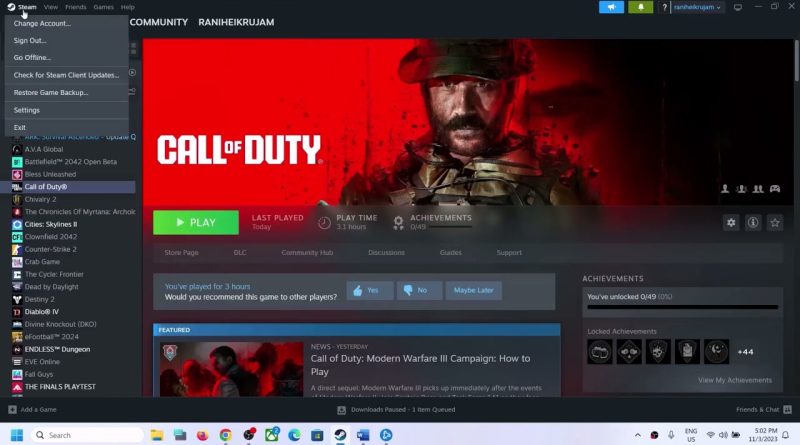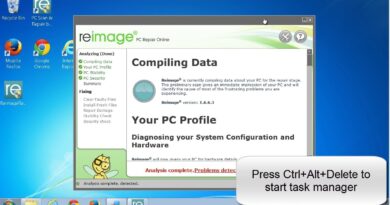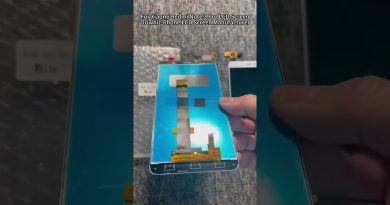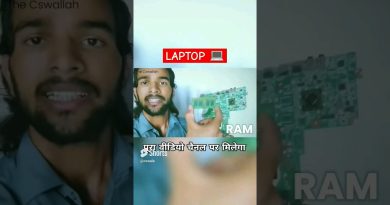Fix Call of Duty Modern Warfare 3 Error The Application Has Unexpectedly Stopped Working 0x80070057
Call of Duty Modern Warfare 3 2023: Fix Call of Duty Modern Warfare 3 Error The application has unexpectedly stopped working 0x80070057
Step 1) Restart Steam/Battle.net as an administrator
Step 2) Verify/Repair the game files
Step 3) Link your blizzard account/Steam with activision: https://s.activision.com/activision/profile
Step 4) Uncheck compatibility from Steam and game exe file- close steam first
Step 5) When you launch the game, if you receive a prompt to launch in safe mode try it
Step 6) Let the shaders optimization be 100% complete
Step 7) Allow the game exe file to your antivirus program and Windows Security
Step 8) Put -dx11/-d3d11 /-dx12 in launch options
Open Battle.net Launcher. Click on Call of Duty. Click on Options on the top, Click on Game Settings. Put a Check on the “Additional Command Line Arguments” box and type this -d3d11 in the box, Now restart the battle.net and launch the game again
Step 9) Run the game as an administrator from the game installation folder
Step 10) Change your windows Language to English United States
Step 11) Try different region in the Steam/ Battle.net launcher
Step 12) Uninstall and delete the beta files
Step 13) Update Graphics Card Driver From Device Manager
Step 14) Do a clean installation of latest graphics driver
https://www.nvidia.com/en-us/geforce/drivers/
https://www.amd.com/en/support
Step 15) Run the game on the dedicated graphics card
Step 16) Update Windows to the latest version
Step 17) Install Visual C++ files: https://docs.microsoft.com/en-US/cpp/windows/latest-supported-vc-redist?view=msvc-160
Step 18) Disconnect multiple monitors, disconnect additional joystick, controllers. Unplug hotas, wheel, pedals, mouse, Razer Tartarus, disconnect all the additional USB adapter connected to PC, Disable Steam Overlay, close all the overlay apps (Discord, GeForce Experience, Nvidia shadow play overlay, AMD overlay), Close all the overclocking app such as MSI Afterburner, riva tuner etc. Turn off Razer Synapse (razor lighting effects) and MSI Dragon Center, corsair software, end nahimic services & lightingservice.exe in task manager, remove the undervolt, perform clean boot
Step 19) Install Media Feature Pack: If you are using N versions of Windows: https://support.microsoft.com/en-us/topic/media-feature-pack-list-for-windows-n-editions-c1c6fffa-d052-8338-7a79-a4bb980a700a or switch normal Windows 10/11 editions
Step 20) Laptop users with dual graphics card- Run the game on dedicated graphics card
Step 21) Increase the Virtual Memory
View Advanced system settings
Initial Size: 1.5 x Total Ram
Maximum Size: 3 X Total Ram
Step 22) Try Windowed mode, and lower down video settings
Step 23) Update System BIOS
Step 24) Uninstall and reinstall the game to a different drive (ssd), if already installed to external drive, then switch to C drive
how to repair windows 7