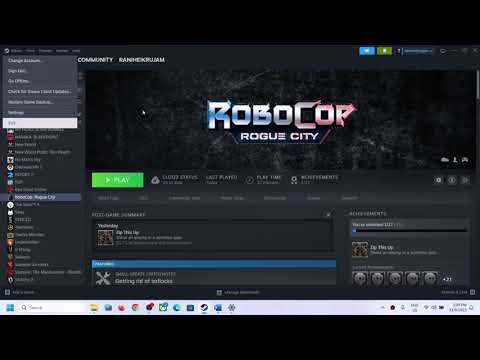Fix RoboCop Rogue City Fatal Error/LowLevelFatalError On PC
Fix RoboCop Rogue City LowLevelFatalError,Fix RoboCop-Win64-Shipping.exe error
Step 1) Restart your PC
Step 2) Run the game as an administrator from the game installation folder, try compatibility mode, disable full screen optimization
Step 3) Clear everything from Steam Launch options
Step 4) Disable/Enable Hardware Accelerated GPU Scheduling in Windows (Turn it On once done playing the game)
Step 5) If able to launch the game try turn off DLSS Frame Generation, Switch from DLSS/FSR to TAA/XeSS, Switch to Windowed mode and lower down graphics settings
Step 6) Try Debug mode in Nvidia Control Panel
Step 7) Do a clean installation of graphics card driver.
https://www.nvidia.com/en-us/geforce/drivers/
https://www.amd.com/en/support
Step 8) Laptop users with dual graphics card run the game on dedicated graphics card
Step 9) Desktop users connect the Monitor Display Cable to the discrete graphics card instead of motherboard slot
Step 10) Make sure graphics card is enabled in device manager
Step 11) Allow the game exe file to your antivirus program/Windows Security
Step 12) Delete the save game files, you will lose all the game progress
Step 13) Verify the game files
Step 14) Update Windows
Step 15) Disconnect multiple monitors, disconnect additional joystick, controllers. Unplug hotas, wheel, pedals, mouse, Razer Tartarus, disconnect all the additional USB adapter connected to PC, Disable Steam Overlay, close all the overlay apps (Discord, GeForce Experience, Nvidia shadow play overlay, AMD overlay), Close all the overclocking app such as MSI Afterburner, riva tuner etc. Turn off Razer Synapse (razor lighting effects) and MSI Dragon Center, corsair software, end nahimic services & lightingservice.exe in task manager, remove the undervolt, perform clean boot
Step 16) Increase the Virtual Memory:
View Advanced system settings
Initial Size: 1.5 x Total Ram
Maximum Size: 3 X Total Ram
Step 17) Install Visual C++ Files- https://support.microsoft.com/en-us/help/2977003/the-latest-supported-visual-c-downloads
Step 18) Update the System BIOS
Step 19) Uninstall the game, delete the game files, restart your PC and reinstall the game to C Drive (SSD Drive)
how to repair windows 7