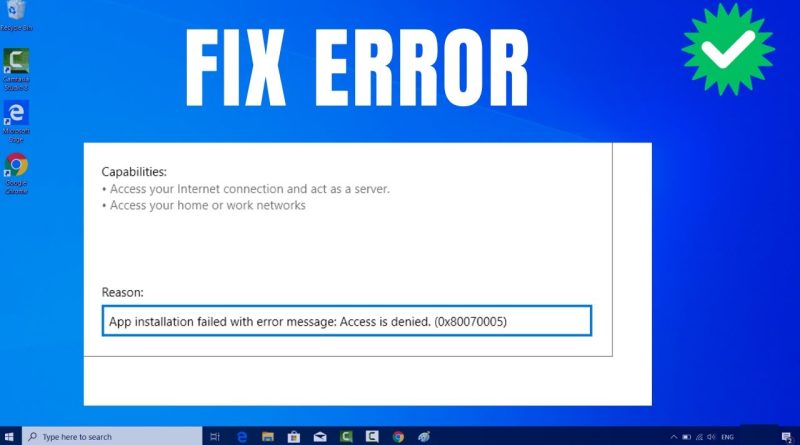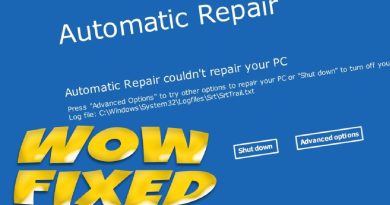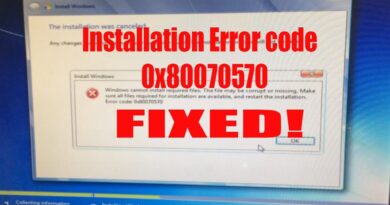FIX: Access is Denied error while installing software on Windows 10/11
Encountering an “Access is Denied” error while trying to install software on Windows 10 or 11 can be frustrating, but there are several steps you can take to resolve this issue. Follow this guide for potential solutions:
**1. Run the Installer as Administrator:**
Right-click on the installer file and select “Run as administrator.” This grants the installer the necessary permissions to access system resources and install the software.
**2. Check User Account Control (UAC) Settings:**
Ensure that User Account Control settings are not set to the highest level, as this might interfere with the installation process. Adjust UAC settings through the Control Panel.
**3. Disable Antivirus and Firewall:**
Temporarily disable your antivirus and firewall before attempting the installation. Sometimes, security software may block certain installations, resulting in an access denied error.
**4. Take Ownership of the Installation Directory:**
Navigate to the directory where you’re trying to install the software, right-click on it, select “Properties,” go to the “Security” tab, and click “Advanced.” Change the owner to your user account, and make sure your account has full control.
**5. Check File/Folder Permissions:**
Verify that the account you are using has the necessary permissions for the installation directory. Right-click on the directory, go to “Properties,” and then the “Security” tab to adjust permissions.
**6. Temporarily Disable Windows Defender:**
If you’re using Windows Defender, temporarily disable it during the installation. Sometimes, security software can interfere with the installation process.
**7. Install in Safe Mode:**
Boot your computer into Safe Mode and attempt the installation from there. Safe Mode loads only essential drivers and might help bypass certain conflicts.
**8. Clean Boot:**
Perform a clean boot to eliminate interference from third-party applications. This helps identify if another program is causing the access denied error.
**9. Check Disk for Errors:**
Open Command Prompt as administrator and run the command `chkdsk /f` to check for and fix disk errors that might be affecting the installation.
**10. System File Checker (SFC):**
Run the System File Checker tool by opening Command Prompt as administrator and entering the command `sfc /scannow` to check for and repair corrupted system files.
If, after trying these solutions, the issue persists, it’s advisable to seek help from the software vendor’s support or check their forums for specific guidance related to the installation of their product on Windows 10 or 11.
how to repair windows 7