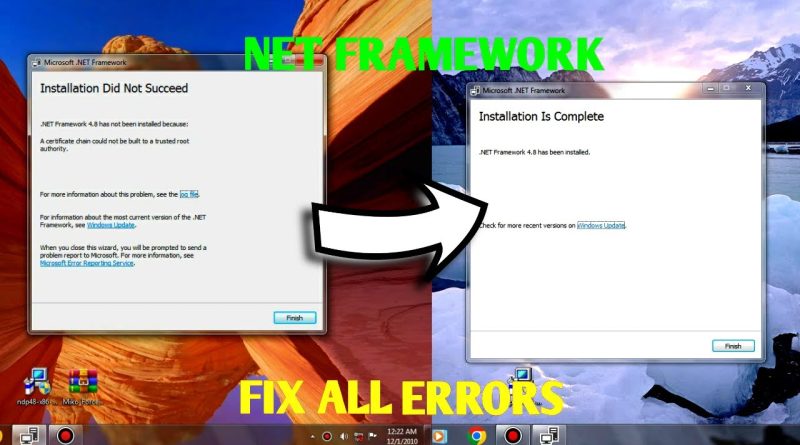HOW TO FIX NET FRAMEWORK ALL ERRORS | NET FRAMEWORK | ALL4U
HOW TO FIX NET FRAMEWORK ALL ERRORS | NET FRAMEWORK | ALL4U
#netframework
#microsoft
#all4u
Troubleshooting .NET Framework installation errors can be a daunting task, but it’s often possible to resolve the issue with a few simple steps. Here’s a comprehensive guide on how to fix common .NET Framework installation errors and ensure a smooth installation process.
**Common .NET Framework Installation Errors**
.NET Framework installation errors can manifest in various ways, often accompanied by cryptic error codes. Some frequently encountered errors include:
* **0x80070057:** This error indicates a missing or corrupted file.
* **0x800736B3:** This error suggests an issue with the Windows Installer service.
* **0x800C0006:** This error implies a problem with Microsoft Visual C++ Redistributables.
* **0x800F081F:** This error points to a damaged or invalid .NET Framework installation package.
**Troubleshooting Steps**
1. **Check System Requirements:** Ensure your system meets the minimum requirements for installing the desired .NET Framework version. These requirements include processor type, RAM capacity, and available disk space.
2. **Verify Windows Updates:** Make sure your Windows installation is up to date. Outdated system files can lead to compatibility issues during .NET Framework installation.
3. **Run Windows System File Checker (SFC):** SFC is a built-in tool that scans and repairs corrupted system files. Open Command Prompt as administrator and type `sfc /scannow`.
4. **Disable Antivirus and Firewall Temporarily:** Antivirus software or firewall settings may interfere with the installation process. Disable them temporarily and try installing .NET Framework again.
5. **Clean Up Temporary Files:** Temporary files can sometimes cause installation issues. Clear your temporary files using Disk Cleanup or a dedicated third-party tool.
6. **Manually Install Microsoft Visual C++ Redistributables:** If the error persists, manually install the required Microsoft Visual C++ Redistributables for your .NET Framework version. You can download them from the Microsoft website.
7. **Download and Use .NET Framework Cleanup Tool:** Microsoft provides a .NET Framework Cleanup Tool that can fix installation issues and remove corrupted versions of the framework.
8. **Repair .NET Framework Using DISM:** Deployment Image Servicing and Management (DISM) is a Windows tool that can repair corrupted system components, including .NET Framework. Open Command Prompt as administrator and execute the following commands:
“`
dism /online /cleanup-image /scanhealth
dism /online /cleanup-image /restorehealth
“`
9. **Reset Windows Installer Service:** If the Windows Installer service is causing problems, try resetting it by following these steps:
a. Stop the Windows Installer service: Open Command Prompt as administrator and type `net stop msiexec`.
b. Rename the Installer folder: Navigate to `C:WindowsInstaller` and rename the folder to `Installer.old`.
c. Restart the Windows Installer service: Open Command Prompt as administrator and type `net start msiexec`.
10. **Perform a Clean Installation:** If all else fails, consider performing a clean installation of the .NET Framework. This involves uninstalling the current version, removing any residual files, and then installing the desired version from scratch.
**Additional Tips**
* **Download .NET Framework from Microsoft’s official website:** Ensure you’re downloading the .NET Framework installation package directly from Microsoft’s website to avoid potential compatibility issues or malware infections.
* **Choose the correct .NET Framework version:** Select the appropriate .NET Framework version based on the requirements of the applications you intend to run.
* **Run the installer as administrator:** Right-click on the .NET Framework installation file and select “Run as administrator” to ensure it has the necessary permissions to proceed.
* **Restart your computer after installation:** Once the .NET Framework installation is complete, restart your computer to allow the changes to take effect.
By following these troubleshooting steps and additional tips, you should be able to resolve most common .NET Framework installation errors and successfully install the framework on your system.
how to repair windows 7