FIX – This Site Can't Be Reached Error On Windows PCs
This site can’t be reached or No Internet is a very common issue with Windows PC. It can happen anytime on Windows 7, 8/8.1 or Windows 10.
The error says “Server IP address could not be found” Try running Windows Network Diagnostics”
DNS_PROBE_FINISHED_NXDOMAIN
ON the Microsoft Edge browser you will get a similar error “Hmm We Can’t Reach This Page”
Timestamps-
0:00 Intro
0:05 Error Details
00:34 Method 1 – Reset Proxy Settings
1:40 Method 2 – Select Automatic DNS
2:41 Method 3- Check DHCP & DNS client services
3:56 Method 4- Update/Uninstall Network Driver
5:00 Method 5 – Resetting IPs, DNS & Socket
How to Fix This Site Can’t Be Reached Error –
You need to follow certain methods to fix this issue –
Method 1 – Reset Proxy Settings
1. Go to Control Panel then Internet Options.
2. Select the Connections tab and LAN setting, and uncheck proxy server if it is enabled.
3. Select Automatically detect settings.
If the proxy server is greyed out then there is a possibility of proxy malware.
Watch this video to remove the proxy virus-
Method 2 – Select Automatic DNS
1. Go to Network and Sharing Center from the control panel.
2. Open your Wi-Fi or LAN connection
3. Click on properties and open Internet Protocol Version 4
4. If there is any manual DNS then select it automatically.
Method 3- Check DHCP & DNS client services.
1. Open run dialog box and type services.msc
2. Check for DHCP client service and make sure it is running.
3. Also, check the DNS client service.
Method 4- Update/Uninstall Network Driver
1. Go to Run and type “devmgmt.msc” and click OK.
2. From the device manager expand the “Networks” option.
3. Select the network driver and update it.
4. If can’t update then Uninstall the device
5. Restart Your Windows.
Method 5 – Resetting IPs, DNS & Socket
1. Go to start and open cmd as administrator.
On the command prompt execute the following commands.
ipconfig /all
ipconfig /release
ipconfig / renew
ipconfig /flushdns
netsh winsock reset
netsh int ip reset resetlog.txt
Additional commands if it does not reset.
netsh winsock reset catalog
netsh int ipv4 reset reset.log
netsh int ip reset
You can execute all these commands and it won’t harm anything.
After performing all these steps restart the Windows.
8:15 If some sites won’t open or load properly then you can use Google’s public DNS.
Select manual DNS and enter
8.8.8.8
8.8.4.4
Or you can use Cloudflare’s public DNS.
1.1.1.1
1.0.0.1
All these methods would surely help you to fix “This site can’t be reached error” on Google Chrome.
It also fixes the “No Internet” ERR_PROXY_CONNECTION_FAILED error.
Must check new methods – https://www.itechfever.com/fix-this-site-cant-be-reached-chrome-windows/
Follow on Social Media
Facebook – https://facebook.com/iTechFever
Twitter – https://twitter.com/itechfever
Instagram – https://instagram.com/itechfever
Visit – https://www.itechfever.com
how to repair windows 10
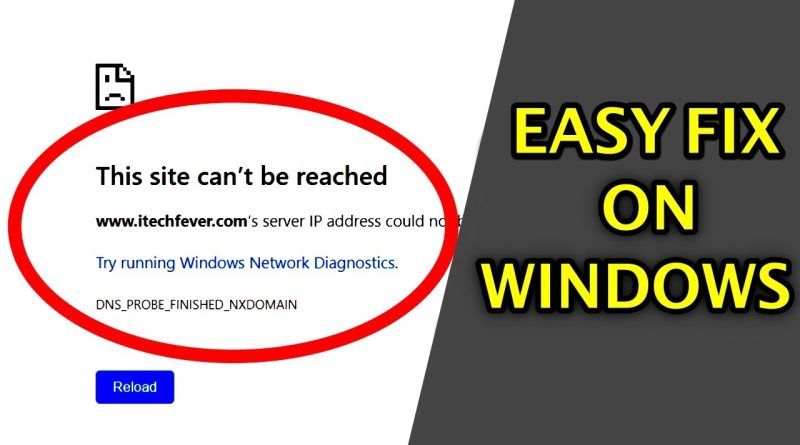



Read in more details & new methods – https://www.itechfever.com/fix-this-site-cant-be-reached-chrome-windows/
Brilliant its Working 🙂
Thank you so much dear🤍🤍
Your great thanks
Thank you so much bro❤
Thanks computer fixed !!
Thank you so much this was actually very helpful
Thanks for the solution sharing. It really work.
Thanks a lot to you. You saved me. I looking all the way but it didnt work at all. Finally I found you and solve my problem. Thanks once again. Good job.
Thanks that really helps me
I just wanted to say thank you, very good tutorial
Thank you very much❤❤❤
great job method 4 got me going again. thank you again (3rd time u saved me)
Incredible… Thanks..
Bro I feel like hugging you right now , like I have been struggling with this problem for a long time and now I can use my search engine again perfectly
The Last method works on me Thank you so much you're such a great help 🙂 2023
IT God
<3 thanks!
thank you very much
Not a single method worked.
all method failed
Baji mera masla to pichla sa zyada baarh gya ha
It worked 🎉thank you ❤
Tankyou sir ji ❤️❤️❤️❤️
Thank you so much sir.
I'm suffering from this issue from last one week but because your this video now can run every sites with my PC thank you so much sir🙏
Can someone HELP? Its not a permanent fix, I do this and it works. But when I turn on my computer the next day its always the same issue
9:03 lol i'm done Thanks !
damn its working broo
Thanks for your efforts! To fix my wife's PC tried all of these videos like this that I could find and nothing helped. What I had to do in the end was to download the correct driver for the Linksys WUSB600N Dual band v2 wifi adapter to my computer, throw it on a USB then take it to the wife's PC and update the driver in device manager.
Just got it done this morning. I think there were like 3 wifi websites available for the other driver.
thank you
I haven't watched the whole video. I stopped after the "uninstall network adapter/restart" worked. I hope it stays working! Thank you for your help 🙏🏽
Thank You.
Thanks man
Thanku so much ab sab sahi kaam kar raha hai🌲🙂
Esse pahle maine 20video dekhi sab farji thi
and if none of this step helps? I can t reach some sites on my pc and phone. Very strange
Love you man ❤❤❤
Thank you very much❤
I still cannot fix this issue, should I 'Fabric-Reset' or not?
Thank you so much ❤
Thank you so much brother. I've tried everything for Hours and no other tutorial was able to help me with this one.
Fake 5:39
Fake