MQL5 TUTORIAL – LIVE TRADING EXPERIMENT 2024 – METATRADER5 ON LINUX IN 3 MINUTES
20240101: DOWNLOAD 28 result videos for this system https://bit.ly/41OIpzK
20240101: README Documentation (updated often): https://bit.ly/41FPceY
20240102: System Download for Demo accounts: https://bit.ly/3H3diqt
20240103: Account Setup: https://youtu.be/qtCXQI3XL_4
20240104: Trading System Import: https://youtu.be/4AWpxGKVS4A
20240105: First Account Profit: https://youtu.be/BqXaoGyy3QU
20240106: Setup MX Linux server in 5 minutes: https://youtu.be/JVZoYn2w6Yw
20240107: Setup Metatrader on Linux in 3 minutes: https://youtu.be/DTkOQKW3HT4
20240109: Live Updates & Live Profit: https://youtu.be/BCnttK7d4HI
20240110: Live Online Statistics: https://bit.ly/42a34yt
20240111: How to analyze your results: https://youtu.be/-UF4nYCsc_Q
20240112: Watch a forex quake live: https://youtu.be/G-yuRxb8DqU
20240115: What if the trend changes today? https://youtu.be/jj_Ouapwz1M
20240116: How to predict what the price does: https://youtu.be/CflC9moPOPA
20240118: How to trade a cent like a dollar: https://youtu.be/R83fPF-TsTA
In the last video, we have done a fresh install of MX Linux, and now we want to use it for MetaTrader, so we have to install a few things. First, we want to do an update. You can do that in the terminal or otherwise, there is also some graphical interface to do that, and that one will come up automatically. But for now, I will do it in the terminal. Yes, I want to continue, and that It might take a while. I need to install winbind. I need to install wine. Now, let’s try winecfg, and we see the little pop up here. Basically, it works. Now, let’s install wine tricks. And with wine tricks winhttp, we can download the Windows 2K Service Pack 4, which also is required. Now, let’s go to the MetaTrader 5 website. We want to download for Linux, which basically will show you a graphical installation description, but no download. But when we click on Download for Windows, we will get the exe file here. This one is located in the downloads folder. I like to use Play on Linux. You can find that in the MX package installer and install it here, with the recommended packages, like I do now. Which is a graphical front-end for what we did in the terminal. Or you could do it in the terminal with this command. And now it says it’s already installed. So let’s open the Play on Linux installation here. I pick install, something that is not listed here. Continue, continue. Manual installation. I want to create a new virtual drive. Let’s continue. Call the drive MT5. Continue. I want to configure wine. Click on continue. This is a 64 bit installation. Now it’s creating a virtual drive on my virtual server. In the past, I had to replace the version for winhttp. Now let’s say, okay. Pick the installation file for MetaTrader, which is MT5 setup. Continue. And here is the installation wizard. Let’s see if it works. This looks good. We see a progress bar. And once this is finished, there will probably be a fresh MetaTrader 5 installation that comes up on our new virtual private server with MX Linux. Yes, here we are. Actually, it now comes with a fresh account that has been enabled without doing anything. And in this little video, you have learned how to actually install MetaTrader on a Linux PC.
I say thank you for watching, and I will see you in the next video.
by MQL5 Tutorial
linux ftp server
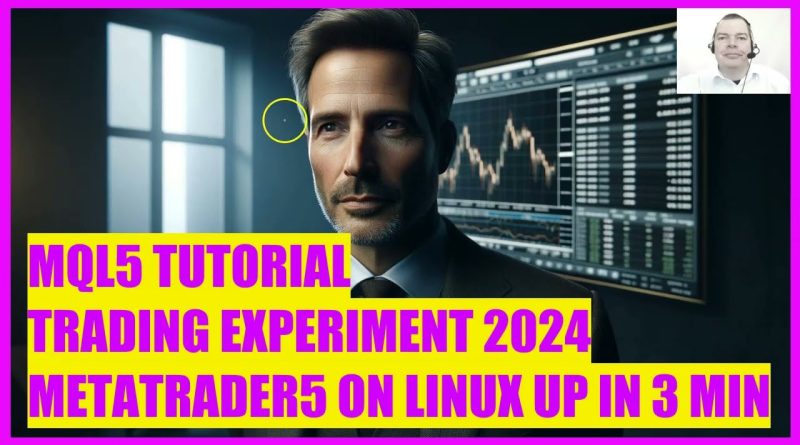
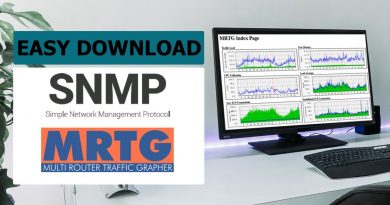

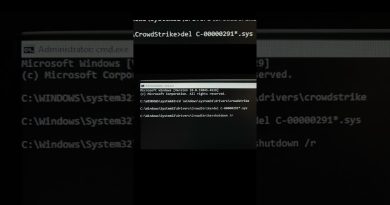
Do we have to do this part?