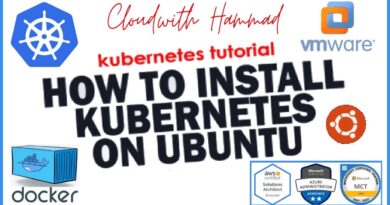Kali linux setup with Raspberry pi 3 in Telugu
Download Link:
http://www.mediafire.com/file/jzzugjd0ory577o/Raspbery+pi+kali+linux+setup.rar/file
Installing Kali Linux to your Raspberry Pi
1. To begin, we need to first download the Kali Linux image from the Offensive Security official download page.
On the download page locate the “RaspberryPi Foundation” drop-down box then download the version of Kali Linux for your Raspberry Pi.
For this guide we downloaded the “Kali Linux RaspberryPi 2, 3 and 4 32bit” image from their website.
If you are using a Raspberry Pi 2 or the Raspberry Pi 3, Kali does offer a 64 bit version of their modified operating system.
2. To write the Kali Linux image to an SD Card, we will be making use of a piece of software called Etcher.
You can obtain Etcher by going to their official website and downloading the software.
Once you have installed the Etcher software to your device, you can proceed on with this guide.
3. Begin by opening up the Etcher software on your device.
With Etcher open, click the “Select Image” button to open up the native file browser.
Using the file browser, locate where you have the image and select it.
4. Next, click the “Select drive” button.
In this dialog find the SD card that you want to write then image to.
Make sure you select the correct drive as this process will wipe all content on that card
5. To write the image to your selected SD card, go ahead and click the “Flash!” button.
This process can take some time, as it validates the SD card after writing the image.
linux foundation