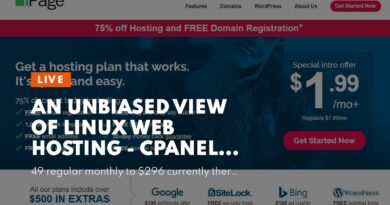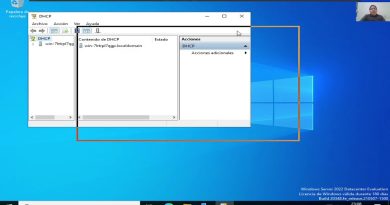How To Install CentOS 7 On VMware
In this video, we will show you how to install CentOS 7 on VMware Workstation Player.
CentOS 7 is a free and open-source Linux distribution that is based on Red Hat Enterprise Linux (RHEL).
VMware Workstation Player is a free virtualization software that allows you to run multiple operating systems on a single computer.
What you will need:
– A computer with VMware Workstation Player installed
– A copy of the CentOS 7 ISO image
– At least 20 GB of free disk space
Steps:
– Download the CentOS 7 ISO image from the CentOS website: https://www.centos.org/download/
– Open VMware Workstation Player and click on “Create a new virtual machine”.
– Select “Typical” and click on “Next”.
– Click on “Browse” and select the CentOS 7 ISO image that you downloaded.
– Enter a name for your virtual machine and click on “Next”.
– Specify the amount of disk space that you want to allocate to the virtual machine and click on “Next”.
– Review the settings for your virtual machine and click on “Finish”.
– Power on the virtual machine and follow the on-screen instructions to install CentOS 7.
#linux #centos7 #centos #website #vmware #software
centos 7