FTP Server Cisco Packet Tracer :How to configure an FTP server in Packet Tracer
FTP Server Cisco Packet Tracer
How to configure an FTP server in Packet Tracer
To simulate an FTP server using Cisco Packet Tracer, you can follow these steps:
Launch Cisco Packet Tracer and create a new project.
Drag and drop a router and a switch from the “Devices” panel onto the workspace.
Connect the router and switch using an Ethernet cable by selecting the “Copper Straight-Through” cable from the “Connections” panel and clicking on the appropriate interfaces of the router and switch.
Add a PC to the workspace by dragging it from the “Devices” panel.
Connect the PC to the switch using another Ethernet cable.
Double-click on the PC to open its configuration window.
In the PC configuration window, click on the “Desktop” tab and then click on the “FTP” icon to open the FTP client application.
In the FTP client application, enter the IP address of the router’s interface connected to the switch as the FTP server address. By default, this would be the default gateway IP address of the PC.
Specify the username and password for the FTP server, if applicable.
On the router, configure an interface IP address and enable the necessary routing protocols (such as static routing or dynamic routing protocols like OSPF or EIGRP) to allow connectivity between the PC and the FTP server.
On the router, configure port forwarding or NAT (Network Address Translation) rules to forward FTP traffic to the appropriate destination, such as the FTP server on the PC.
Start the FTP server on the PC. This can be done through the FTP client application’s interface or by using FTP server software on the PC (simulated in Packet Tracer).
Use the FTP client on the PC to connect to the FTP server (which is running on the same PC). You can perform various FTP operations, such as uploading, downloading, and managing files.
By following these steps, you can simulate an FTP server using Cisco Packet Tracer. However, keep in mind that Cisco Packet Tracer is a network simulation tool, and its FTP server functionality may not provide all the features and capabilities of a real-world FTP server. For a production-grade FTP server, you would need to use dedicated hardware and specialized software designed for such purposes.
FTP server configuration in packet tracer
FTP SERVER using cisco packet tracer
Cisco Packet Tracer Tutorials : CCNA Certifications
Cisco Packet Tracer Configuration Tips and Tricks
CCNA Related Content using Packet Tracer
Troubleshooting Guides: Packet Tracer
Use Packet Tracer to simulate network configuration
CCNA Exam Tips and Tricks
CCNA Network Design and Troubleshooting
CCNA Lab Setup and configuration
CCNA Certification Training and Guide
CCNA Lab practices
$$$$$$$$$$$$$$$$$$$$$$$$$$$$$$$$$$$$$$$$$$$$$$$
SATISH TIWARY
#slashrootdotin
My WhatsApp Number: +91 9509452488
Website: https://linuxtiwary.com
Facebook: https://www.facebook.com/slashroot.in
Linkedin : https://in.linkedin.com/in/linuxtiwary
$$$$$$$$$$$$$$$$$$$$$$$$$$$$$$$$$$$$$$$$$$$$$$$
****************************************************
CCNA and CCNP Online / Classroom Training
****************************************************
Cyber Security Online / Classroom Training
****************************************************
Linux Administration Online / Classroom Training
*****************************************************
Website Designing and Development Online / Classroom Training
*************************************************************************
Penetration Testing and Network Security Online / Classroom Training
*************************************************************************
by Satish Tiwary
linux ftp server


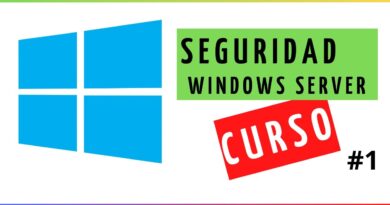

Window can't access this folders Server name or address could not be resolved