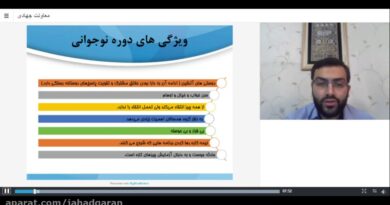Fix Skull And Bones Not Loading/Stuck On Loading Screen On PC
How To Fix Skull And Bones Not Loading/Stuck On Loading Screen,Fix Skull And Bones Stuck On The Splash Screen
Step 1) Restart your PC
Step 2) Go to the Downloads in Ubisoft Connect and click on “play” on the little controller icon
Step 3) Run the game from the game installation folder, try running as an administrator, try compatibility mode. Uninstall & Reinstall Battleye
Step 4) Do a clean installation of Graphics card driver
https://www.nvidia.com/en-us/geforce/drivers/
https://www.amd.com/en/support
Step 5) Laptop users with dual graphics card: Run the game on dedicated graphics card
Step 6) Allow the game to Antivirus program and Windows Security
Step 7) Verify the game files
Step 8) Delete config file, you will lose all the saved settings in the game
Step 9) Disable overlay, close all the overlay apps (Discord, GeForce Experience, Nvidia shadow play overlay, AMD overlay), Close all the overclocking app such as MSI Afterburner, riva tuner etc.
Step 10) Try -dx11/-dx12 in launch arguments
Step 11) If able to launch the game, set the priority to real time, try Windowed mode, turn off v sync and lower down graphics settings
Step 12) Install Visual C++ Files- https://support.microsoft.com/en-us/help/2977003/the-latest-supported-visual-c-downloads
Step 13) Unplug hotas, wheel, pedals, mouse, Razer Tartarus, disconnect all the additional USB adapter connected to PC, disconnect additional joystick/controllers connected, disconnect multiple monitors, close all the overlay apps (Discord, GeForce Experience, Nvidia shadow play overlay, AMD overlay), Close all the overclocking app such as MSI Afterburner, riva tuner etc. Turn off Razer Synapse (razor lighting effects) and MSI Dragon Center, corsair software, end nahimic services & lightingservice.exe in task manager, close Firefox/chrome browser and third-party app, remove the undervolt, perform clean boot
Step 14) Increase the Virtual Memory:
View Advanced system settings
Initial Size: 1.5 x Total Ram
Maximum Size: 3 X Total Ram
Step 15) Update Windows
Step 16) Update the System BIOS
Step 17) Uninstall the game, delete the game files, restart your PC and reinstall the game to C Drive/Another SSD
how to repair windows 7