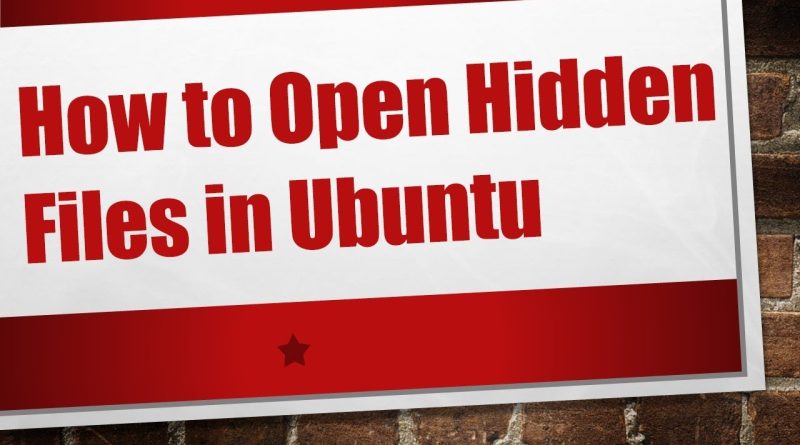How to Open Hidden Files in Ubuntu
Disclaimer/Disclosure: Some of the content was synthetically produced using various Generative AI (artificial intelligence) tools; so, there may be inaccuracies or misleading information present in the video. Please consider this before relying on the content to make any decisions or take any actions etc. If you still have any concerns, please feel free to write them in a comment. Thank you.
—
Summary: Learn how to access hidden files and directories on Ubuntu using the command line or graphical file managers. Discover simple methods to reveal hidden files for configuration and system exploration.
—
Hidden files and directories on Ubuntu, denoted by filenames starting with a dot (.), often contain configuration settings or sensitive data. These files are typically not displayed by default in graphical file managers to prevent accidental modifications. However, you can easily access and work with hidden files using either the command line or file manager settings.
Using the Command Line
To view hidden files in Ubuntu using the terminal:
Open a Terminal Window: You can do this by searching for “Terminal” in the applications menu or by using the shortcut Ctrl+Alt+T.
Navigate to the Directory: Use the cd command to navigate to the directory containing the hidden files you want to view.
List Hidden Files: Use ls command with the -a (all) option to list all files, including hidden ones. Type:
[[See Video to Reveal this Text or Code Snippet]]
This will display all files and directories, including those whose names begin with a dot (.).
View Hidden File Details: To view details (like permissions, owner, size) of hidden files, use:
[[See Video to Reveal this Text or Code Snippet]]
The -l option provides a detailed listing.
Using File Manager (Nautilus)
Ubuntu’s default file manager, Nautilus, also allows you to view hidden files.
Open Nautilus: Either click on the file manager icon in the launcher or open any folder using Nautilus.
Toggle Hidden Files: Press Ctrl+H to toggle the display of hidden files. This keyboard shortcut shows or hides hidden files and directories.
Navigate Hidden Directories: With hidden files visible, you can navigate through them just like regular files.
Conclusion
Accessing hidden files in Ubuntu is straightforward whether you prefer the command line or graphical interface. Remember that hidden files often contain important system configurations, so be cautious when modifying or deleting them. Revealing hidden files can be useful for advanced users and system administrators to explore and manage system settings effectively.
ubuntu