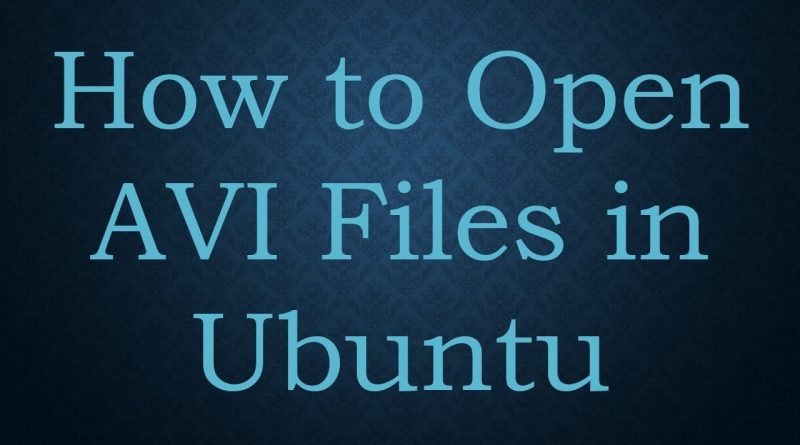How to Open AVI Files in Ubuntu
Disclaimer/Disclosure: Some of the content was synthetically produced using various Generative AI (artificial intelligence) tools; so, there may be inaccuracies or misleading information present in the video. Please consider this before relying on the content to make any decisions or take any actions etc. If you still have any concerns, please feel free to write them in a comment. Thank you.
—
Summary: Learn how to open and play AVI files in Ubuntu using media players like VLC and other alternatives. Understand common issues and how to troubleshoot them.
—
AVI (Audio Video Interleave) is a popular file format for video and audio data. Although it is widely used, some AVI files may not be immediately compatible with your default video player in Ubuntu. Here’s how you can open AVI files in Ubuntu using a few different methods:
Using VLC Media Player
VLC Media Player is a popular and versatile media player that can handle many different file formats, including AVI. Here’s how to use VLC:
Install VLC: If you haven’t already, install VLC Media Player from the Ubuntu Software Center or by running the following command in the terminal:
[[See Video to Reveal this Text or Code Snippet]]
Open VLC: Once installed, open VLC Media Player.
Open AVI file: Go to Media > Open File or use the shortcut Ctrl + O. Then, locate the AVI file on your system and open it.
Playback: The AVI file should now begin playing in VLC.
Using GNOME Videos (Totem)
If you prefer using the default video player in Ubuntu, GNOME Videos (also known as Totem), you may face compatibility issues with certain AVI files. Totem supports many file formats, but not all codec combinations. Try the following:
Install required codecs: Run the following command in the terminal to install extra codec support:
[[See Video to Reveal this Text or Code Snippet]]
Open the AVI file: Launch GNOME Videos and open the AVI file. If the file still doesn’t play, consider using VLC.
Using Other Media Players
In addition to VLC and Totem, there are other media players you can try:
MPlayer: Install it using sudo apt install mplayer and open your AVI file from the terminal or through its interface.
SMPlayer: Another option is SMPlayer, which you can install with sudo apt install smplayer and open your AVI files with.
Troubleshooting Common Issues
File Format Issues: If your AVI file won’t play, it may be due to codec compatibility. Installing ubuntu-restricted-extras may resolve this.
Corrupted Files: Sometimes, the AVI file itself may be corrupted, making it unplayable. Try playing a different file to see if the problem persists.
Use Online Conversion: If you encounter persistent issues, consider converting the AVI file to another format like MP4 using online conversion tools.
By using VLC or other alternative media players, you should be able to open and play AVI files in Ubuntu. If you continue to encounter issues, ensure your software and system are up to date and that your AVI file is not corrupted.
ubuntu