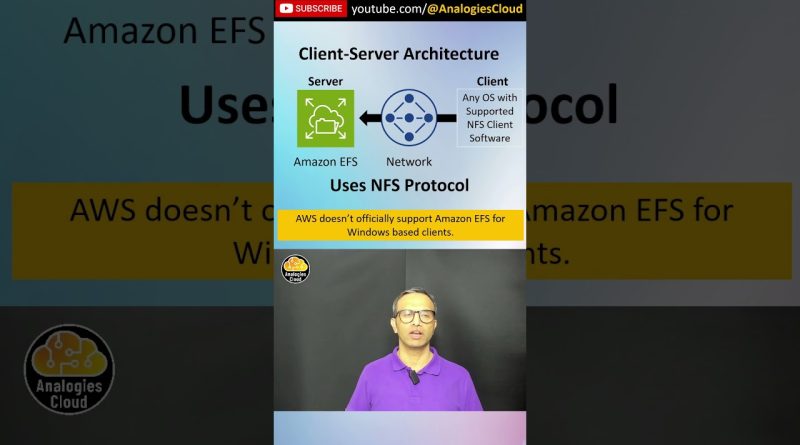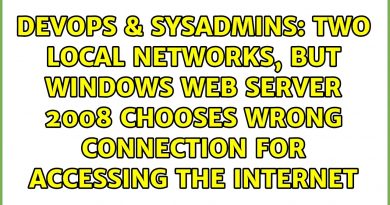Q21- Is EFS only for Linux or also for Windows? #aws #cloudcomputing #nfs #filesystem #linux
Amazon Elastic File System (Amazon EFS) provides serverless, fully elastic file storage so that you can share file data without provisioning or managing storage capacity and performance. Amazon EFS is built to scale on demand to petabytes without disrupting applications, growing and shrinking automatically as you add and remove files. Because Amazon EFS has a simple web services interface, you can create and configure file systems quickly and easily. The service manages all the file storage infrastructure for you, meaning that you can avoid the complexity of deploying, patching, and maintaining complex file system configurations.
Amazon EFS supports the Network File System version 4 (NFSv4.1 and NFSv4.0) protocol, so the applications and tools that you use today work seamlessly with Amazon EFS. Amazon EFS is accessible across most types of Amazon Web Services compute instances, including Amazon EC2, Amazon ECS, Amazon EKS, AWS Lambda, and AWS Fargate.
Amazon EFS file systems can automatically scale from gigabytes to petabytes of data without needing to provision storage. Tens, hundreds, or even thousands of compute instances can access an Amazon EFS file system at the same time, and Amazon EFS provides consistent performance to each compute instance. Amazon EFS is designed to be highly durable and highly available. With Amazon EFS, there is no minimum fee or setup costs, and you pay only for what you use.
Disclaimer: AWS does not officially support mounting Amazon EFS on Windows, but that doesn’t mean it is not technically possible.
======================================
Access EFS via Windows Subsystem for Linux
======================================
Windows now includes a subsystem that runs Linux at the same time as Windows. You can use it to mount the EFS volume as a folder accessible to Windows:
• sudo mount -t nfs4 -o rsize=1048576,wsize=1048576,hard,timeo=600,retrans=2,noresvport MY_IP_ADDRESS:/ efs
• Create your EFS folder in this location /mnt/wsl
• Mount your EFS using the previous command
• Go to this location \wsl$ in the File Explorer, and get your Distro’s root. In my case, \wsl$Ubuntu
• Copy your Distro’s path and map it as your new Network Drive in Windows
• Now you can access your EFS from your Network Drive, for example, Z:mntwslefs
by Analogies Cloud
linux web server