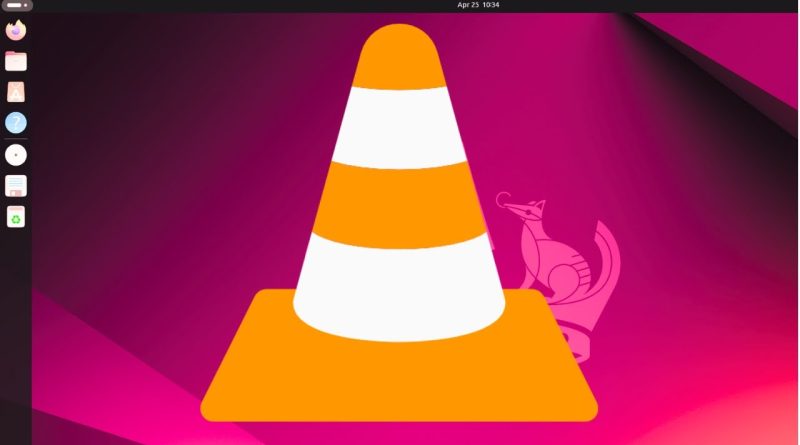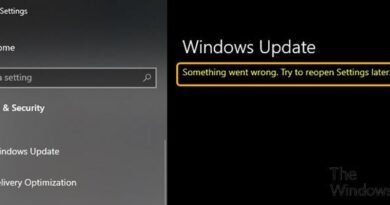How To Install VLC on Ubuntu 24.04
Welcome to our step-by-step guide on installing VLC Media Player on Ubuntu 24.04! VLC is one of the most versatile and powerful media players available, capable of playing almost any video and audio format. In this tutorial, we’ll show you how to install VLC on your Ubuntu 24.04 system quickly and easily. Whether you’re a beginner or an experienced user, this guide will help you set up VLC to enjoy your media files effortlessly.
**In This Video:**
🔧 **System Update and Preparation**: We’ll start by updating your system’s package list to ensure all software dependencies are up to date. This is an essential step to avoid any compatibility issues during the installation.
📥 **Installing VLC via Ubuntu Software Center**: For those who prefer a graphical interface, we’ll demonstrate how to install VLC using the Ubuntu Software Center, which is straightforward and user-friendly.
🔄 **Installing VLC via Command Line**: If you prefer using the terminal, we’ve got you covered. We’ll show you how to install VLC using the APT package manager with simple commands. This method is quick and efficient.
🛠️ **Verifying the Installation**: Once VLC is installed, we’ll guide you on how to verify the installation to ensure that VLC is working correctly. We’ll also show you how to launch VLC and give you a brief overview of its interface.
🌐 **Setting VLC as Default Media Player**: Learn how to set VLC as your default media player on Ubuntu 24.04, making it your go-to application for all your media files.
🎥 **Exploring VLC Features**: We’ll explore some of the key features of VLC, including playing various media formats, streaming capabilities, and using VLC for screen recording. This section will help you get the most out of your VLC installation.
**Why VLC?**
VLC Media Player is renowned for its ability to play nearly any media format without needing additional codecs. It’s lightweight, open-source, and packed with powerful features that cater to both basic and advanced users. VLC is also highly customizable with a wide range of plugins and extensions.
**Why Ubuntu 24.04?**
Ubuntu 24.04 is the latest LTS (Long Term Support) release, providing a stable and secure platform with five years of guaranteed updates. This makes it an excellent choice for both new installations and upgrades, ensuring a robust environment for all your applications.
**Stay Connected:**
If you found this tutorial helpful, please like, share, and subscribe to our channel for more tech tutorials and guides! Don’t forget to hit the bell icon to get notified about our latest videos.
**Resources:**
– [VLC Official Website](https://www.videolan.org/vlc/)
– [Ubuntu Community Help](https://help.ubuntu.com/)
– [Our Website](https://yourwebsite.com)
**Join the Discussion:**
Have questions or need further assistance? Leave a comment below, and our community and team will be happy to help you out!
**Follow Us on Social Media:**
– [Twitter](https://twitter.com/yourprofile)
– [Facebook](https://facebook.com/yourprofile)
– [Instagram](https://instagram.com/yourprofile)
**Hashtags:**
#VLC #Ubuntu24.04 #MediaPlayer #Linux #OpenSource #TechTutorial #Ubuntu #VideoPlayer #LinuxTips #SoftwareInstallation #TechGuide #VLCFeatures #UbuntuTutorial #Multimedia #UbuntuLinux
Thank you for watching, and enjoy your media with VLC!
ubuntu