"How To Use Microsoft OneDrive With Ubuntu Linux – Step By Step Guide"
In this video I cover how to use your Microsoft OneDrive with Ubuntu Linux, by adding it as a supported Gnome online account.
Step 1. Enable OneDrive Support In Gnome Online Accounts.
First, open the Settings application, click on the Online Accounts tab, and then on the option for Microsoft 365.
On the window that appears, do not fill anything in, but instead click on the Sign in… button at the bottom, and then again for the subsequent window that appears.
This should launch a web browser with a message asking if you are trying to sign in using Gnome, so click continue to proceed.
Finally, you should see a popup asking you to open a Gnome OAuth2 Handler, confirm to add your account to Gnome.
If this has been successful, you will see a Microsoft 365 window with Files toggled as enabled.
You can close this window now.
Step 2. Using OneDrive in Ubuntu’s File Browser.
To use OneDrive in Ubuntu, open the Files application, and there will be a new tab with the username of the OneDrive account.
Clicking on this option will open the contents of your OneDrive account within the file explorer.
From here you can navigate the file structure, open, and edit files, if you have compatible software installed, or create and delete files and folders as expected.
Any changes made should be reflected in your OneDrive account almost immediately once files are saved.
#onedrive #linux #ubuntu
Social Media Links
Discord – https://discord.gg/3SxGk3WG2D
Reddit – https://www.reddit.com/r/IntelligentGaming2020/
ubuntu

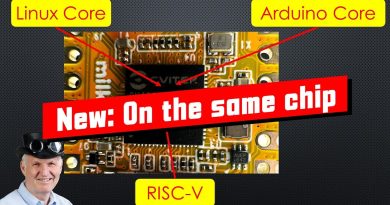


I'm on Fedora 40 and I get the drive in Files, but when I click "My Files" it crashes the whole files app. Doesn't seem to work. Any ideas?
Don't forget to like, share, and subscribe to the channel as this helps me with the YouTube algorithm.