How to install AMD RX 7900 GPU drivers/software in Windows Server 2019 or 2022
Showing an easy way to install AMD RX 7xxx, 6xxx or 5xxx series in Windows Server 2019 and 2022 without modifying any file. Installing also optionally the corresponding Adrenalin software for Windows Server for those who want it. Here is a small list with steps taken for this purpose :
1. Download the GPU drivers from AMD website – https://www.amd.com/en/support/download/drivers.html by choosing the Browse Products/Graphics/Radeon PRO/Radeon Pro W7000 Series , Submit and choose for your corresponding OS , in my case Windows Server 2019 – 64-bit Edition
2. After download do not install but right click on it and unzip the content , I used 7zip and right click unzip to it’s name , amd-software-pro-edition-24.q1.1-winsvr2019-may-2024-combined
3. Open Device Manager/Display adapter and right click on Microsoft Basic Display Adapter and choose update driver , browse my computer for driver software , let me pick from a list of available drivers on my computer , Have Disk browse and select u9402299.inf file inside the WT6A_INF from the unziped folder , located inside Packages/Drivers/Dsiplay (not Display2) and click open and select the AMD Radeon Pro W7900 from the right list. It will take some time the display will flicker a few times and you’ll have the dirver installed. Under Device Manager / Display adapters will appear as Radeon Pro W7900
4. If you want also the adrenalin sofware fully functional go to the unziped folder earlier and select again Packages/Drivers/Display/WT6A_INF and open the B402240 folder and doucble click to install normal the ccc2_install.
5. After install finished you’ll need a missing dll for the software to open without errors , so go to https://www.dllme.com , and search for opencl hit enter and choose the first item in the list OpenCL.dll , click on it then click on Download OpenCL.dll and chose the 2nd item from the list which is actually the first for the 64bit version (the first item displayed on the page is for 32bit). Download it and unzip it to where your Adrenalin Software was installed , in my case Program Files ( not Program Files (x86) ) / AMD / Cnext / Cnext , so unzip it there along with the other dll’s or copy it there if you unziped it elsewhere first.
6. If you right click on the desktop you can select and start it , it is fully functional , I could also import a setting profile saved in Windows 11 for my AMD 7900 GRE.
I am sorry for my poor english but I hope this will be usefull for those who wants AMD GPU drivers and software for Windows Server , thank you for watching.
windows server

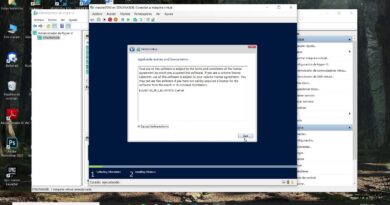


The legendary Katsuni is still alive