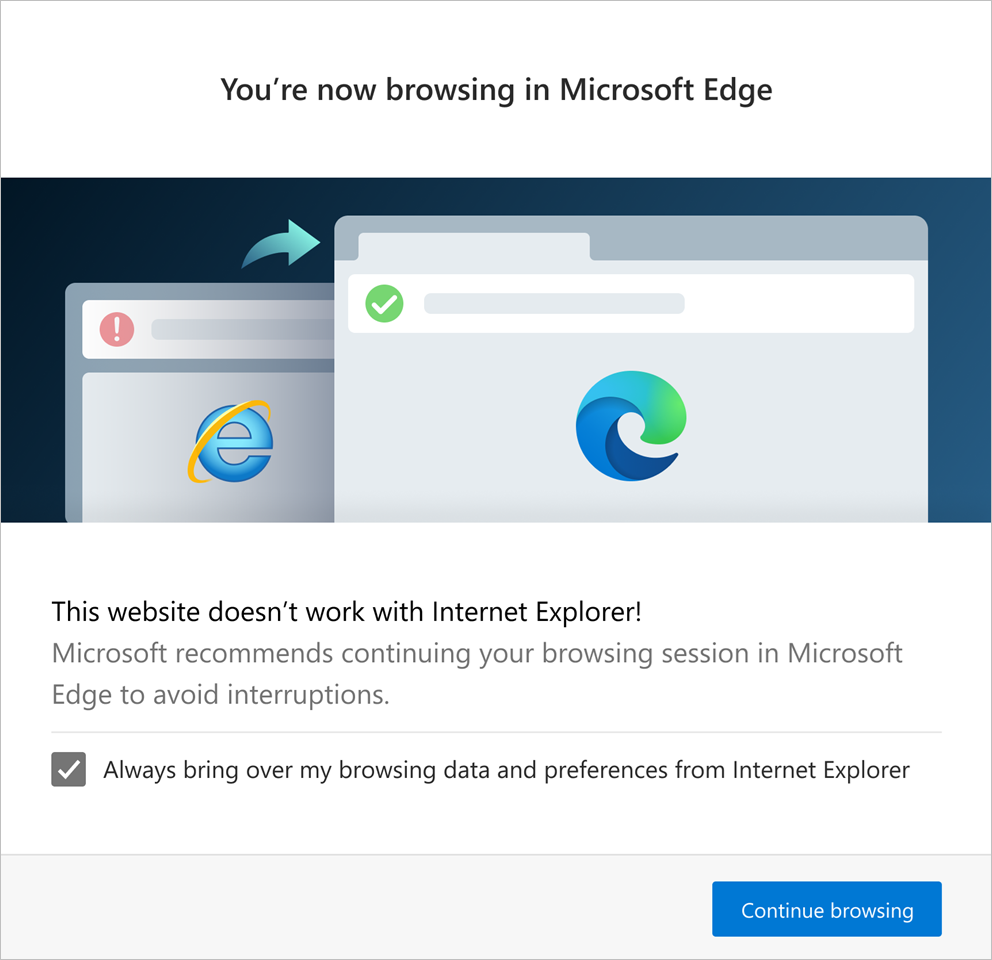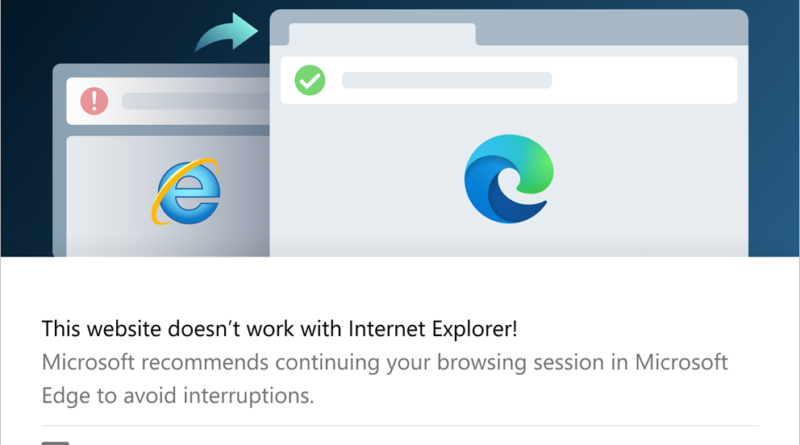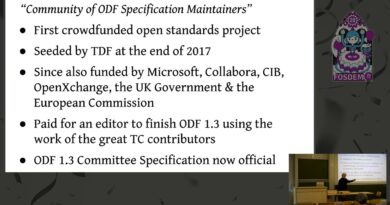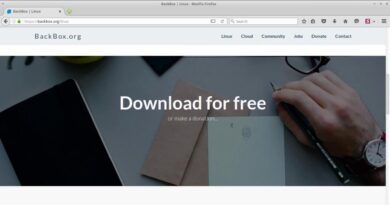Group Policies to configure redirection to Microsoft Edge
Starting with Microsoft Edge 87, Microsoft is rolling out new GPO or Group Policies that will allow Enterprise and Individual consumers to open websites directly into Edge. Internet Explorer is finally getting off the support list, and many websites do not work in IE as expected both in terms of user experience and rendering of the website.
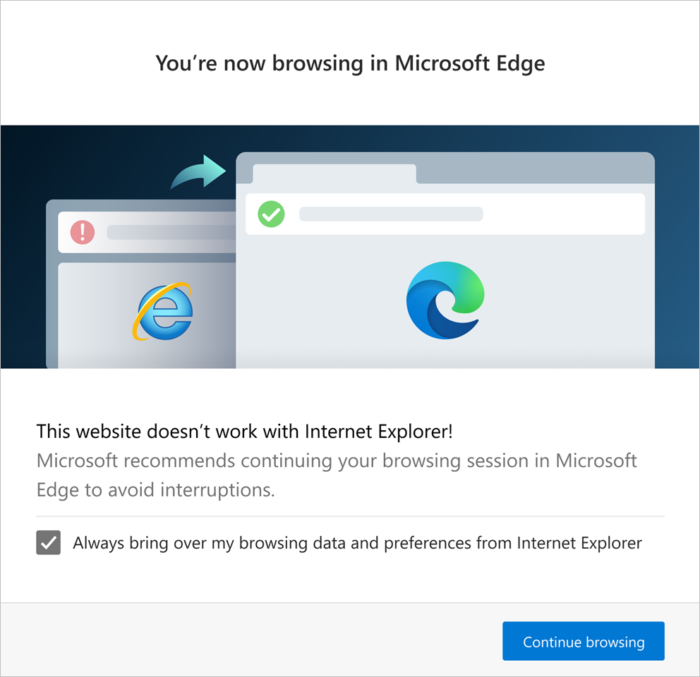
Policies to configure redirection to Microsoft Edge
Here is the list of policies that IT admin and users can configure to ensure the redirection happens.
- Redirect Sites From Internet Explorer PreventBHOInstall
- RedirectSites from Internet Explorer Redirect Mode
- Hide Internet Explorer Redirect UXF or Incompatible Sites Enabled
If you wish to disable redirection to Microsoft Edge, then we have also talked about it at the end.
1] Policy: RedirectSitesFromInternetExplorerPreventBHOInstall
This policy will set redirection from IE to Edge using the Internet Explorer Browser Helper Object (BHO) named “IEtoEdge BHO.” This policy will give you a choice to install or not install the BHO.
- Enabled: BHO will not be installed, and users will continue to see incompatibility messages for certain websites on Internet Explorer. If the BHO is already installed, it will be uninstalled the next time the Microsoft Edge Stable channel is updated.
- Disabled: It will make sure BHO will not be installed.
This policy also depends on the policy— RedirectSitesFromInternetExplorerRedirectMode, which needs to be set to “Sitelist” or “Not Configured.”
2] Policy: RedirectSitesFromInternetExplorerRedirectMode
This policy allows IE to open websites in Microsoft Edge. You can choose to open only incompatible websites to open in Edge and Allow sites to be reloaded in Internet Explorer when sites require IE for compatibility.
- Enabled: Internet Explorer will redirect incompatible sites to Microsoft Edge.
- Disabled: Incompatible sites aren’t redirected to Microsoft Edge.
General consumers can change this by going to edge://settings/defaultbrowser.
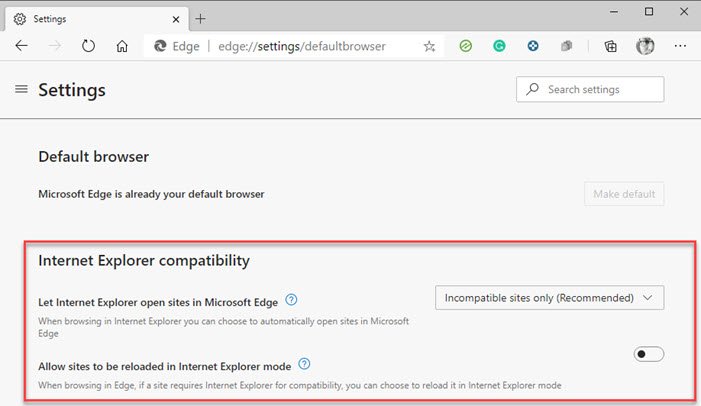
3] Policy: HideInternetExplorerRedirectUXForIncompatibleSitesEnabled
This policy helps to hide the redirection dialog.
- Enabled: One-time redirection dialog and the redirection banner. No browser data or user preferences are imported.
- Disabled: Redirection dialog will be shown on the first redirection. Henceforth the banner will be shown for sessions that start with a redirection.
For personal devices, this policy points to Allow sites to be loaded in Internet Explorer mode. However, it is not available for a domain-joined or Mobile Device Management (MDM) enrolled device; you won’t see this option.
How to disable redirection to Microsoft Edge
If you want to disable this redirection scenario before updating to Microsoft Edge 86, then Microsoft recommends to do the following:
- Set the RedirectSitesFromInternetExplorerRedirectMode policy to Enabled.
This setting will stop redirecting as soon as the policy takes effect.
If you want to disable redirection AFTER updating to Microsoft Edge Stable version 87, use the following steps:
- Set the RedirectSitesFromInternetExplorerRedirectMode policy to Disabled.
This setting will stop redirecting as soon as the policy takes effect.
- Set the RedirectSitesFromInternetExplorerPreventBHOInstall policy to Enabled.
This will uninstall the BHO after the next Microsoft Edge update.
I hope the post helped you configure Group Policies on how redirection will work from IE to Edge.