External hard drive / USB does not show up in File Explorer Windows 10 / Windows 11
Try iBoysoft Data Recovery for Windows to detect and fix the problematic USB drive: https://bit.ly/49KXLax
#ExternalHDD #USBIssue #DoInfo
if change drive letter is greyed out then watch this video to fix that https://youtu.be/5tcp2G-1Vwo
Typically, an external hard drive is shown in File Explorer under the list of all disks available on the computer.
However, that’s not always the case. If you are having an issue with your USB not showing up in File Explorer, then read on to discover some reasons why this happens and try our recommended solutions to fix it.
Please Like and Subscribe my Channel www.youtube.com/doinfo
how to repair windows 10
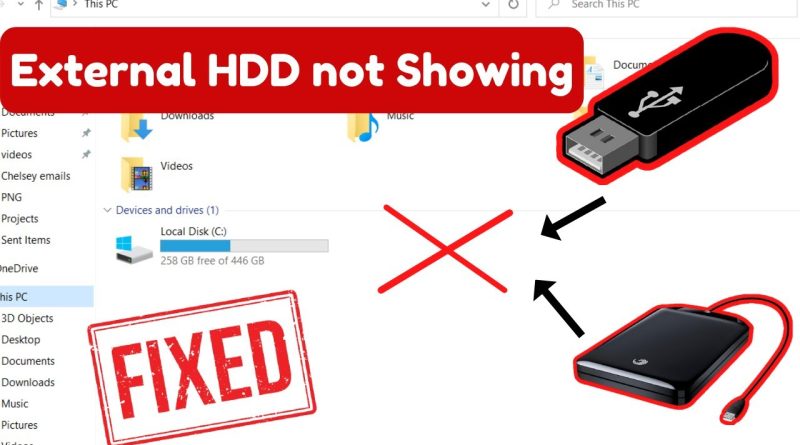

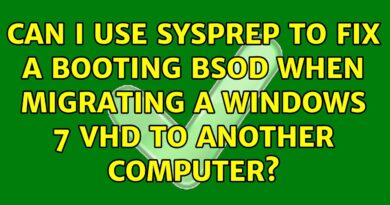
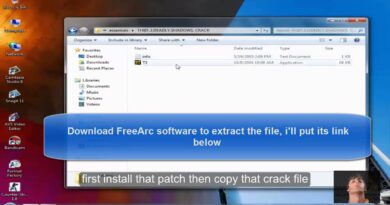
Try iBoysoft Data Recovery for Windows to detect and fix the problematic USB drive: https://bit.ly/49KXLax
Thanks mn
thank you thank you very much boss thank you
Thank you ❤
The system cannot find the specified file
Amazing video! Very informative, after looking at countless other "trouble shooting" videos this gem saved me countless headaches! You're amazing!
Thank you so much!
thanks bro fixed it
I have a drive letter changed many times it show up in disk mananger and on pc named in pc ssd drive d does not show up in file explorer nor can I eject ssd(d) greyed out I can however eject the ugreen enclosure . Been using this same external and same usb c port for 8 months. Now nothing but issure update drivers did not work even after windows 11 update no issue . Until this morning. . Cannot get file explorer to see external drive or eject. Wtf happened. Many tutorials at a loss even my other external with letter z reads hddback up is in the same situation. Both drives are fine in my other two laptops but not on this asus ally. Everything is on current updates. This is driving me bonkers! Do I eject the ugreen enclose case and all good always had the option to eject both I always chose ssd. Every 10 minutes I get update available but there is none not on asus login not on pc side. I click on update nothing bios up to date as well. Issues arising. I think I need to just read a book. Take a walk. Bury all my electronics. Haha my last step is wipe clean reinstall start over. After my walk and after I finish that book!
Thank you
thank you so much !!
Fixed! Dude… thank you so much. Simple explanation is all I needed for this exact scenario.
Thank you ✔
What if its showing as not installed
Useful for me 😄 Thank!!
all i did was just turn my sd card around and it worked lol but still good video
Thanks a lot, man! I tried almost every solution on the internet, and yours helped me fix the issue.
This issue for me is that when I restart my computer the sdds don’t show up in my drives and I have to reassign the drive letter every time I turn on my computer
The option not change driver letter and paths…… plzz help
Thankyou so much man, it helps alot. Works like charm!
Thank you.
god bless u, is really worked
it worked for me thansk man
Worked!!!
mine just says no media can someone pls help
This video was very helpful. Had low hopes I would fix this. Thank you ❤❤
Hi for me it appears in Change, but I don't have access to click, how to adjust this
So my external doesnt show up at the top of disk management and only shows up as unallocated at the bottom? I cant figure out what to do
Useless
thank you
Mine shows up as Disk 1 on the bottom. The top list only shows 3x Disk 0 partition 1,4,6. Windows C: There is no Disk 1 listed on top for me to change the drive name.
it work thank u but why that happned in the first place
its doesnt allow me to add a letter there is is a error when i press that
thank you so much sir.
IF IT DOESNT WORK TRY THIS! once you’re on disk management click on the capacity part that says how many gbs the disk has and click on delete volume. for me the option of changing the disk letter wasn’t even there. then click new simple volume and it should give u a little pop up. click next until it’s fully installed. then when u open file explorer you should see it labeled new volume! hope that helps <3
DOSENT WORK
thank you
Amazing thanks bro
Tysm
Didnt help my Mobile SSD light turns on but still dont even show in disk management so video did not help.