HOW TO install Windows Server 2022 DOMAIN CONTROLLER | For The Beginner
This tutorial will demonstrate the power of scripting by showing you how to install a Microsoft Windows Server 2022 Active Directory Domain Controller purely with Powershell
I have improved on the scripts that were written for a previous demo, and show you how easy it is to role out your own Active Directory server environment with the click of a button.
Don’t worry if you have little experience with Powershell as I will explain everything along the way.
-= Configuration Items =-
* IP Address, subnet mask, default gateway, DNS, hostname
* Remote Desktop
* IE Enhanced Security Control
* Active Directory Install
* Active Directory Configuration
** AD Directory Services Restore Password
** AD Sites and Services
** AD DNS
* NTP
Watch till the end of the video to find where you can download my Powershell script for free.
-==Recording Equipment==-
Logictech C922x Pro – https://amzn.to/2Wo3ShX
Elgato Key Light Professional – https://amzn.to/3r7sTvS
Green Screen – https://amzn.to/37rKHdq
-==Subscribe & never miss a Video==-
https://bit.ly/SysadminTutorialsSubscribe
-==Follow me on Twitter==-
Tweets by systutorials
#microsoft #activedirectory
windows server
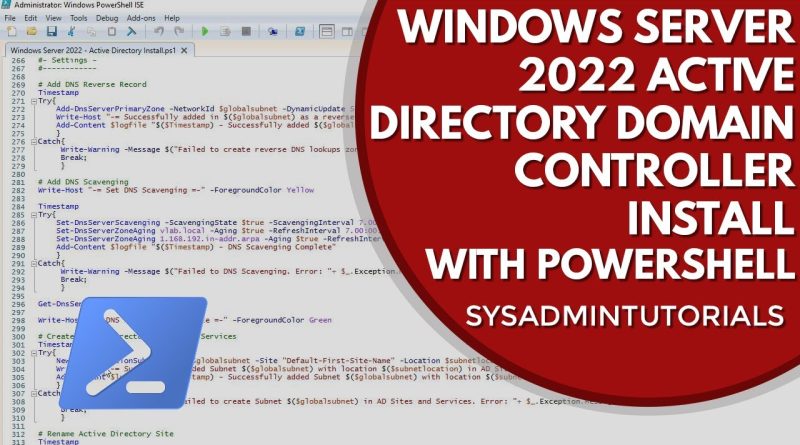
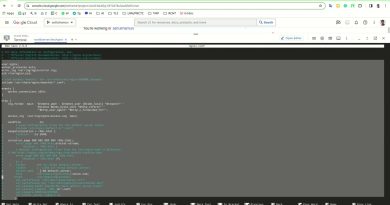
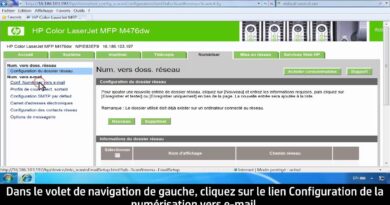

Cant find the script.
script for 2nd DC would be great. great tutorials!
David the script is so awesome just used it it was about 15min and the DC was up and running. Thanks again
Great video demonstration, can you please!!! go ahead create multiple branch sites, with replication, maybe between Monday to Friday around 6am-to-7pm daily. Branch should be on different subnets. i also needs you to add organizational departments and users in them.
Great video. While running the script I noticed the reverse DNS network address was hardcoded to your home network and caused a failure in my deployment. Here is a snippet that will automatically compute the reverse mask (24 bits address) based on the information entered at the top of the script.
#Reverse the IP address, set 1st byte to 0 (/24)
$Oct1, $Oct2, $Oct3, $Oct4 = $ethipaddress -split '.'
$rev_ethnetwork = "$Oct3.$Oct2.$Oct1"
Set-DnsServerZoneAging "$rev_ethnetwork.in-addr.arpa" -Aging $true -RefreshInterval 7.00:00:00 -NoRefreshInterval 7.00:00:00 -Verbose -ErrorAction Stop
David thanks for all your videos, they are excellent. Can you please check line 288 and 289 of the ps script are the ip scope and domain variables?
great video , help me a lot , thank you
Great video David. The second part with the redundant AD will be very appreciated. Also maybe you can show us how you can run the first part of the script and after that just to add a member server to the domain. What do you recommend Roaming Profiles or FS Logix?
outstanding tutorial and thank you for the script. This should work for server 2019 too, correct?
And would love to see the next script for adding a 2nd DC to the domain 🙂 thanks again!
Thank you for your tutorial and script.
It will be useful for my study lab project as well as at my work.
Awesome script, and yes a script for joining a member DC would be very much appreciated
Yes Please very helpful thank you
Thank you for your scripts, awesome 😎👍
Super, I remember you older guides too <3 Even though in a lot of use cases most things move to Linux now, I still have few Windows Core server VMs.
Scripting out the deployment of a DC helped me immensely while studying for my MCSA in Server 2016. 👍
Waiting for videos related to Windows Server Migration, Windows Server OU MIGRATION, Windows Server Provisioning and Cloning and Backup Management and Troubleshooting Windows Server Backup Failure Issues and Windows Server Certificate Creation and Generations and Installations