How to Migrate Windows to Another Drive
How to Migrate Windows to Another Drive
So you have a drive running out of space and you want to migrate to a larger drive?
You can use EaseUS Disk Copy to migrate Windows to another drive – https://bit.ly/3RxQDYS
You won’t lose any data. But as always with tasks like these, its advisable to have backups of your data. I will show you step by step on clone the operating system or clone operating system with data ie the complete drive. Whether you are migrating from a hard drive to ssd or hard drive to nvme or ssd to nvme, it does not matter. Also Minitool Partition Wizard 10 free version allows you to migrate any drive to a new drive without losing data.
Download
📃Watch related playlists and videos
🖥️https://www.youtube.com/user/Britec09/playlists
❤️ Join Britec Youtube Members: https://www.youtube.com/channel/UC_M-iWYpQbgo4rK1YfewI5w/join
🔔 SUBSCRIBE for more: https://www.youtube.com/user/Britec09?sub_confirmation=1
🚩 Connect with me on social:
✅ Follow on Twitter – http://twitter.com/Britec09
✅ Follow on Facebook: http://facebook.com/BritecComputers
🎬 View my Website: http://BritecComputers.co.uk
💻Discord Access: https://discord.gg/YAuGm5j
🛍 Support me with your Amazon purchases:
UK https://amzn.to/3diZslY
US https://amzn.to/2OwZWux
💯Merch https://teespring.com/en-GB/stores/britec-store
how to repair windows 10

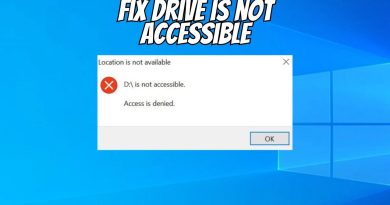

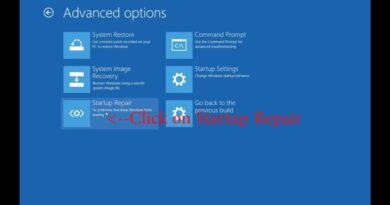
What software do you use? Drop us a LIKE 👍👍
THANK YOU! this worked like a charm
this broke both of my harddrives when i turn on my pc it just says that no bootable device found it wont let me in plsss help me
It's telling me that the drive I am using isn't bootable. Yet i did everything in the video, and it's a SSD internal harddrive with more than enough space
Thanks so much for this video. The advice to download the older version of this software was the critical piece I was missing. Top notch step by step instructions as well. You're a life saver.
I wanted to copy an hdd to a new ssd and I've done everything up until 8:18 but I didn't get the "welcome to partition wizard" screen instead my monitor just lost signal. I've tried to plug in an older monitor I had but still no signal is being picked up. My mouse and keyboard are turned off, but my controller and speaker are on. I have no clue what happened, will I lose all my data from the old drive if I forcibly restart the computer?
Mine came up with error half way through but pc booted back to normal, what next?
On the black screen with white text mine just gets stuck at 0% (00:08). What’s going wrong?
Great tutorial, thank you!
Is there anyway to only move things like your OS and the important system files without taking things like games and other downloads?
Thank you.
@Britec09 Followed directions exactly. At the BIOS black screen where it's supposed to finish, monitor went into no signal standby mode and peripherals turned off. Its just been sitting here like that for about an hour and a half. Not sure what to do here.
Followed this guide step by step but it created 3 new drives when I only wanted the one
Awesome guide! worked perfectly for me
can anyone link a video where i can watch how to back up my existing ssd before migrating to my nvme
i think my "welcome to partition wizard" boot up screen froze, it stopped at 7 seconds and has said 0% on both copy partitions and processing files for at least 10 minutes now, am i screwed?
Thank you
Hi friends, if u are running an msi tomahawk 450, heres what I did. Copy the os to the HDD and let it do its thing. Hit the delete key to open up the menu. Go to setting, boot then boot bbs or somthing like that, go ahead and switch the boot option to the HDD ( basically the name of your hard drive )done, it's gonna be SLOW AF, but dont worry. Add new ssd ( make sure the pc is off). Proceed to do the same thing, but backward so HDD to ssd. Its gonna take a long time so let it do its thing. When your pc is booting up hit the del and switch the boot option to the ssd and let it boot up. Its gonna say fixing error and shit like that but let it do its thing. U also might get an error like mine saying os didnt boot properly. Go ahead and hit restart. Make sure when the pc boots up take a look at everything to see if its running smoothly. This is what i did when changing out my ssd. I hope this helps.
If i do this succefully, does the os and data of my old hdd stay or does it get deleted
once i have migrated my windows to a new drive could i use the old drive on another build with the same os? and can you migrate from nvme to anther nvme?
is it recommended to migrate to a new drive when building a new PC or upgrading? i upgraded major parts and can’t decide whether to install a new windows on a formatted drive or to simply migrate to a formatted drive. thoughts?
Everything worked for me following your steps exactly. Thank you!
thanks, i did this and worked a treat
Seemed to be working but is not stuck on the boot screen saying processing files 0% 7 seconds in has been stuck like this for a few hours any ideas?
will it work normaly if i have 2 operating sistems on one disc? Like i have 2-3 partitions if i just transfer it should work right?
i love this guide so easy to do. 2024 and still works fine.
What if the electricity goes off during the boot process?
We will screwed, losing everything right?
If your pc keeps booting into the old drive or the new drive is not bootable, you can try this:
– In the MiniTool Partition Wizard, make sure that the partition of type 'EFI System partition' of your new drive is set to 'active'. The drive you're currently booted into should have a status of both 'active' and 'system', so this can be an indication for making sure which drive you've booted into.
– To change which drive you're booting into when turning on the pc, you need to go to the BIOS. This can be done by spamming the 'DELETE' key when starting up the pc, or when you're already in Windows, restart the pc while holding down the 'SHIFT' button. Then go to 'troubleshoot' -> 'advanced options' -> 'UEFI Firmware Setting' and press restart.
– I have an msi motherboard, so these steps may be a bit different for you, but now you want to set up the correct drive to boot into. In 'Boot Priority', you can select the new drive as boot option #1. Then save and close.
– This may already work, but I had to do something extra. Using the 'advanced bios mode' by pressing F7 or selecting it at the top, go 'Settings' and then 'Boot'. I had the fixed boot option #1 as the new drive, but when starting up the pc, it did not recognize anything on the new drive and it said to still connect a bootable device. So when I turned off the pc by holding the power button, then got into the BIOS again, and under the same SettingsBoot , I scrolled down to 'Hard Disk Drive BBS Priorities' and set the new drive there as first. Then back into SettingsBoot under 'UEFI Hard Disk Drive BBS Priorities', for Boot option #1, I selected the Windows Boot Manager of the new drive. Now save and close.
I think selecting the UEFI Hard Disk Drive BBS Priority and selecting the new drive as boot option #1 might have been the most important ones, but I honestly don't really know what made it work in the end. Just make sure everything is setup to use the new drive. But yeah I hope this has been helpful.
Is this can still use today?
does this work on Windows 11?
Just a message of thanks for your videos given the grief you’ve been receiving. They’re really clear and informative & you’ve been my ‘go to’ for pc stuff on YT for years. Cheers from Oz
laze soft
THANK GOD U EXIST
My OS drive is almost full and I want to move the OS along with any files to another drive. Will doing this method ensure that the files moved over will also be functional? (Games, various coding software, installers, etc.)
I managed to delete 800gb worth of data. At least the ssd works
Thanks a lot ! Everything was very clear.