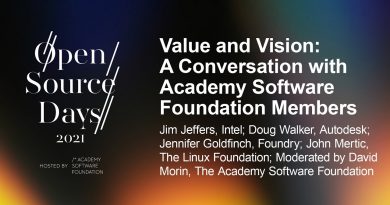How to build AI Software Tools on Windows computer
The world is leveraging the power of AI and ML to improve productivity and write codes efficiently. If you are a programmer in this day and age, you must not be oblivious to all the AI tools and utilities present you should build AI Software tools using some of these tools. In this post, we will learn some of the AI tools you can use to build software tools on Windows PCs.
Use AI Software Tools to code on your computer
In this guide, we will learn about AI-assisted development using the AI Software Tools Copilot and IntelliCode in Visual Studio and all the perks that artificial intelligence offers.
It doesn’t matter if you are a professional or an amateur developer; you must leverage the power of AI to make software development a lot easier for you. To provide my point, here are some of the merits of AI-assisted development.
- Generate Code Quicker: The primary reason why most people use AI tools is to generate a basic template of the code they are trying to write. It can not only predict what you are going to write but also refactor your code without altering its functionality to make it more stable, and efficient, and improve its Time and Space complexity.
- Easily understand the code: With the help of its ‘big brain’, AI can stroll through the abyss of the Internet and find an explanation of a piece of code for you. You can also ask Copilot conceptual doubts on programming and language.
- Find bugs and troubleshoot them: One of the most impressive prowess of AI is its ability to read your code and pick out bugs and errors in it. It can then suggest some potential solutions and workaround. It also suggests some optimization techniques that you can use.
- Generate Test Case: It takes your code as input and generates a test case accordingly.
Now, let us talk about two AI Software Tools of Visual Studio Code, Copilot, and IntelliCode, that will assist you in your programming journey.
Use GitHub Copilot in Visual Studio Code
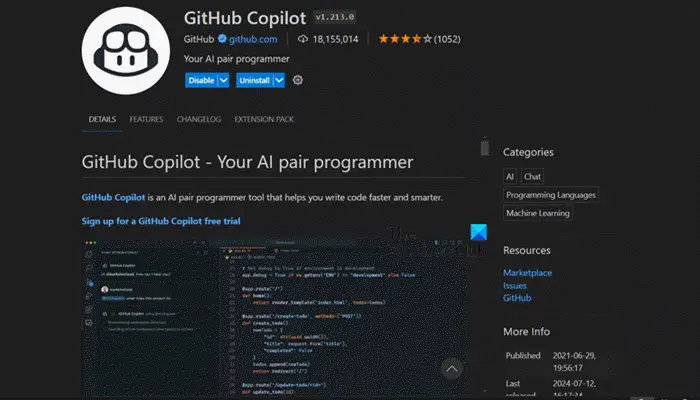
GitHub Copilot is a programming buddy that can help you with your codes. To install GitHub Copilot in Visual Studio Code, you can follow the steps mentioned below.
- Open Visual Studio Code.
- Now, go to the Extensions tab.
- Search “GitHub Copilot” and click on the Install button.
This will automatically download and install the extension for you.
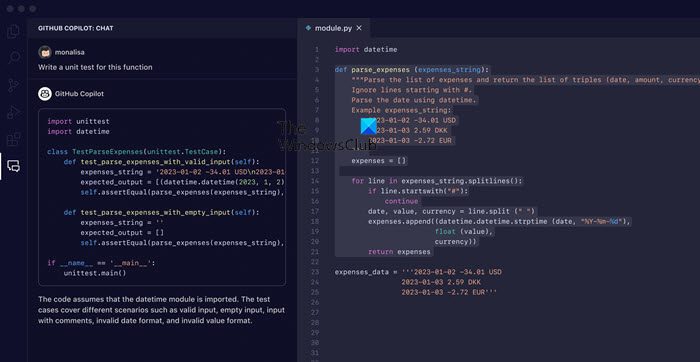
The GitHub Copilot offers two powerful features – Code Completion and Copilot Chatbot.
GitHub Copilot Chat is an integrated AI-powered chat within the IDE. It allows you to ask coding questions in natural language and receive context-specific code suggestions, detailed analysis, and explanations, generate unit tests, and get proposed fixes, all without leaving the IDE.
GitHub Copilot Completions in Visual Studio provide AI-generated code suggestions to help you write code faster and with less work. It leverages AI models trained on open-source code to provide autocomplete-style suggestions in real time within the editor. You can get suggestions by starting to write the code you want to use or by describing what you want the code to do.
Read: Best ChatGPT extensions for VS Code
Use IntelliCode in Visual Studio Code
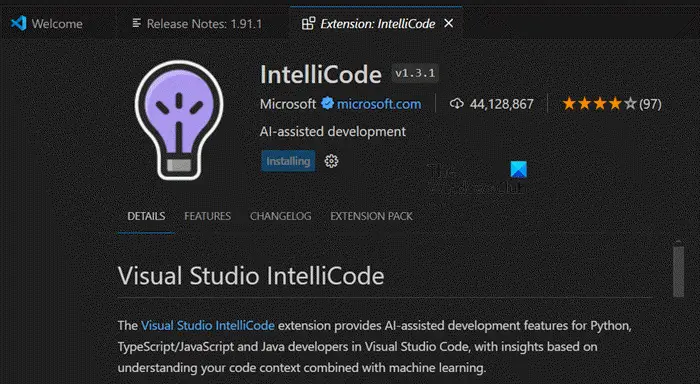
IntelliCode leverages the context of your code and patterns derived from a large pool of public open-source code to offer AI-powered improvements to Intellisense. It provides context-aware code completions, whole-line completions, and API usage examples. By using artificial intelligence, IntelliCode analyses your current code context and patterns to dynamically prioritize suggestions at the top of the completion list, marking them with a star icon, which helps you write accurate code more efficiently. To install it, you can go to the Extension tab, search for “IntelliCode”, and then click on the Install icon.
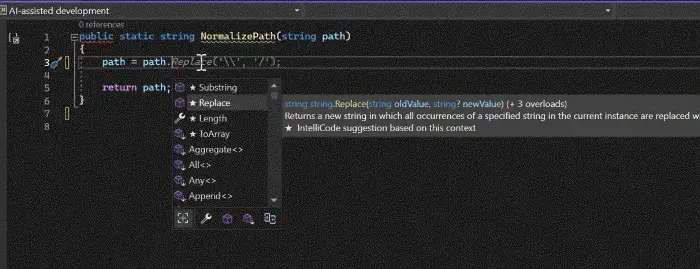
Once you install IntelliCode, you will notice that you will get suggestions in the utility itself whenever you write a code. For example, when calling an object, it detects what you are trying to do and gives you the option to select the object or function if required.
These tools will surely help you in building software and improve your programming experience.
Read: Picmaker: Best AI-powered Social Media Management Tool for Creators
How to build an AI startup?
Having gained an understanding of artificial intelligence’s remarkable capabilities, it is time to briefly examine the essential requirements for independently developing AI software.
- Gather Data: Your first step should be to gather data as much as possible. You need to get both Structured and Unstructured data. So, let’s say you want to make a banking app, get customer account data in a spreadsheet, which will be structured, and customer’s feedback, along with audio and video recording as your unstructured data,
- Organize your data: Clean your data before uploading. Remember, whenever you add or edit data, retrain the AI model. This ongoing process is a fundamental aspect of AI development, although it can be time-consuming.
- Pick your technology: You need to select what AI technology you need to leverage. Go for Machine Learning, Deep Learning, Augmented reality, Speed Recognition, and more.
- Build and train your model: Once you know which technology you will be using, we need to pick a platform to train the model. There are various “No-Code” platforms such as Google Cloud AutoML, Amazon SageMaker, and Microsoft Azure Machine Learning. If you are a programmer, you can pick your drug as well.
- Train and test your model: After building your model, you need to test it and make sure not to leave any stone unturned. So, go ahead and test the model with as much data as possible, and once your product is ready, launch the Beta version, and upon receiving product reviews, release it for the masses.
That’s how you build an AI model.
Read: Best AI tools for Business
Can you create AI on laptop?
To create an AI tool, you only need a laptop and some skills. We recommend installing Visual Studio Code on your computer and using the tools mentioned earlier to build AI using AI.
Also Read: Best AI tools for Designers.