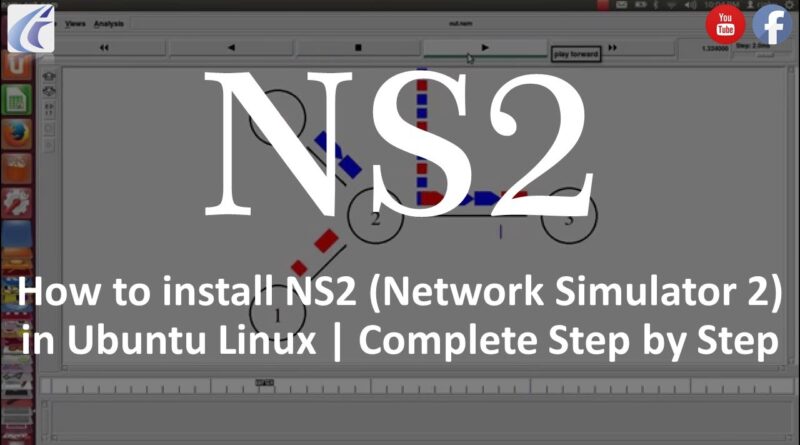How to install Network Simulator 2 (NS2) in Ubuntu Linux | Complete Step by Step | YouTube
Searches related to ns2 installation in ubuntu how to install network simulator 2 in ubuntu how to install ns-2.35 in ubuntu download ns2 for ubuntu ns2 tutorial how to use ns2 in ubuntu sudo apt-get install ns2 download ns-allinone-2.35 package tk8.5.10 make failed exiting
———————————
———————————
Install and Run Network Simulator 2 (NS2) on Ubuntu 17.10
———————————
Step 1: Download NS2
Download NS2 from below mention link:
https://sourceforge.net/projects/nsnam/files/latest/download
1.1 Create the New folder with the name “NS2” in Home and
1.2 Paste the downloaded file “ns-allinone-2.35.tar.gz” in the same folder
———————————
Step 2: Update and install prerequisites packages.
2.1. Now we have to update the Ubuntu with its latest components. Open up a terminal
and run these commands:
sudo apt update
2.2. Before installing the NS, we have to install some essential packages required by the
NS. So, run the following commands:
sudo apt install build-essential autoconf automake libxmu-dev
sudo apt install gcc-4.8 g++-4.8
———————————
Step 3: Extract and Install NS2
3.1. tar zxvf ns-allinone-2.35.tar.gz
3.2. . /install
if you have ERROR like:
make: *** [mdart/mdart_adp.o] Error 1
Ns make failed!
Now to Solve this ERROR, make below Mention changes in Makefile.in and ls.h
Changes in Makefile.in:
After extracting the “ns-allinone-2.35” folder, open up the file “/ns-allinone-2.35/ns-2.35/Makefile.in” in an editor. You can do it either from the terminal or from the file explorer (Nautilus).
Changes: CC = @CC@
CPP= @CXX@
Replace to
CC = gcc-4.8
CPP= g++-4.8
Changes in ls.h
open the file “/ns-allinone-2.35/ns-2.35/linkstate/ls.h” in an editor. Once you have opened the file move to the line 137 and replace the “erase” with this— erase and save the file.
Now to install NS2:
3.3. Open up a terminal and run these commands:/install
———————————
Step 4: Open bashrc file to set the Environment Variables
4.1. Open the bashrc from the Home and Add the following lines in the file. Be sure to change “/path_to” to the path of where you have extracted the NS (e.g. ‘/home/user_name/Documents’).
export PATH=$PATH:/home/ubuntu/NS2/ns-allinone-2.35/bin:/home/ubuntu/NS2/ns-allinone-2.35/tcl8.5.10/unix:/home/ubuntu/NS2/ns-allinone-2.35/tk8.5.10/unix
export LD_LIBRARY_PATH=$LD_LIBRARY_PATH:/home/ubuntu/NS2/ns-allinone-2.35/otcl-1.14:/home/ubuntu/NS2/ns-allinone-2.35/lib
NOTE: You may want to create a backup of the .bashrc before editing, the easiest way is to copy the file to a different location. Later you can replace the edited .bashrc with the copied one in case something goes sideways or if you want to remove the NS.
———————————
Step 5: Validate the Installation
You need to validate NS to check if everything is OK but keep in mind that it will take a lot of time (about 1:30 hrs). Open up a terminal and move to the directory ‘/home/user_name/Documents/ns-allinone-2.35/ns-2.35/’ and run:
./validate
————————
Step 5: Run the program and install NAM
———————————
#NS2
#Ubuntu
#NetworkSimulator
#Linux
#nam
#ns2.37
#Nsmakefailed!
#NetworkSimulator,
#networksimulatorsoftware,
#ns2simulator,
#networkfirewallsecurity,
#netsimulator,
#computernetworksimulation,
#networksimulator3,
#networkemulator,
#networksecuritytools,
#networksoftware,
#networkmanagement,
#networkmanagementsystem,
#networksecuritypdf,
#bestciscosimulator,
#networksecuritypolicy,
#networksecuritytraining,
#wirelessnetworksimulator,
#routersimulatoronline,
#trafficsimulator,
#simulator,
#YouTube
#networksimulator
#nemulator
#ubuntuserver
#elearning
———————————
Subscribe Channel: https://www.youtube.com/channel/UC-1d-Ua85DwA_uXGyMnEiTg?sub_confirmation=1
Facebook- www.facebook.com/elearning1988
———————————
ubuntu