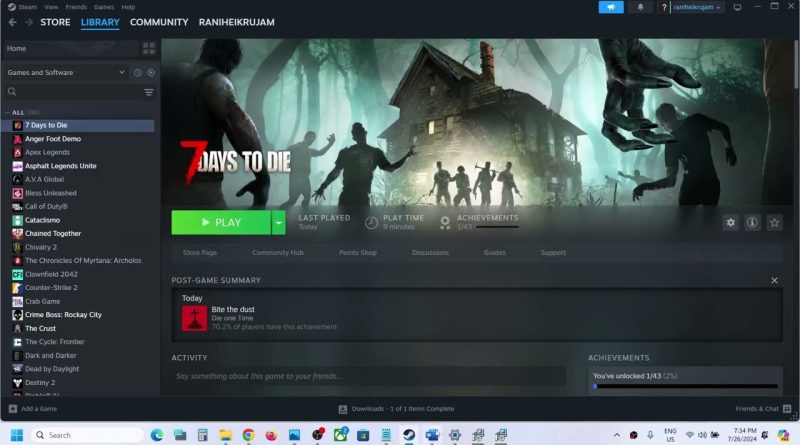Fix 7 Days to Die Crashing, Crash On Startup, Freezing & Black Screen PC
Fix 7 Days to Die Crash On Startup/Crash To Desktop (CTD), Fix 7 Days to Die Crashing, Freezing And Black Screen On PC
Step 1) Restart your PC, try -dx11 in launch option, try running with EAC
Step 2) Run the game as an administrator from the game installation folder, try running the game in compatibility mode
Step 3) If you are using any third-party antivirus like Comodo, Avast, AVG, McAfee, Norton, bit defender, then allow the game exe to your antivirus program. Windows Security users allow the game exe file to controlled folder access and firewall
Step 4) Perform a clean installation of graphics driver
https://www.nvidia.com/en-us/geforce/drivers/
https://www.amd.com/en/support
Step 5) Run the game on dedicated graphics card
Step 6) Verify the game files
Step 7) Install Visual C++ Files
https://docs.microsoft.com/en-US/cpp/windows/latest-supported-vc-redist?view=msvc-160
Step 8) Update your Windows
Step 9) Increase the Virtual Memory:
View Advanced system settings
Initial Size: 1.5 x Total Ram
Maximum Size: 3 X Total Ram
Step 10) Unplug my racing wheel, unplug External devices such as hotas, pedals, Razer Tartarus, disconnect all the additional USB adapter connected to PC, disconnect additional joystick/controllers connected. Disable Overlay, close all the overlay apps (Discord, GeForce Experience, Nvidia shadow play overlay, AMD overlay), close all the overclocking application MSI Afterburner/Rivatuner. Perform Cleanboot, remove the undervolt
Step 11) Uninstall the game, go to the game installation folder and delete the game folder, restart your PC, and reinstall the game to C Drive/if already installed to C drive, then install the game to another SSD
how to repair windows 7