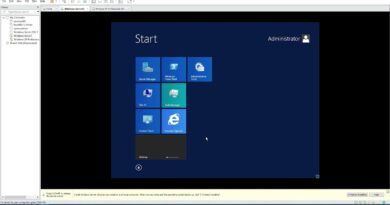Tutorial Create Image Windows .gz file to use on DigitalOcean, Linode | Tự tạo Windows .GZ chuẩn
Tutorial Create Image Windows .gz file to use on DigitalOcean, Linode
Hướng dẫn Tự tạo bản cài đặt Windows Server 2012 R2 .GZ gốc chuẩn từ Microsoft. Với video này bạn có thể tự xây dựng Image Windows.GZ cho riêng bạn, bạn có thể tạo windows 7/8/10 .GZ hoặc Create image windows server 2016.GZ ; Windows Server 2019.GZ
– Create VPS DigitalOcean: https://m.do.co/c/90f3a918206d 100$ Free
Step1: Download & Install PuTTy, PuTTy Key Generator
Step2: Create SSH keys add to Cloud Server
Step3: Create Cloud Server
Step4: Open PuTTy connect to Cloud Server
Step5: Install qemu
apt-get update && apt-get install qemu -y
Step6: Create disk image
apt install qemu-utils
qemu-img create -f raw windows2012.img 16G
Step7: Get virtio drivers
wget -O virtio-win.iso ‘https://fedorapeople.org/groups/virt/virtio-win/direct-downloads/archive-virtio/virtio-win-0.1.185-2/virtio-win-0.1.185.iso’
Step8: Wget Windows2012.iso
wget -O Windows2012R2.iso ‘https://Your Link Windows.ISO’
Step9: Start Virtualization Process on the templateimage server
apt install qemu-system-x86-xen
qemu-system-x86_64
-m 3G
-cpu host
-enable-kvm
-boot order=d
-drive file=Windows2012R2.iso,media=cdrom
-drive file=windows2012.img,format=raw,if=virtio
-drive file=virtio-win.iso,media=cdrom
-vnc :0
To complete windows setup you need to connect templateimage server with VNC
# Press CTRL + C to stop virtualization
Step10: Install VNC Viewer
Step11: Open VNC Viewer connect IP Cloud Server and Install Windows
11.1 Load Driver: NetKVM/2k12R2/amd64
11.2 Load Driver: Viostor/2k12R2/amd64
11.3 Enable Remote Desktop
11.4 Control PanelAll Control Panel ItemsWindows FirewallAllowed apps: Remote Desktop stick Private & Public
11.5 Enable Ctrl Alt Delete
Step12: Press CTRL + C to stop virtualization
Step13: Install GZIP
apt-get install gzip
Step14: Compress image
dd if=windows2012.img | gzip –c Windows2012R2.gz
Wait until finished (5-20p)
Step15: Install Apache2
apt install apache2
sudo ufw app list
sudo ufw allow ‘Apache’
sudo ufw status
sudo systemctl status apache2
Step16: Move Windows2012R2.gz to /var/www/html/
cd /var/www/
cd html
cp Windows2012R2.gz /var/www/html/
Step17: Install Windows.GZ on DigitalOcean, Linode, Vurlt
Link Windows Server 2012.GZ: http://www.mediafire.com/file/4kxxol0lo86q7ej/WinServer2012R2_THTH%25402020.gz/file
https://mega.nz/file/vQxnySZB#te8xIEb0_sm5FnHRt4xKMiXEVqY4xcqHG_Flmf99w9M
User: administrator
Password: THTH@2020
windows server 2012