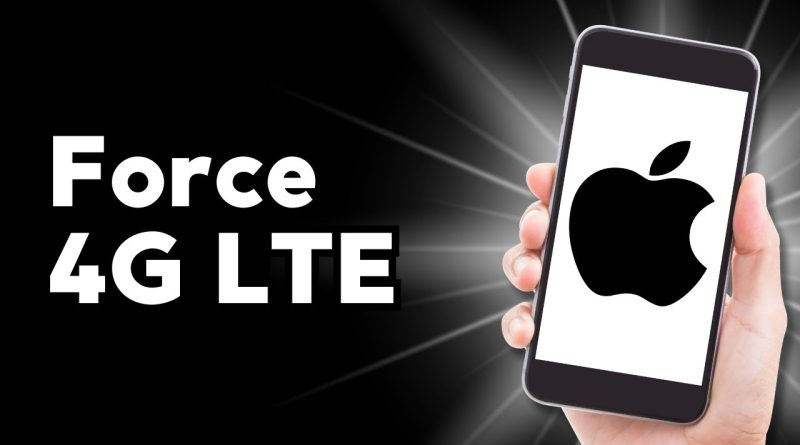How To Force 4G LTE on iPhone
Are you tired of slow internet speeds on your iPhone? In this video, Tiki Taka Tech shows you how to force your iPhone to connect to a 4G LTE network. We’ll guide you through the process step-by-step, including checking network settings, enabling cellular data options, and troubleshooting common issues. Optimize your internet experience and enjoy faster downloads, smoother streaming, and improved overall performance.
00:00:00 – Introduction
Learn how to force enable Low Data Mode on iPhone.
00:00:05 – Open Settings
Open the Settings app on your iPhone.
00:00:10 – Access Cellular Settings
Go to Cellular and then Cellular Data Options.
00:00:15 – Enable Low Data Mode
Set Cellular Data Options to Low Data Mode.
00:00:20 – Navigate to General
Return to the main Settings menu and select General.
00:00:25 – Reset Network Settings
Scroll down to “Transfer or Reset iPhone” and select “Reset Network Settings.”
00:00:35 – Confirm Reset
Confirm the reset of network settings.
00:00:45 – Conclusion
Your problem should be solved. Like and subscribe for more content!
#howto #force #mobilenetwork #4glte #iphonetutorial #mobiledata #2024guide
4g lte