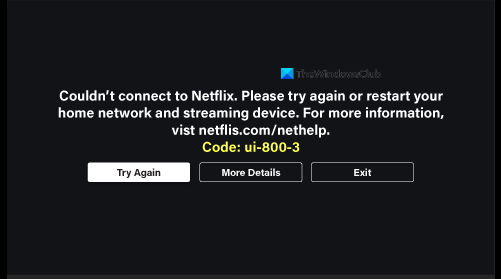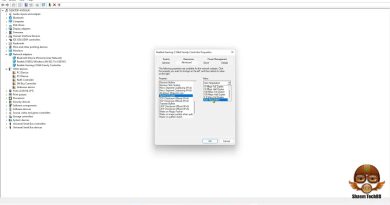Information on a device demands refreshing
Online streaming has become the new normal when it comes to entertainment today. With online streaming services at our ready disposal, we can stream on-demand video entertainment without any time constraints. And here, OTT platforms like Netflix steal the show with its one-of-its-kind streaming experience. But certain roadblocks in the form of errors surround this extremely technically advanced service leading to performance issues. Netflix error UI-800–3 is one such common technical glitch that often annoys the users.
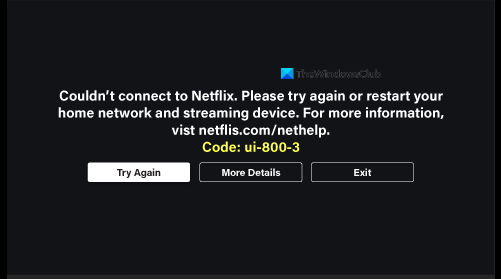
In this post, we will discuss Netflix error UI-800–3 to the very detail and get you some quick solutions to fix it instantaneously.
What is Netflix error UI-800-3
Netflix error UI-800–3 is a typical technical glitch with the Netflix service, it occurs whenever the application fails to stream the video properly. If you experience the error code UI-800-3, it classically points to some information stored on your device that demands refreshing.
What causes this error?
The main cause of Netflix error UI-800–3 can be knocked on cached data stored on a user’s device that is too old or corrupted. Netflix often stores images, scripts, and other media files on your device to speed up and enhance your viewing experience. It can be possible that the cached data on the device may be causing the issue by interfering with the service. In addition to Cache Data, sometimes, this error can also be connected with a “Signing in” problem that Netflix may be encountering.
Different devices that may encounter Error UI-800-3
The UI-800-3 error is found in many different types of devices including:
- Amazon Fire TV/Stick
- Blu-ray Player
- Nintendo Wii U
- PlayStation 3
- PlayStation 4
- Roku
- Set-top Box or Streaming Media Player
- Smart TVs
- Xbox 360
- Xbox One
Now that you have a basic understanding of this error, let’s move to the possible solutions.
Fix Netflix Error UI-800-3
Note, since this error can arise on many different devices, the few troubleshooting steps discussed below may not apply to your specific device.
- Power cycle your streaming device
- Sign-Out of Netflix Service
- Clear Netflix app cache data
- Reinstall the Netflix application
- Restore default settings
- Check Internet connection
Let us look at how to implement these solutions.
1] Power cycle your streaming device: In simple words, restart your streaming device. You will need to shut down your device completely, unplug from the power source, wait for a few minutes and then restart it.
2] Sign-Out of Netflix Service: Sometimes, signing out of Netflix and then signing back in reboots the old/corrupted data. But few devices may not give you the option that all you to sign-out the application; if you have problems in signing out of Netflix on your device, you can go to the Netflix website and sign-out from all your devices in one go. You can go to your Netflix Account page on the web and select Sign out all devices.
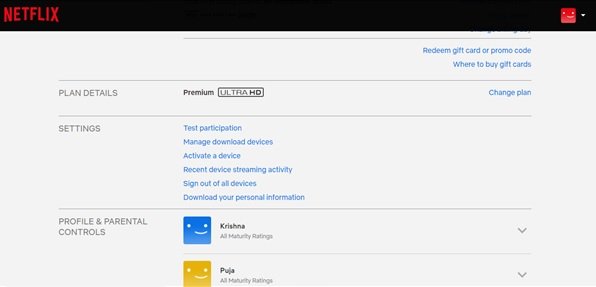
Please note – This solution will sign you out of all the devices that you use Netflix on.
3] Clear Netflix app cache data: When your cache data is full, it will cause complications and errors in your connection. Few devices automatically clear the device cache when you restart them. If you have one of those then your cache will automatically get cleared when you try the first solution mentioned in the above step. However, if your device has the option to clear your data then try to use that.
Please note – Depending on the type of device you are using, there are different ways to clear your cache data.
4] Reinstall the Netflix application: If you tried all the above solutions but they did not work, then try uninstalling and reinstalling the Netflix application. Please note, few devices have a built-in Netflix app that cannot be uninstalled, if you are using one of those devices then you cannot reinstall. But, regardless of the device you are using, removing and then reinstalling the application works best to refresh the data stored and most doubtlessly resolves the Netflix error UI-800-3.
Please note – Make sure you are not using the outdated Netflix application. Hover to your individual app store and lookout for the latest version.
5] Restore default settings: If you tried modifying your streaming device, resetting it restores the Netflix app to the state it was in when you first downloaded it.
6] Check Internet connection: Many times the internet connection could have issues, because of which Netflix might not be able to connect to its servers. You will need to check your Wi-Fi connection and also check if the wires to your router are connected properly. Also restart your router and see if it helps in fixing the issue. Once you check your internet connection, open Netflix, and see if it works.
Final Thoughts
We have consolidated the common solutions that can possibly fix Netflix error UI-800-3 on your device.